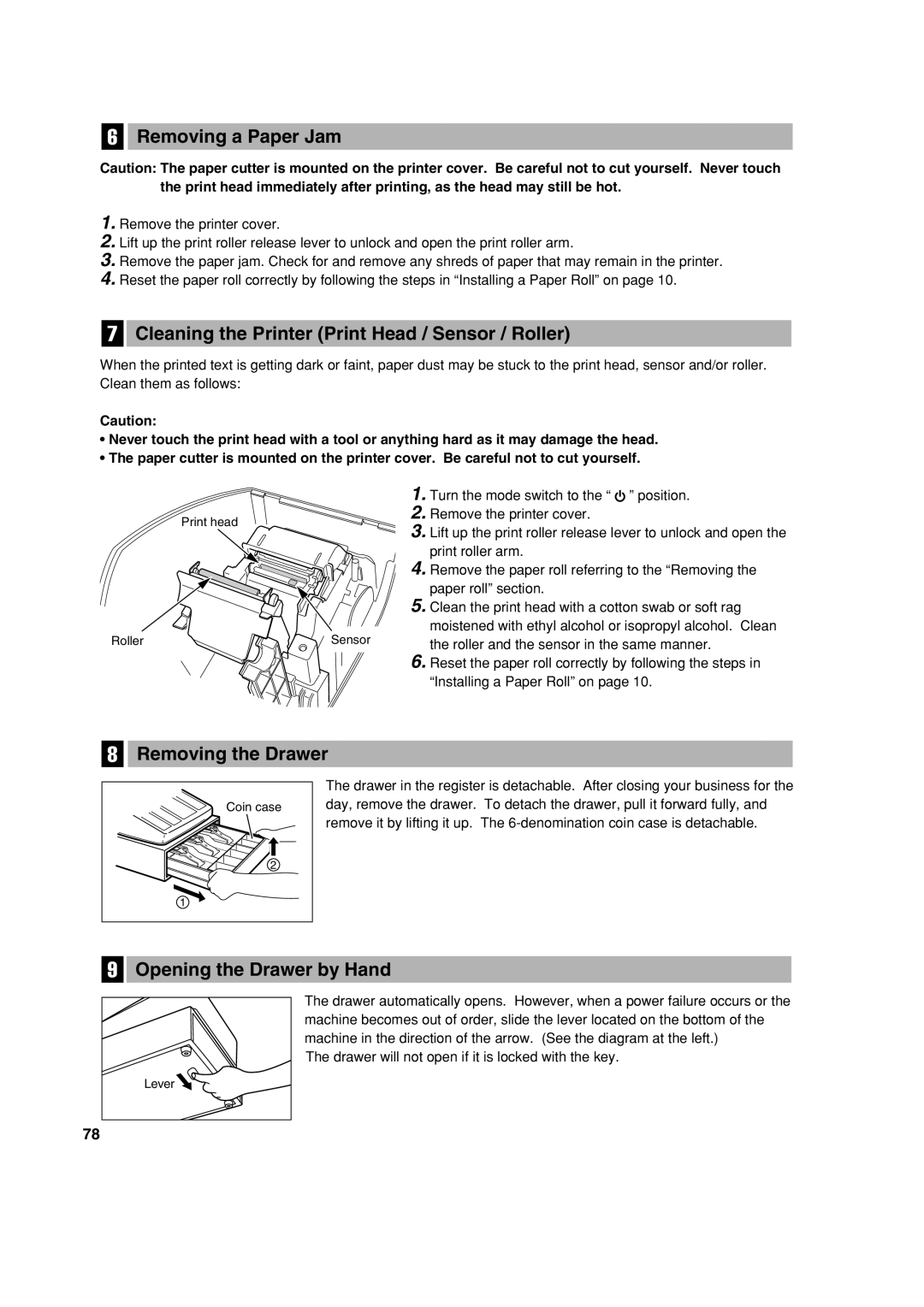Manual DE Instrucciones
För att helt koppla från strömmen, dra ut stickproppen
Warnung
Avertissement
Advertencia
Never operate the register with wet hands
Introduction
U T I O N
Contents
Part2 for the Operator
Other Basic Sales Entries
Correction After Finalizing a Transaction Void mode
Part3 for the Manager
Printer
Parts and Their Functions
External View Front view Rear view
Mode Switch and Mode Keys
Keyboard Keyboard layout Key names
X1/Z1
X2/Z2
Machine state symbols
Displays Operator display
Customer display Pop-up type
Drawer Lock Key
Preparing the Cash Register
Initializing the Cash Register
Be careful with the paper cutter, so as not to cut yourself
Installing Batteries
Push the printer cover forward and detach it
Installing a Paper Roll
Feed the end of the paper along with
When not using the take-up spool using as receipt paper
When using the take-up spool using as journal paper
Sample print of Time Setting
Help Function
Printing the help menu
Printing guidance messages
Description of special keys
Basic Function Programming
Abbreviations and Terminology
Using character keys on the keyboard
Guidance for text programming
Language Selection
Date and Time Programming
Time
Key operation example Print
Sign and tax rate X YYY.YYYY
Tax Programming
Tax rate programming
Department Programming
Department status
To delete a tax rate, use the following sequence
Dept. code VAT/tax status Sign
Preset unit price
S1 P
Department text item label 12 digits
To delete a PLU code, use the following sequence
PLU Price Look-Up and Subdepartment Programming
Unit price and associated department assignment
For subdepartment or 1 for PLU
PLU/subdepartment selection
PLU text item label 12 digits
Text Programming
Clerk names 12 digits
Decimal point position tab setting for domestic currency
Programming Other Necessary Items
Logo message print format 3 types
Rounding system
Basic Sales Entry
Basic Sales Entry Example
Key operation example Operator display
Receipt print
Key operation exampleOperator displayReceipt print
Enter a PLU code using numeric keys and press the pkey
PLU Entry
Cancellation of the Numeric Entry
Correction
Correction of the Last Entry direct void
Key operation example Operator display Receipt print
10 p 12 p
Subtotal Void
Page
Key operation Sample report
Full Sales Report Z Report
Full sales report
Periodic consolidation
Before Calling for Service
Error code table
Additional Information for Basic Sales Entry
Error Warning
Other Basic Sales Entries
PLU/subdepartment entries
Item Entries Single item entries
Department entries
Repeat entries
PLU entries
Subdepartment open PLU entries
Key operation example Receipt print
Multiplication entries
Single item cash sale Sics entry
Displaying Subtotals
Finalization of Transaction Cash or cheque tendering
Cash or cheque sale that does not require tender entry
Cheque tendering
Credit sale
Mixed-tender sale
Computation of VAT Value Added Tax/tax VAT/ tax system
Enter items and press a credit key cor b
Automatic VAT 1 and automatic tax 2-4 system
Deduction entries
Optional Features
Auxiliary Entries Percent calculations premium or discount
Deduction for item entries
Refund entries
Non-add code number entries and printing
Applying preset exchange rate
Auxiliary Payment Treatment Currency exchange
Applying manual exchange rate
Exchange rate 0.000000 to
Received-on-account entries
Paid-out entries
No sale exchange
Automatic Sequence Key akey Entries
Entering character codes with numeric keys on the keyboard
Procedure for programming
Prior to Programming
DC Double-size character code
Alphanumeric character code table
165
Amount for
Miscellaneous Key Programming
Rate for %, &and
When programming for percent keys, always enter 0 for D
Percent rate limitation for %and
Function parameters for %, &and
+/- sign
Function parameters for
When programming for ror R, always enter 0 for a and B
1Item Selection Entry
Footer printing only for X, Y, c, band a
Amount tendered entry only for X, Y, c, band a
Other Text Programming
Foreign currency symbol 4 digits
Domestic currency symbol 4 digits
Training mode text 12 digits
Function text 12 digits
List of function texts
Cash
Consecutive number
Register Number and Consecutive Number Programming
Register number
Job code Selection Entry
Various Function Selection Programming
Function selection for miscellaneous keys
Printing style
Print format
Receipt print format
Other programming
Job code Selection Entry
Part3 for the Manager
Compression print on journal
Job code Selection Entry
Temporary EJ printing during a transaction
PGM mode operation records type
Action when EJ memory area is full
Power save mode
Printing data on EJ Z report
Thermal printer density
Training clerk specification for training mode
Logo message print format
Auto key programming Automatic sequence key
Auto 2 p100 +
Euro system settings
Automatic Euro modification operation settings
Euro Programming
Exchange calculation method
Date setting for Euro modification operation
Time setting for Euro modification operation
Reading Stored Programs
Key sequence for reading stored program
Sample printouts
Programming report
Training mode text 6 PLU programming report
Programming report Department programming report
Auto key programming report
Printer density programming report
Training Mode
1000
Reading X and Resetting Z of Sales Totals
Summary of Reading X and Resetting Z Reports
When you take Z1 report, Z1 is printed
Daily Sales Totals
PLU report by designated range Individual clerk report
Hourly report
To reset all of the data
Printing journal data on the way of a transaction
Sample print
Sample EJ report
Incorrect receipt Cancellation receipt
Override Entries
Euro Migration Function
How currencies are treated in your register
Automatic Euro modification operation
Period
Items
Euro status
Programming for Exchange Key
Optional Programming for the Introduction of Euro
Checking the current Euro status
Case of Printer Error
Operator Maintenance
Case of Power Failure
Paper specification
How to set the paper roll
Replacing the Batteries
Replacing the Paper Roll
Installing the paper roll
Removing the paper roll
Cleaning the Printer Print Head / Sensor / Roller
Removing a Paper Jam
Removing the Drawer
Opening the Drawer by Hand
Specifications
Other Countries outside the EU
European Union
European Union
Einleitung
Wichtig
Hotline Nummern
Österreich 08-205 505
Fehlercodetabelle
Inhalt
Teil
Teil 2 FÜR DEN Bediener
Andere Grundlegenden Registrierungen
Teil 3 FÜR DEN Geschäftsinhaber
Korrektur Nach Abschluss Einer Transaktion Storno-Modus
SCHRITT1 Teile UND Ihre Funktionen
Außenansicht Vorderansicht
Drucker
Vorsichtig verfahren, damit Sie keine Schnittverletzungen
Funktionsschloss und Funktionsschlüssel
Tastatur Tastaturanordnung Tastenbezeichnungen
Registrierkassen-Statussymbol
Bedieneranzeige
Pop-Up-Typ
Schubladenschlüssel
SCHRITT2 Vorbereitung DER Registrierkasse
Initialisierung der Registrierkasse
Einsetzen der Batterien
Einsetzen einer Papierrolle
Führen Sie das Ende des
Teil1 Schnellstartanleitung
SCHRITT3 HELP-TASTE
Ausdrucken des HELP-Menüs
Tastenbedienung Druck
Druckbeispiel für Uhrzeit Setzen
SCHRITT4 Programmierung DER Grundlegenden Funktionen
Abkürzungen und Terminologie
Vor der Programmierung Vorgang für die Programmierung
Beschreibung spezieller Tasten
Leitfaden zur Textprogrammierung
Verwendung der Zeichentasten der Tastatur
Einstellung der Uhrzeit
Sprachauswahl
Einstellung von Datum und Uhrzeit Einstellung des Datums
Mehrwertsteuerprogrammierung
Programmierung des Steuersatzes
Programmierung für Warengruppen
Warengruppenstatus
Um einen MwSt-Satz zu löschen, gehen Sie wie folgt vor
Warengruppen MwSt-Status Vorzeichen
Einzelpreis
Um die gegenwärtige Einstellung beizubehalten
Programmierung für PLUs Einzelartikel und Sub-Warengruppen
Zuordnung des Einzelpreises und der Warengruppen
Für Sub-Warengruppe oder 1 für PLU
Wahl der PLU/Sub-Warengruppe Offenes PLU
Programmierung von PLU-Text Artikelbezeichnung 12 Stellen
Logotext 6 Zeilen und 24 Stellen für jede Zeile
Textprogrammierung
Bedienernamen 12 Stellen
Programmierung anderer erforderlicher Positionen
Logodruckformat 3 Typen
Kassenbondruck
Beispiel für die grundlegende Registrierung
Tastenbedienung Bedieneranzeige
PLU-Registrierung
Tastenbedienung Bedieneranzeige Kassenbondruck
Korrektur der letzten Registrierung Sofortstorno
SCHRITT6 Korrekturen
Löschen eingegebener Ziffern
Zwischensummenstorno
Zwischensummenstorno
Page
Gesamtumsatzbericht
Tastenbedienung Berichtsbeispiel
Periodische Berichte
Fehlercodetabelle
Fehlermeldung
Bedienerzuordnung
Kassenbonausgabe EIN/AUS
Kassenbonduplikat
Postenregistrierungen Einzelpostenregistrierung
Warengruppenregistrierung
Fehleraufhebungsfunktion
Bei Verwendung der Warengruppentasten für Warengruppe 1 bis
Wiederholungsregistrierung
Multiplikationsregistrierung
Einzelposten-Barverkauf SICS-Registrierung
Scheckzahlung
Anzeige von Zwischensummen
Abschluss einer Transaktion Bar- oder Scheckeingabe
Kreditverkauf
Gemischte Zahlung
Wenn das manuelle
Optionale Merkmale
AbzugsRabatt-Registrierungen
Prozentberechnung für Zwischensumme
Prozentberechnung für Postenregistrierungen
Abzug für Postenregistrierungen
Retourenregistrierung
Eingabe und Ausdrucken von nicht-addierenden Nummern
Zahlungshandhabung Fremdwährungsumrechnung
Verwendung des programmierten Umrechnungskurses
Verwendung des manuell einzugebenden Umrechnungskurses
Umrechnungskurs 0.000000 bis
Einzahlungsregistrierungen
Auszahlungsregistrierungen
Kein Verkauf Geldwechsel
Registrierung mit der Automatik-Eingabetaste a
VOR DER Programmierung
Eingabe von Zeichencodes mit den Zifferntasten der Tastatur
Alphanumerische Zeichencodetabelle
DC Code für Zeichen in doppelter Größe
Programmierung des Rabattastenbetrags
Programmierung Zusätzlicher Funktionen
Programmierung verschiedener Tasten
Programmierung der Prozentsatzbegrenzung %und
+/- Vorzeichen
Posten %/Posten
Obere Eingabe-Betragsgrenze nur für Rabattaste
Programmierung der Funktionsparameter für die V-Taste
Bund Awenn als TL-Taste verwendet
1Positionen Wahl Eingabe
Ausdruck der Fusszeile nur für die Tasten X, Y, c, bund a
Zahlgeldeingabe nur für die Tasten X, Y, c, bund a
Andere Textprogrammierung
Fremdwährungssymbol 4 Stellen
Inlandswährungssymbol 4 Stellen
Text im Schulungsmodus 12 Stellen
Funktionstext 12 Stellen
Funktionstextliste
Weiterführende Funktionsprogrammierung
Programmierung der Maschinennummer und der laufenden Nummer
Maschinennummer
Fortlaufende Nummer
Job-Code Positionen Wahl Eingabe
Programmierung der Wahl für zusätzliche Funktionen
Funktionswahl für verschiedene Tasten
Druckformat
Druckformat
Kassenbon-Druckformat
Sonstige Programmierung
Job-Code Positionen Wahl Eingabe
Teil2 Teil3 FÜR DEN Geschäftsinhaber
Komprimierter Journalausdruck
Norwegen Zahlung Willkürlich Nur
Rundungssystem
Vorübergehender E-Journalausdruck bei einer Transaktion
Aufzeichnung der PGM-Programmierungen im Journal
Stromsparmodus
Schulungsmodus
Logodruckformat
Thermodrucker-Druckdichte
Programmierung der Automatik-Eingabetaste
P100 +
EURO-Programmierung
Einstellungen des EURO-Systems
Einstellungen für automatische EURO-Modifikationsoperation
Währungsumrechnungsmethode
Abruf gespeicherter Programminhalte
Datumseinstellung für EURO-Modifikationsoperation
Zeiteinstellung für EURO-Modifikationsoperation
Druckbeispiele
Programmierbericht
Programmierbericht Warengruppen-Programmierbericht
PLU-Programmierbericht
Schulungsbetriebsart
Abruf X UND Nullstellung VON Umsätzen
Tastenbedienung
Tagesumsatzberichte
PLU-Bericht von bis Einzelbedienerbericht
Stundenumsatzbericht
Gesamtbedienerbericht
Abruf UND Nullstellung DES Elektronischen Journals EJ
Ausdrucken der Journaldaten während einer Transaktion
Druckbeispiel
Abrufen aller Daten Journalberichtsbeispiel
Überschreibung VON BETRAGS- EINGABE-BEGRENZUNGEN
Fehlerhafter Kassenbon Storno-Kassenbon
EURO-UMRECHNUNGSFUNKTION
So werden Währungen von Ihrer Registrierkasse behandelt
Automatische EURO-Modifikationsoperation
Periode
Gegenstand
EURO-Status
Converted auf dem Bericht Nr ausgedruckt
EURO-Währung beruhen
Programmierung für Fremdwährungs-Umrechnungstaste
Optionale Programmierung für die Einführung des Euro
Überprüfen des gegenwärtigen EURO-Status
Wartung Durch DEN Bediener
Verhalten bei Stromausfall
Bei Eintritt einer Druckerstörung
Vorsichtshinweise zur Handhabung des Thermopapiers
Wichtig
Austauschen der Batterien
Einsetzen und Herausnehmen der Papierrolle
Entfernen Sie die Druckwerkabdeckung
Herausnehmen der Papierrolle
Einsetzen der Papierrolle
Behebung eines Papierstaus
Reinigung des Druckers Thermodruckkopf / Sensor / Walze
Entfernen der Schublade
Öffnen der Schublade von Hand
Technische Daten
Entsorgungsinformationen für Benutzer aus Privathaushalten
Entsorgungsinformationen für gewerbliche Nutzer
Der Europäischen Union
Anderen Ländern außerhalb der EU
Hotline France
Table DES Matieres
Partie 1 Guide DE Demarrage Rapide
Annulation d’un total partiel
Table des codes d’erreurs
Partie 2 Pour L’OPERATEUR
Autres Entrees DE Ventes DE Base
Partie 3 Pour LE Directeur
Avant UNE Programmation
Nota
Vue extérieure Vue frontale Vue arrière
Imprimante
Commutateur de mode et clés de mode
Clavier Disposition du clavier Noms des touches
Symboles de condition de la machine
Affichages Affichage de l’opérateur
Affichage du client Type à éjection
Clé de verrouillage du tiroir
ETAPE2 Preparatifs DE LA Caisse Enregistreuse
Initialisation de la caisse enregistreuse
Installation des piles
Poussez le capot de l’imprimante vers l’avant et retirez-le
Des guides de positionnement du
Installation d’un rouleau de papier
Insérez l’extrémité du papier le long
Partie1 Guide DE Demarrage Rapide
ETAPE3 Fonction D’AIDE
Impression du menu d’aide
Impression des messages de guidage
Manipulation des touches Impression
Abréviations et terminologie
Description de touches spéciales
Guidage pour la programmation d’un texte
Utilisation des touches de caractères sur le clavier
Choix d’une langue
Programmation de la date et de l’heure Date
Heure
Exemple de manipulation des touches Impression
Programmation de taxes
Programmation d’un taux d’une taxe
Programmation de rayons
Statuts des rayons
Pour annuler un taux de taxe, utilisez la séquence suivante
Code du rayon Statut de la T.V.A./taxe Signe
Prix unitaire préréglé
Article Sélection Entrée
Statut de T.V.A./taxes taxable 1 à 4/non taxable
Sics Vente au comptant d’un seul article
Texte d’un rayon indicatif d’un article 12 chiffres
Affectation d’un prix unitaire et d’un rayon associé
Pour annuler le code d’un PLU, utilisez la séquence suivante
Pour le rayon auxiliaire ou 1 pour le PLU
Sélection d’un PLU/rayon auxiliaire
Texte d’un PLU indicatif de l’article 12 chiffres
Programmation d’un texte
Nom des employés 12 chiffres
Système d’arrondissement
Programmation d’autres articles nécessaires
Disposition de l’impression du message logotype 3 sortes
Tournez le commutateur de mode sur la position REG
Exemple d’entrée pour des ventes de base
Appuyez sur la touche spour faire afficher le dû du montant
Impression du reçu
Entrée de PLU prix par article déjà programmé
Affichage de l’opérateur Impression du reçu
Rectification de la dernière entrée annulation directe
ETAPE6 Rectification
Annulation d’une entrée numérique
Annulation d’un total partiel
Page
Rapport complet sur les ventes
Manipulation des touches Echantillon d’un rapport
Regroupement périodique
Manipulation des touches
Table des codes d’erreurs
Statut de l’erreur Action
Pour un achèvement direct
Offre obligatoire Effectuez une opération d’offre
Mode d’économie d’énergie
Avertissement d’une erreur
Affectation d’un employé
Fonction de mise en circuit/hors circuit des reçus
Entrées d’articles Entrées d’un seul article
Entrées de rayons
Fonction d’échappement à une erreur
Lorsqu’on utilise la touche d’entrée du code d’un rayon
Entrées répétées
Entrées de PLU/rayons auxiliaires
Entrées multiplicatives
Entrées de la vente au comptant d’un seul article Sics
Affichage de totaux partiels
Offre contre un chèque
Vente à crédit
Vente contre une offre mixte
Système de T.V.A automatique et de taxes 2-4 automatique
Fonctions Facultatives
Entrées de déductions
Calcul d’un pourcentage pour un total partiel
Calcul d’un pourcentage pour des entrées d’articles
Déduction pour des entrées d’articles
Entrées de remboursements
Entrées de numéros de codes non-additifs et impression
Traitement d’un payement annexe Change d’une monnaie
Application d’un taux de change préréglé
Application d’un taux de change manuel
Taux de change 0.000000 à
Entrées de comptes admis
Entrées de décaissements
Pas de vente échange
Entrées de touche touche a dans une séquence automatique
Procédure pour la programmation
’un rouleau de papier à la page 76 pour le remplacement
Avant UNE Programmation
DC Code d’un caractère à double dimension
Table des codes de caractères alphanumériques
Montant pour
Programmation de touches diverses
Taux pour %, &et
Limitation du taux de pourcentage pour %et
Paramètres de fonction pour %, &et
Signe +
’un article/d’un article
Paramètres de fonction pour
Impression au bas d’un reçu seulement pour X, Y, c, bet a
Entrée de l’offre d’une somme seulement pour X, Y, c, bet a
Programmations d’autres textes
Symbole d’une monnaie étrangère 4 chiffres
Symbole d’une monnaie nationale 4 chiffres
Texte pour le mode de formation 12 chiffres
Texte d’un fonction 12 chiffres
Liste des textes de fonctions
NET2
Numéro de l’enregistreuse
Numéro consécutif
Code de travail Article Sélection Entrée
Programmation 1 pour la sélection de diverses fonctions
Sélection de fonctions pour des touches diverses
Type d’impression
Disposition pour une impression
Disposition d’impression d’un reçu
Autres programmations
Code de travail Article Sélection Entrée
Impression condensée sur la bande de détails quotidiens
Norvège Payement Arbitrairement
Seulement
Système d’arrondi
Type d’enregistements pour des opérations sur le mode PGM
Intervention lorsque la zone de la mémoire EJ est pleine
Impression de données sur le rapport Z EJ
Mode d’économie d’énergie
Programmation 2 pour la sélection de diverses fonctions
Disposition de l’impression d’un message logotype
Densité de l’imprimante thermique
Automatique
Méthode de calcul d’un change
Programmation de l’EURO
Réglages du système de l’EURO
Lecture de programmes mémorisés
Nom du rapport Séquence des touches
Exemples d’impressions
Rapport sur la programmation
Rapport sur la programmation d’un PLU
Mode DE Formation
Lecture X ET Remise a Zero DES Totaux DE Ventes
Résumé des rapports de lectures X et de remises à zéro Z
Totaux de ventes quotidiennes
Rapport horaire
Rapport de l’ensemble des employés
Exemple d’un rapport
Exemple d’impression
Pour lire toutes les données
Exemple d’un rapport EJ
Pour remettre à zéro toutes les données
Entrees DE Surpassements
Reçu incorrect Annulation du reçu
Période
Comment les monnaies sont traitées dans votre enregistreuse
Opération de modification automatique de l’EURO
Articles
Statut 2 de l’EURO
Programmation pour la touche de change
Programmation facultative pour l’introduction de l’EURO
Vérification du statut en cours de l’EURO
Dans le cas d’une erreur de l’imprimante
Entretien PAR L’OPERATEUR
Dans le cas d’une panne de courant
Remplacement des piles
Remplacement d’un rouleau de papier
Comment installer le rouleau de papier
Pour remplacer les piles
Installation du rouleau de papier
Enlèvement du rouleau de papier
Ouverture du tiroir à la main
Suppression d’un bourrage du papier
Enlèvement du tiroir
Donnees Techniques
Au sein de l’Union européenne
Pays hors de l’Union européenne
No opere nunca la caja registradora con las manos mojadas
Introduccion
Importante
Cancelación del subtotal
Tabla de códigos de error
Indice
Parte 1 Guia DE Inicio Rapido
Parte 2 Para EL Operador
Otros Registros Basicos DE Ventas
Parte 3 Para EL Administrador
Antes DE LA Programacion
Impresora
PASO1 Partes Y SUS Funciones
Vista exterior Vista delantera Vista trasera
Selector de modo y llaves de modo
Teclado Disposición del teclado Nombres de las teclas
Visualizadores Visualizador para el operador
Visualizador para el cliente tipo emergente
Símbolos del estado de la máquina
Llave de la cerradura del cajón
PASO2 Preparacion DE LA Caja Registradora
Inicialización de la caja registradora
Instalación de las pilas
Instalación de un rollo de papel
Haga avanzar el extremo del papel
Parte1 Guia DE Inicio Rapido
PASO3 Funcion DE Ayuda
Impresión del menú de ayuda
Impresión de mensajes de guía
Operación de teclas Impresión
Abreviaturas y terminología
Descripción de las teclas especiales
Sección
Impuesto al valor añadido
Guía para la programación de texto
Empleo de las teclas de caracteres del teclado
Selección del idioma
Programación de la fecha y de la hora Fecha
Hora
Procedimiento
Signo y tasa de impuestos X YYY.YYYY
Programación de los impuestos
Programación de la tasa de impuestos
Código de sección Estado de IVA/impuestos Signo
Programación de secciones
Estado de sección
Precio unitario preajustado
Elemento Selección Registro
Estado de IVA/impuestos imponible 1 a 4 / no imponible
Sics Venta en metálico de un solo artículo
Texto de sección etiqueta de artículo 12 dígitos
Para borrar un código de PLU, emplee la secuencia siguiente
Programación de PLU codificación de precios y subsección
Asignación de precios unitarios y de secciones asociadas
Para la subsección o 1 para PLU
Selección de PLU/subsección
Texto de PLU etiqueta de artículo 12 dígitos
Programación de texto
Nombres de dependiente 12 dígitos
Sistema de redondeo
Programación de otros elementos necesarios
Formato de impresión de mensaje del membrete 3 tipos
PASO5 Registro Basico DE Ventas
Ejemplo de registro básico de ventas
Pulse la tecla spara visualizar el importe a cobrar
Impresión en el recibo
Registro de PLU
PASO6 Correccion
Cancelación del registro numérico
Corrección del último registro cancelación directa
Cancelación del subtotal
Page
Informe de ventas completo
Operación de teclas Informe de muestra
Consolidación periódica
Tabla de códigos de error
Informe adicional para Registro Basico DE Ventas
Aviso de error
Otors Registros Basicos DE Ventas
Función de escape de error
Registros de artículos Registros de un solo artículo
Registros de sección
Cuando se emplea la tecla de registro de código de sección
Registros repetidos
Registros de PLU/subsecciones
Registros de PLU
Registros de subsección PLU abierta
Registros de multiplicación
Registros de venta en metálico de un solo artículo Sics
Importe recibido en cheque
Visualización de los subtotales
Ejemplo de operación de teclas Impresión en el recibo
Registre los artículos y pulse una tecla de crédito co b
Ventas a crédito
Ventas con importe recibido mixto
Después de este cálculo debe finalizar la transacción
Sistema IVA 1 automático y de impuestos 2 4 automático
Caracteristicas Opcionales
Registros de deducción
Cálculo porcentual para el subtotal
Cálculo porcentual para registros de artículos
Deducción para registros de artículos
Registros de devolución
Registros e impresión de números de código de no suma
Tasa de cambio 0,000000 a 999,999999
Tratos de pagos auxiliares Cambio de divisas
Aplicación de la tasa de cambio de moneda extranjera manual
Sin ventas cambios
Registros de recibido a cuenta
Registros de pagos
Registros con la tecla de secuencia automática tecla a
Antes DE LA Programacion
Procedimiento para la programación
Tabla de códigos de caracteres alfanuméricos
DC Código de carácter de doble tamaño
Importe para
Programación de teclas misceláneas
Tasa para %, &y
Límite de la tasa de porcentaje para %y
Parámetros de función para %, &y
Signo +
De artículo/de artículo
Parámetros de función para
Registro de importe recibido sólo para X, Y, c, by a
Cuando se programe ro R, introduzca siempre 0 para a y B
Impresión de pie del recibo sólo para X, Y, c, by a
Otras programaciones de texto
Símbolo de divisas 4 dígitos
Símbolo de moneda nacional 4 dígitos
Se ha ajustado
Texto del modo de instrucción 12 dígitos
Texto de función 12 dígitos
Lista de textos de función
Número de caja registradora
Número consecutivo
Código de tarea Elemento Selección Registro
Programación 1 de selección de diversas funciones
Selección de función para teclas misceláneas
Estilo de impresión
Formato de impresión
Formato de impresión de recibos
Otras programaciones
Código de tarea Elemento Selección
Código de tarea Elemento Selección Registro
Co b
Impresión comprimida en registro diario
PGM
Acción cuando el área de memoria de EJ está llena
Impresión temporal de EJ durante la transacción
Tipo de registros de operación en el modo PGM
Programación 2 de selección de diversas funciones
Modo de ahorro de energía
Procedimiento s
Impresión de datos en el informe Z EJ
Formato de impresión de mensajes de membrete
Densidad de la impresora térmica
Programación de la tecla Auto Tecla de secuencia automática
Programación del Euro
Ajustes del sistema del Euro
Procedimiento
Método de cálculo de cambio de divisas
Lectura de programas almacenados
Nombre del informe Secuencia de teclas
Impresiones de muestra
Informe de programación
Informe de programación Informe de programación de secciones
Informe de programación de PLU
Modo DE Instruccion
Lectura X Y Reposicion Z DE LOS Totales DE Ventas
Resumen de informes de lectura X y reposición Z
Totales de ventas diarias
Informe de PLU por margen designado
Informe de dependiente individual
Informe horario
Impresión de muestra
Informe EJ de muestra
Para reponer todos los datos
Para leer los 10 registros últimos
Procedimiento Ejemplo
Recibo incorrecto Recibo cancelado
Registros DE Anulacion
Funcion DE Migracion DEL Euro
Cómo se tratan las monedas en su caja registradora
Operación de modificación automática para el Euro
Moneda Período
Itemes
Estado 2 de Euro
Programación para la tecla de cambio de divisas
Programación opcional para la introducción del Euro
Comprobación del estado actual de Euro
En el caso de error de la impresora
En caso de corte de la alimentación
Precauciones al manejar la impresora y el papel de registro
Precauciones al manejar el papel de registro papel térmico
Reemplazo de las pilas
Reemplazo del rollo de papel
Para reemplazar las pilas
Especificaciones del papel
Extracción del rollo de papel
Instalación del rollo de papel
Abertura manual del cajón
Extracción del papel atascado
Extracción del cajón
Especificaciones
Información sobre eliminación para usuarios particulares
Información sobre Eliminación para empresas usuarias
En la Unión Europea
En otros países fuera de la Unión Europea
Bedien de kassa nooit met natte handen
Introductie
Belangrijk
Foutcodetabel
Inhoudsopgave
Deel 1 Gids Voor Snel Starten
Deel 2 Voor DE Winkelbediende
Invoeren VAN Eenvoudige Verkopen
Deel 3 Voor DE Manager
Alvorens TE Programmeren
STAP1 Onderdelen EN Functies
Exterieur Vooraanzicht
Inktpatroon nodig
Dat u zich bezeert en wees derhalve voorzichtig
Functieschakelaar en functiesleutels
Toetsenbord Overzicht van toetsenbord Namen van toetsen
Symbolen voor de status van de kassa
Displays Winkelbediende-display
Klantdisplay Omhoog-klap type
Ladeslot en sleutel
STAP2 Voorbereiding Voor DE Kassa
Initialiseren van de kassa
Plaatsen van batterijen
Druk de printerafdekking naar voren en verwijder
Plaatsen van een papierrol
Plaats het uiteinde van het papier
Deel1 Gids Voor Snel Starten
STAP3 HELP-FUNCTIE
Afdrukken van het help-menu
Afdrukken van begeleidingsmededelingen
Toetsbediening Afdruk
Alvorens te programmeren Procedure voor programmeren
STAP4 Programmeren VAN Basisfuncties
Afkortingen en termen
Beschrijving van speciale toetsen
Voor dubbel-formaat tekens heeft gekozen
Belegeiding voor programmeren van tekst
Met gebruik van de tekentoetsen op het toetsenbord
Taalkeuze
Programmeren van de datum en tijd Datum
Tijd
Toetsbediening voorbeeld Afdruk
Programmeren van belasting
Programmeren van belastingvoet
Afdelingscode BTW/belastingstatus Teken
Programmeren van afdeling
Afdelingstatus
Voor-ingestelde prijs
Onderdeel Keuze Invoer
BTW/belasting status belastbaar 1 t/m 4/niet-belastbaar
Limiet aantal cijfers
Tekst voor afdeling artikelnaam 12 tekens
Programmeren van PLU Price Look-Up en subafdeling
Instellen van unit-prijs en overeenkomende afdeling
Voor subafdeling of 1 voor PLU
PLU/subafdeling keuze
Tekst voor PLU artikelnaam 12 tekens
Programmeren van tekst
Namen van winkelbediendes 12 tekens
Afrondsysteem
Programmeren van andere nodige onderdelen
Printformaat voor logo-mededeling 3 types
Voorbeeld voor invoeren van eenvoudige verkopen
Draai de functieschakelaar naar de REG stand
Toetsbediening voorbeeld Bediendedisplay
Bon
Invoeren van PLU
Toetsbediening voorbeeldBediendedisplayBon
STAP6 Correcties
Annuleren van een ingevoerd cijfer
Corrigeren van de laatste invoer direct annuleren
Toetsbediening voorbeeld Bediendedisplay Bon
Annuleren van subtotaal
Page
Volledig verkoopoverzicht
Toetsbediening Voorbeeld van overzicht
Periodiek overzicht
Toetsbediening
Foutcodetabel
Extra informatie voor Invoeren VAN Eenvoudige Verkopen
Foutmelding
Invoeren van onderdelen Invoeren van enkele onderdelen
Invoeren van afdeling
Functie voor het verlaten bij fouten
Bij gebruik van de afdelingtoetsen voor afdeling 1 t/m
Invoeren van herhalingen
Invoeren van PLU/subafdeling
Invoer met vermenigvuldiging
Invoeren van contante verkoop van één artikel Sics
Betaling met cheque
Tonen van subtotaal
Voltooien van een transactie Contante betaling of cheque
Voer de onderdelen in en druk op een krediettoets cof b
Verkoop op krediet
Verkoop met gemengde betaling
Automatisch BTW 1 en automatisch belasting 2-4 systeem
Extra Functies
Invoeren van korting
Berekenen van percentage van subtotaal
Berekenen van percentage van artikel
Aftrekken van ingevoerd artikel
Invoeren van terugbetalingen
Invoeren en afdrukken van een niet-toevoegen codenummer
Andere betalingswijze en betalingen Buitenlands geld
Gebruik van een vooraf-ingestelde koers
Gebruik van een handmatig ingevoerde koers
Koers 0.000000 t/m
Invoeren van ontvangen-op-rekening
Invoeren van uitbetalingen
Geen verkoop wisselen
Invoeren van automatische handelingen met de a toets
Deel 3 Voor DE Manager
Alvorens TE Programmeren
Tabel met codes voor tekens, letters, cijfers en symbolen
DC Code voor dubbel-formaat
Programmeren VAN Extra Functies
Programmeren van diverse toetsen
Waarde voor %, &en
Bedrag voor
Limiet voor percentage voor %en
Functieparameters voor %, &en
+/- teken
Onderdeel % / Onderdeel
Functieparameters voor
Invoeren ontvangen bedrag alleen voor X, Y, c, ben a
1Onderdeel Keuze Invoer
Afdrukken voetnoot alleen voor X, Y, c, ben a
Symbool voor nationale valuta 4 tekens
Programmeren van overige tekst
Symbool voor buitenlandse valuta 4 tekens
Tekst voor trainingfunctie 12 tekens
Tekst voor functies 12 tekens
Lijst met tekst voor functies
Kassanummer
Programmeren VAN Geavanceerde Functies
Programmeren van kassanummer en volgnummer
Taak-code Onderdeel Keuze Invoer
Diverse Functies Programmeren
Functiekeuze voor diverse toetsen
Drukstijl
Printformaat
Bon printformaat
Overige programmering
Taak-code Onderdeel Keuze Invoer
Gecomprimeerd afdrukken van overzicht
Noorwegen Betaling Absoluut Alleen
Actie wanneer EJ geheugen vol is
Tijdelijk afdrukken EJ tijdens transactie
PGM functie bediening rapport
Energiebesparingsfunctie
Afdrukken data op EJ Z overzicht
Specificatie voor training bediende
Printformaat voor afdrukken van logo
Dichtheid thermische printer
Wissen Transactie a a Invoer door toets Max keer
Programmering voor de Euro
Instellingen voor Euro systeem
Instellingen voor automatische EURO-modificatie
Methode voor geldwisselen
Instellen van datum voor EURO-modificatie
Instellen van tijd voor EURO-modificatie
Lezen van vastgelegde programma’s
Toetsen voor het lezen van vastgelegde programma’s
Voorbeeld van afdrukken
Programmeringsoverzicht
Programmeringsoverzicht Programmeringsoverzicht afdeling
Programmeringsoverzicht PLU
Trainingsfunctie
Lezen X EN Terugstellen Z VAN Verkooptotalen
Beschrijving van overzichten voor lezen X en terugstellen Z
Totaal dagelijkse verkopen
PLU overzicht per bepaald bereik
Individuele bediende-overzicht
Uuroverzicht
Afdrukken van overzichtsdata tijdens een transactie
Voorbeeld van afdruk
Voorbeeld van EJ overzicht
Terugstellen van de data
Overschrijven VAN Invoer
Foute bon
Functie Voor EURO-MODIFICATIE
Hoe worden de diverse valuta’s met uw kassa behandeld?
Automatische EURO-modificatie
Fase
Zijn gebaseerd
Onderdelen
Euro fase
Controleren van de huidige Euro fase
Programmeren voor de koers-toets
Koers
Keuze invoer koers
Onderhoud Voor Bediening
Bij een stroomonderbreking
Bij een printerfout
Voorzorgen voor het papier thermische papier
Vervangen van de batterijen
Vervangen van de papierrol
Vervangen van de batterijen
Specificaties papierrol
Verwijderen van de papierrol
Plaatsen van de papierrol
Handmatig openen van de ladehouder
Verwijderen van vastgelopen papier
Reinigen van de printer afdrukkop / sensor / roller
Technische Gegevens
Andere landen buiten de Europese Unie
Informatie over afvalverwijdering voor bedrijven
De Europese Unie
Geräuschpegel LpA 51,9 dB Gemessen nach EN ISO
Sharp Electronics Europe GmbH

![]()
![]()