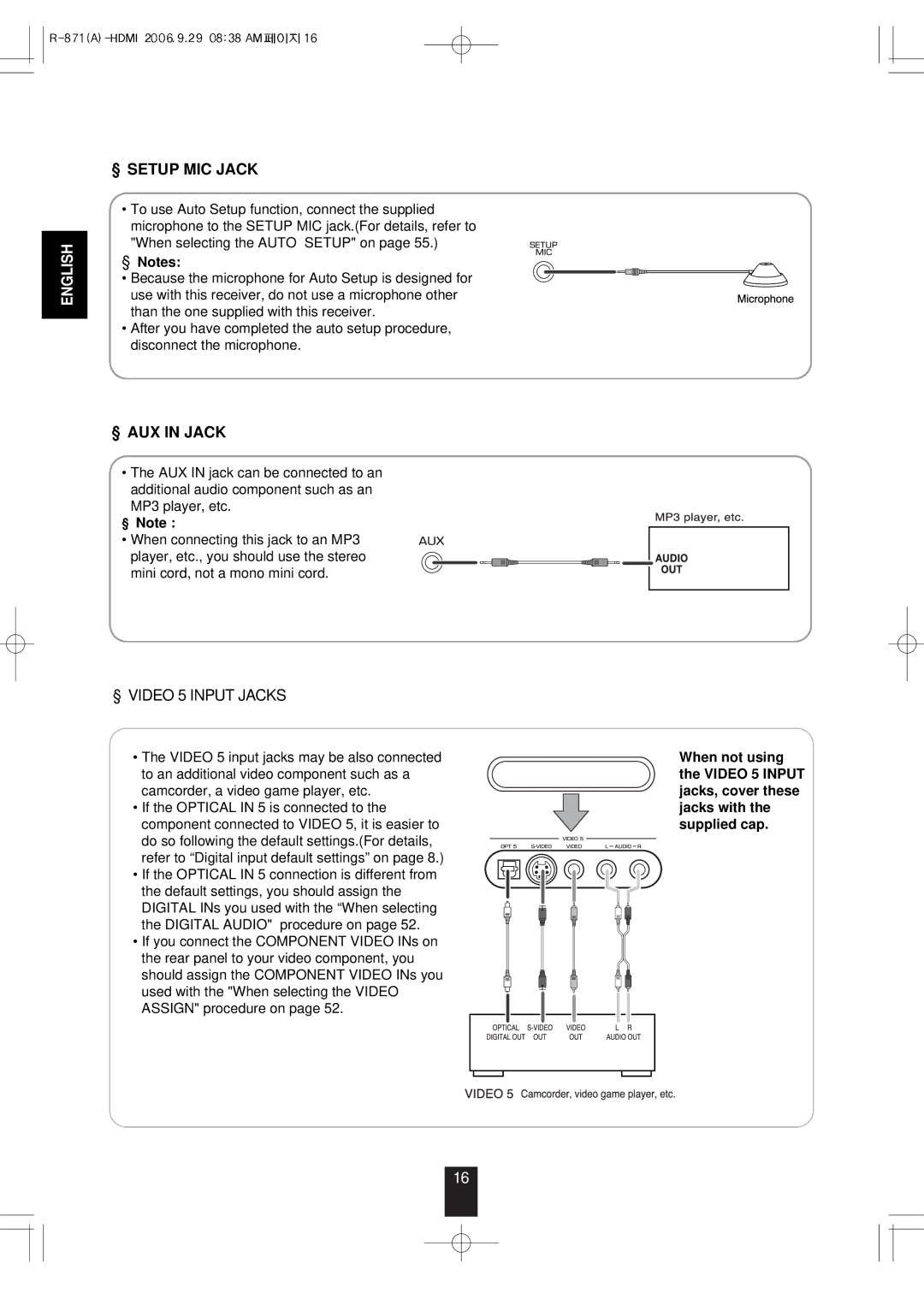■SETUP MIC JACK
| • To use Auto Setup function, connect the supplied | |
| microphone to the SETUP MIC jack.(For details, refer to | |
ENGLISH | "When selecting the AUTO SETUP" on page 55.) | |
■Notes: | ||
| ||
| • Because the microphone for Auto Setup is designed for | |
| use with this receiver, do not use a microphone other | |
| than the one supplied with this receiver. | |
| • After you have completed the auto setup procedure, | |
| disconnect the microphone. |
■AUX IN JACK
•The AUX IN jack can be connected to an additional audio component such as an MP3 player, etc.
■Note :
•When connecting this jack to an MP3 player, etc., you should use the stereo mini cord, not a mono mini cord.
■VIDEO 5 INPUT JACKS
•The VIDEO 5 input jacks may be also connected to an additional video component such as a camcorder, a video game player, etc.
•If the OPTICAL IN 5 is connected to the component connected to VIDEO 5, it is easier to do so following the default settings.(For details, refer to “Digital input default settings” on page 8.)
•If the OPTICAL IN 5 connection is different from the default settings, you should assign the DIGITAL INs you used with the “When selecting the DIGITAL AUDIO" procedure on page 52.
•If you connect the COMPONENT VIDEO INs on the rear panel to your video component, you should assign the COMPONENT VIDEO INs you used with the "When selecting the VIDEO ASSIGN" procedure on page 52.
When not using the VIDEO 5 INPUT jacks, cover these jacks with the supplied cap.
16