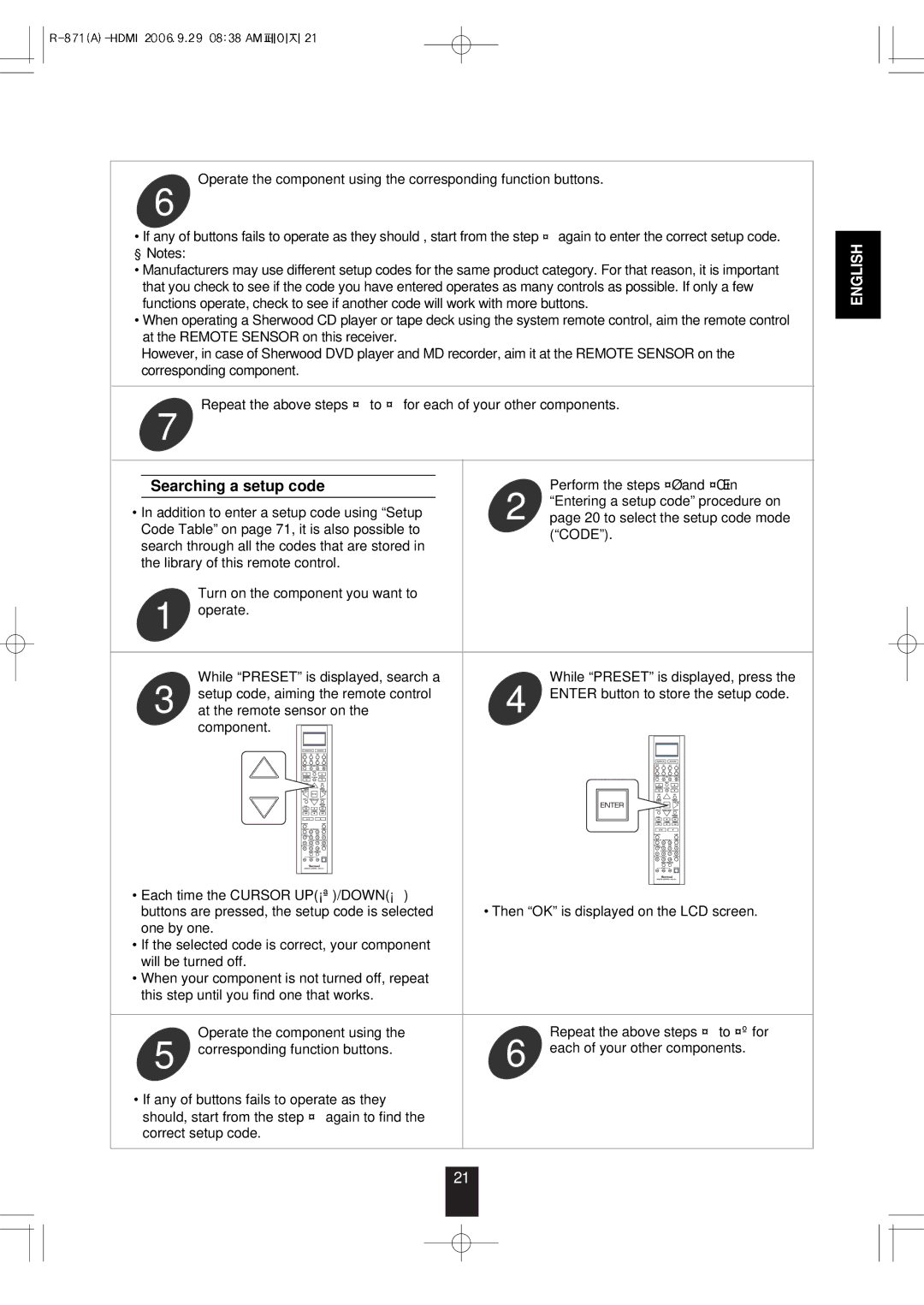Operate the component using the corresponding function buttons.
6
•If any of buttons fails to operate as they should , start from the step① again to enter the correct setup code. ■Notes:
•Manufacturers may use different setup codes for the same product category. For that reason, it is important that you check to see if the code you have entered operates as many controls as possible. If only a few functions operate, check to see if another code will work with more buttons.
•When operating a Sherwood CD player or tape deck using the system remote control, aim the remote control at the REMOTE SENSOR on this receiver.
However, in case of Sherwood DVD player and MD recorder, aim it at the REMOTE SENSOR on the corresponding component.
Repeat the above steps ① to ⑥ for each of your other components.
7
| Searching a setup code | 2 | Perform the steps ③ and ④ in | |||||||||||||||||||||
|
|
|
|
|
|
|
|
|
|
|
| “Entering a setup code” procedure on | ||||||||||||
• In addition to enter a setup code using “Setup | ||||||||||||||||||||||||
page 20 to select the setup code mode | ||||||||||||||||||||||||
Code Table” on page 71, it is also possible to | ||||||||||||||||||||||||
| (“CODE”). | |||||||||||||||||||||||
search through all the codes that are stored in |
| |||||||||||||||||||||||
|
|
|
|
|
|
|
|
|
|
|
| |||||||||||||
the library of this remote control. |
|
|
|
|
|
|
|
|
|
|
|
| ||||||||||||
1 | Turn on the component you want to |
|
|
|
|
|
|
|
|
|
|
|
| |||||||||||
operate. |
|
|
|
|
|
|
|
|
|
|
|
| ||||||||||||
|
|
|
|
|
|
|
|
|
|
|
|
|
|
|
|
|
|
|
|
|
|
|
| |
3 | While “PRESET” is displayed, search a | 4 | While “PRESET” is displayed, press the | |||||||||||||||||||||
setup code, aiming the remote control | ENTER button to store the setup code. | |||||||||||||||||||||||
at the remote sensor on the |
|
|
|
|
|
|
|
|
|
|
| |||||||||||||
|
| component. |
|
|
|
|
|
|
|
|
|
|
|
|
|
|
|
|
|
|
|
| ||
|
|
|
|
|
|
|
|
|
|
|
|
|
|
|
|
|
|
|
|
|
|
| ||
|
|
|
|
|
|
|
|
|
|
|
|
|
|
|
|
|
|
|
|
|
|
|
| |
|
|
|
|
|
|
|
|
|
|
|
|
|
|
|
|
|
|
|
|
|
|
|
| |
|
|
|
|
|
|
|
|
|
|
|
|
|
|
|
|
|
|
|
|
|
|
|
| |
|
|
|
|
|
|
|
|
|
|
|
|
|
|
|
|
|
|
|
|
|
|
|
| |
|
|
|
|
|
|
|
|
|
|
|
|
|
|
|
|
|
|
|
|
|
|
|
| |
|
|
|
|
|
|
|
|
|
|
|
|
|
|
|
|
|
|
|
|
|
|
|
| |
|
|
|
|
|
|
|
|
|
|
|
|
|
|
|
|
|
|
|
|
|
|
|
| |
|
|
|
|
|
|
|
|
|
|
|
|
|
|
|
|
|
|
|
|
|
|
|
| |
|
|
|
|
|
|
|
|
|
|
|
|
|
|
|
|
|
|
|
|
|
|
|
| |
|
|
|
|
|
|
|
|
|
|
|
|
|
|
|
|
|
|
|
|
|
|
|
| |
|
|
|
|
|
|
|
|
|
|
|
|
|
|
|
|
|
|
|
|
|
|
|
| |
• Each time the CURSOR UP(▲)/DOWN(▼) | •Then “OK” is displayed on the LCD screen. |
buttons are pressed, the setup code is selected | |
one by one. |
|
•If the selected code is correct, your component will be turned off.
•When your component is not turned off, repeat this step until you find one that works.
5 | Operate the component using the | 6 | Repeat the above steps ① to ⑤ for |
corresponding function buttons. | each of your other components. |
•If any of buttons fails to operate as they should, start from the step ① again to find the correct setup code.
ENGLISH
21