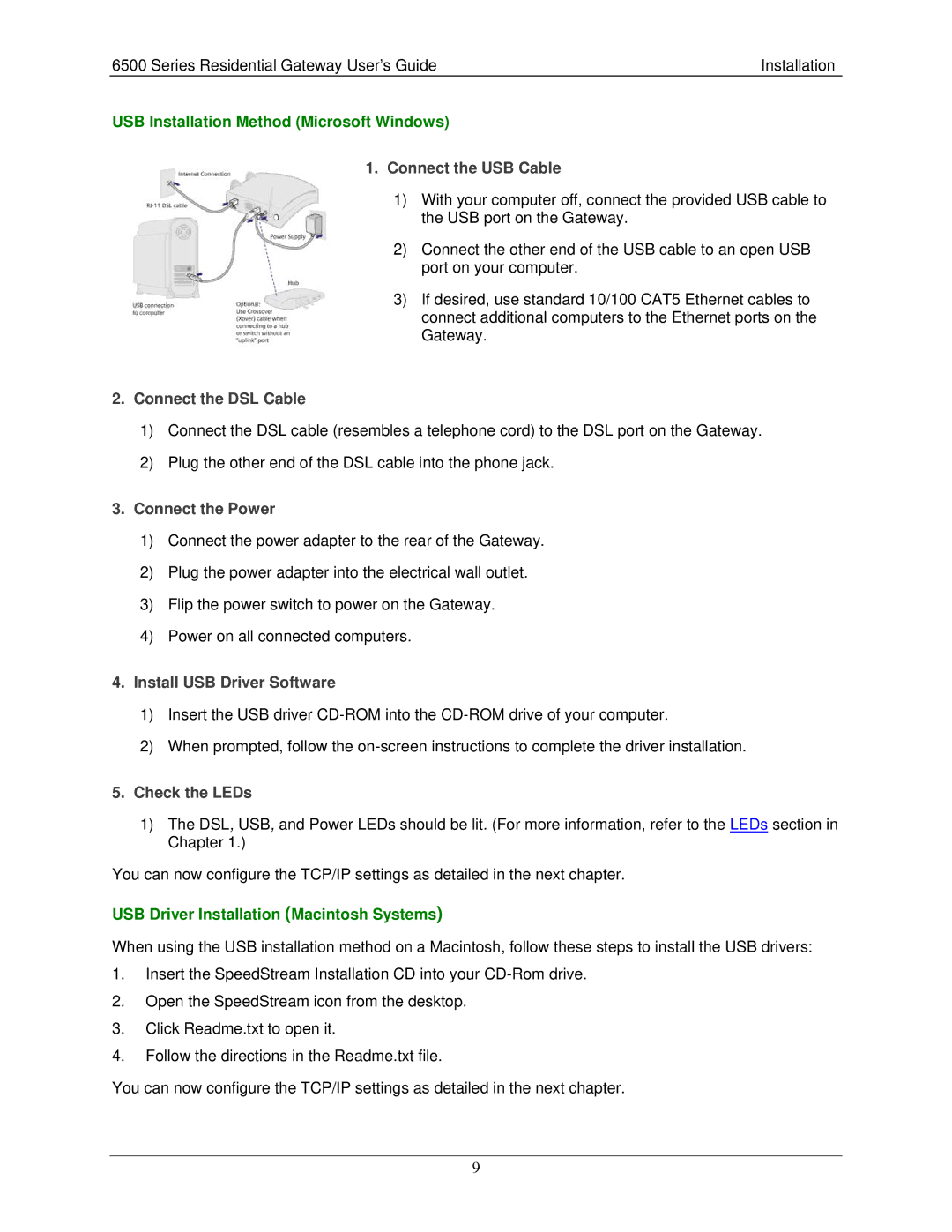6500 Series Residential Gateway User’s Guide | Installation |
USB Installation Method (Microsoft Windows)
1.Connect the USB Cable
1)With your computer off, connect the provided USB cable to the USB port on the Gateway.
2)Connect the other end of the USB cable to an open USB port on your computer.
3)If desired, use standard 10/100 CAT5 Ethernet cables to connect additional computers to the Ethernet ports on the Gateway.
2.Connect the DSL Cable
1)Connect the DSL cable (resembles a telephone cord) to the DSL port on the Gateway.
2)Plug the other end of the DSL cable into the phone jack.
3.Connect the Power
1)Connect the power adapter to the rear of the Gateway.
2)Plug the power adapter into the electrical wall outlet.
3)Flip the power switch to power on the Gateway.
4)Power on all connected computers.
4.Install USB Driver Software
1)Insert the USB driver
2)When prompted, follow the
5.Check the LEDs
1)The DSL, USB, and Power LEDs should be lit. (For more information, refer to the LEDs section in Chapter 1.)
You can now configure the TCP/IP settings as detailed in the next chapter.
USB Driver Installation (Macintosh Systems)
When using the USB installation method on a Macintosh, follow these steps to install the USB drivers:
1.Insert the SpeedStream Installation CD into your
2.Open the SpeedStream icon from the desktop.
3.Click Readme.txt to open it.
4.Follow the directions in the Readme.txt file.
You can now configure the TCP/IP settings as detailed in the next chapter.
9