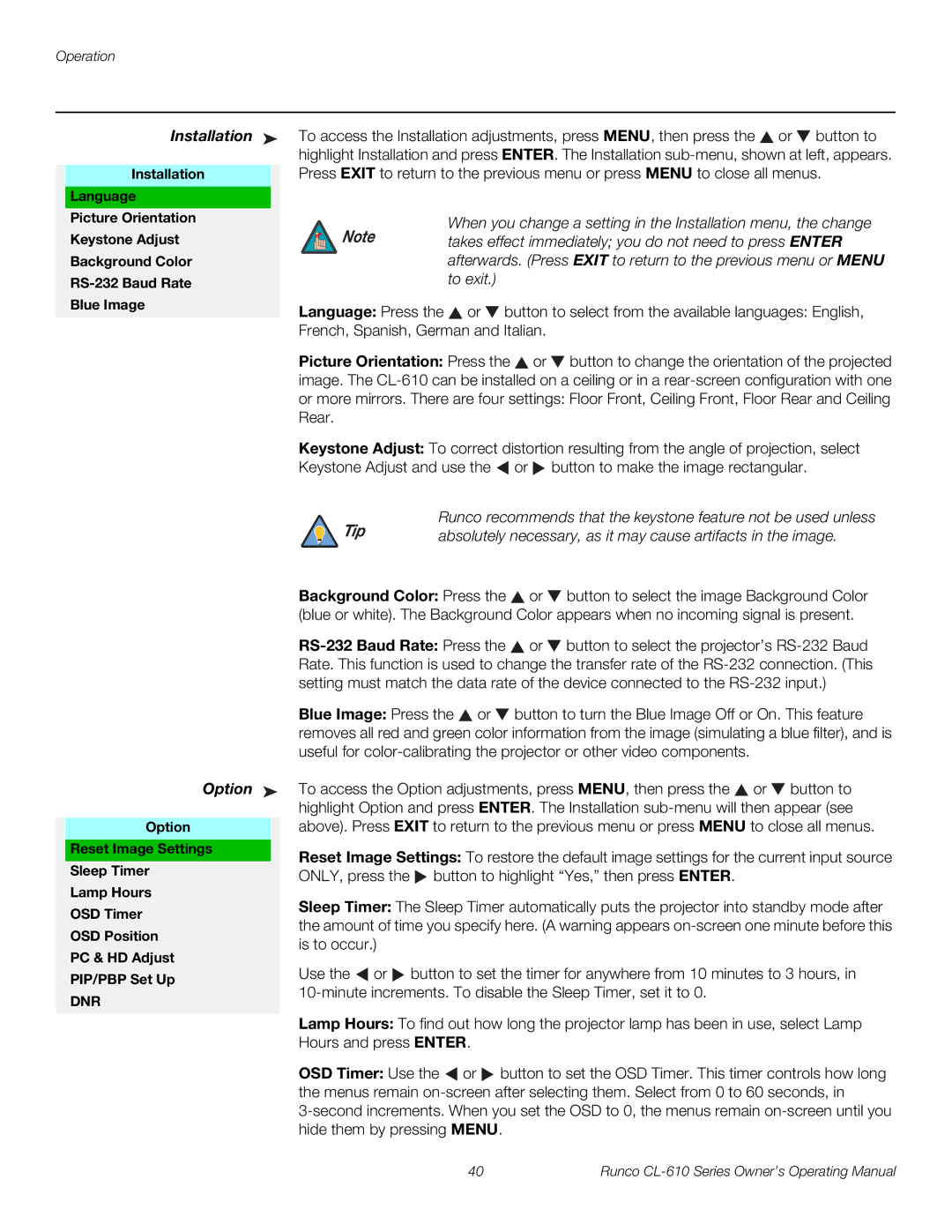Operation
Installation ➤ | To access the Installation adjustments, press MENU, then press the or button to | |
|
| highlight Installation and press ENTER. The Installation |
Installation |
| Press EXIT to return to the previous menu or press MENU to close all menus. |
|
|
|
Language |
|
| |
Picture Orientation |
| When you change a setting in the Installation menu, the change | |
Keystone Adjust | Note | ||
takes effect immediately; you do not need to press ENTER | |||
Background Color |
| afterwards. (Press EXIT to return to the previous menu or MENU | |
| to exit.) |
Blue Image | Language: Press the | or | button to select from the available languages: English, | ||||
| |||||||
| French, Spanish, German and Italian. |
| |||||
| Picture Orientation: Press the | or | button to change the orientation of the projected | ||||
| image. The | ||||||
| or more mirrors. There are four settings: Floor Front, Ceiling Front, Floor Rear and Ceiling | ||||||
| Rear. |
|
|
|
|
| |
| Keystone Adjust: To correct distortion resulting from the angle of projection, select | ||||||
| Keystone Adjust and use the |
| or | button to make the image rectangular. | |||
| Tip | Runco recommends that the keystone feature not be used unless | |||||
| absolutely necessary, as it may cause artifacts in the image. | ||||||
| Background Color: Press the | or | button to select the image Background Color | ||||
| (blue or white). The Background Color appears when no incoming signal is present. | ||||||
|
| or | button to select the projector’s | ||||
| Rate. This function is used to change the transfer rate of the | ||||||
| setting must match the data rate of the device connected to the | ||||||
| Blue Image: Press the | or |
| button to turn the Blue Image Off or On. This feature | |||
| removes all red and green color information from the image (simulating a blue filter), and is | ||||||
| useful for | ||||||
Option ➤ | To access the Option adjustments, press MENU, then press the or button to | ||||||
| highlight Option and press ENTER. The Installation | ||||||
Option | above). Press EXIT to return to the previous menu or press MENU to close all menus. | ||||||
Reset Image Settings | Reset Image Settings: To restore the default image settings for the current input source | ||||||
Sleep Timer | |||||||
ONLY, press the | button to highlight “Yes,” then press ENTER. | ||||||
Lamp Hours | |||||||
Sleep Timer: The Sleep Timer automatically puts the projector into standby mode after | |||||||
OSD Timer | |||||||
the amount of time you specify here. (A warning appears | |||||||
OSD Position | |||||||
is to occur.) |
|
|
|
|
| ||
PC & HD Adjust |
|
|
|
|
| ||
Use the or | button to set the timer for anywhere from 10 minutes to 3 hours, in | ||||||
PIP/PBP Set Up | |||||||
DNR | |||||||
|
|
|
|
|
| ||
| Lamp Hours: To find out how long the projector lamp has been in use, select Lamp | ||||||
| Hours and press ENTER. |
|
|
| |||
| OSD Timer: Use the | or | button to set the OSD Timer. This timer controls how long | ||||
| the menus remain | ||||||
| |||||||
| hide them by pressing MENU. |
|
| ||||
40 | Runco |