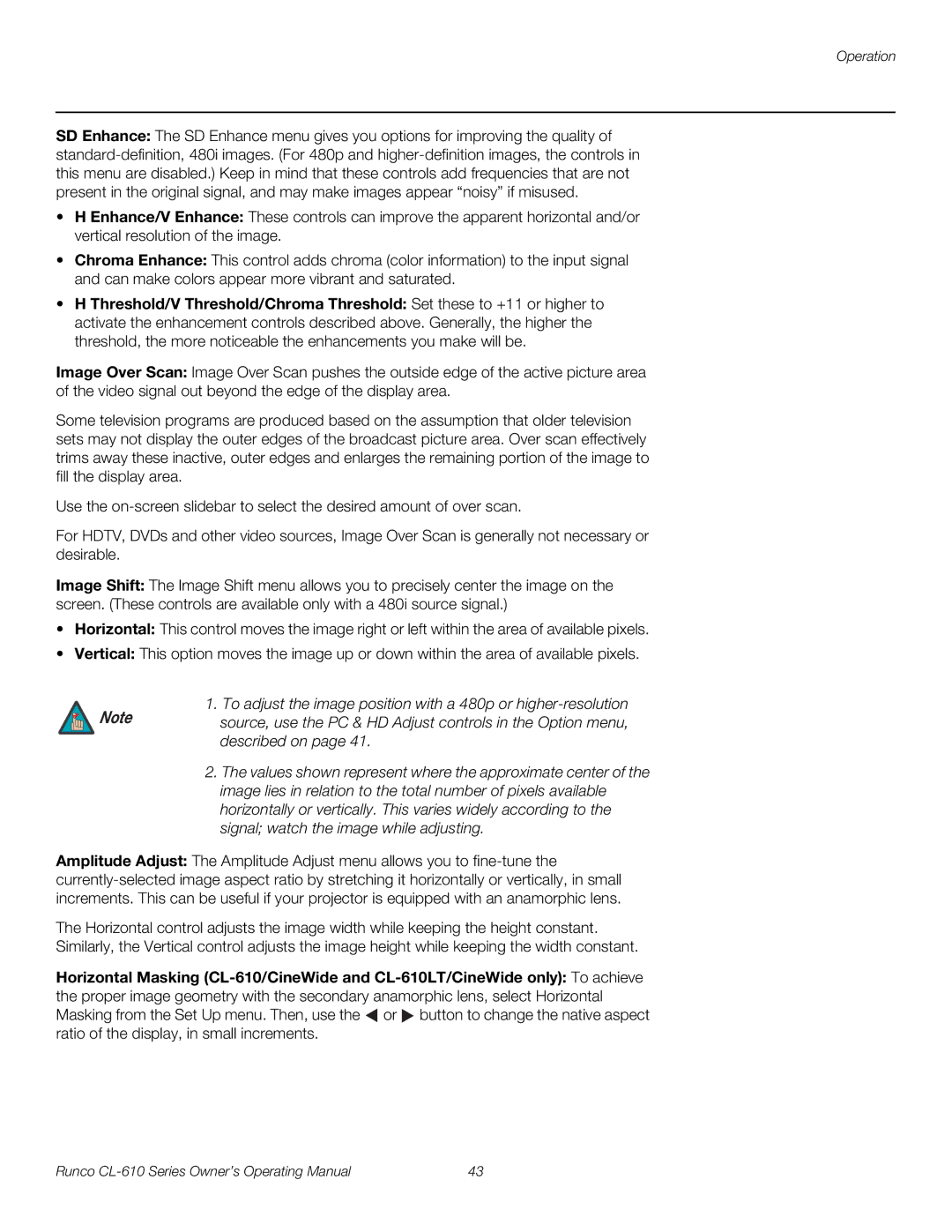Operation
SD Enhance: The SD Enhance menu gives you options for improving the quality of
•H Enhance/V Enhance: These controls can improve the apparent horizontal and/or vertical resolution of the image.
•Chroma Enhance: This control adds chroma (color information) to the input signal and can make colors appear more vibrant and saturated.
•H Threshold/V Threshold/Chroma Threshold: Set these to +11 or higher to activate the enhancement controls described above. Generally, the higher the threshold, the more noticeable the enhancements you make will be.
Image Over Scan: Image Over Scan pushes the outside edge of the active picture area of the video signal out beyond the edge of the display area.
Some television programs are produced based on the assumption that older television sets may not display the outer edges of the broadcast picture area. Over scan effectively trims away these inactive, outer edges and enlarges the remaining portion of the image to fill the display area.
Use the
For HDTV, DVDs and other video sources, Image Over Scan is generally not necessary or desirable.
Image Shift: The Image Shift menu allows you to precisely center the image on the screen. (These controls are available only with a 480i source signal.)
•Horizontal: This control moves the image right or left within the area of available pixels.
•Vertical: This option moves the image up or down within the area of available pixels.
1. To adjust the image position with a 480p or
Note source, use the PC & HD Adjust controls in the Option menu, described on page 41.
2.The values shown represent where the approximate center of the image lies in relation to the total number of pixels available horizontally or vertically. This varies widely according to the signal; watch the image while adjusting.
Amplitude Adjust: The Amplitude Adjust menu allows you to
The Horizontal control adjusts the image width while keeping the height constant.
Similarly, the Vertical control adjusts the image height while keeping the width constant.
Horizontal Masking ![]() or
or ![]() button to change the native aspect ratio of the display, in small increments.
button to change the native aspect ratio of the display, in small increments.
Runco | 43 |