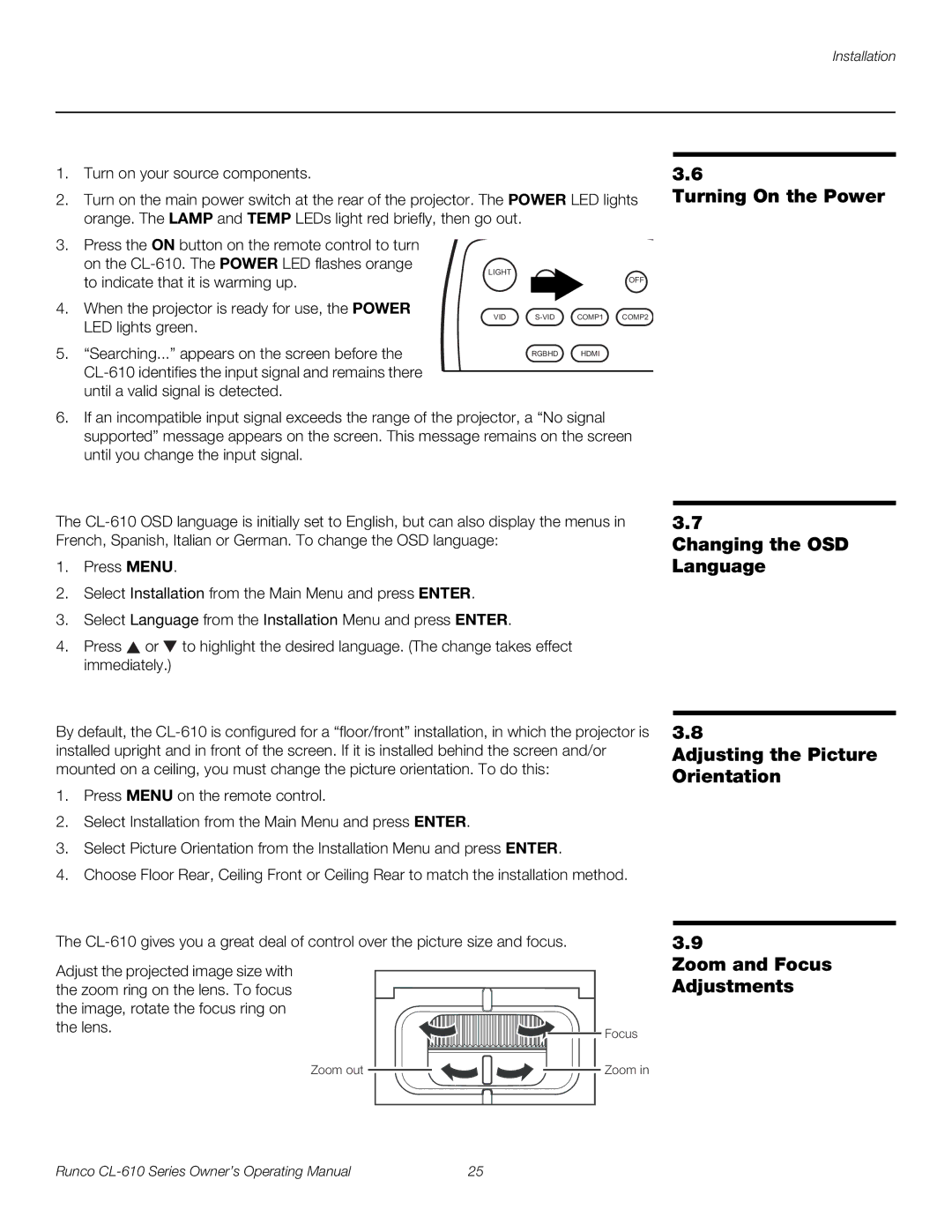Installation
1.Turn on your source components.
2.Turn on the main power switch at the rear of the projector. The POWER LED lights orange. The LAMP and TEMP LEDs light red briefly, then go out.
3.Press the ON button on the remote control to turn on the
|
| LIGHT |
|
|
| |
| to indicate that it is warming up. |
|
| OFF | ||
|
|
|
|
| ||
4. | When the projector is ready for use, the POWER |
|
|
| ||
|
|
| ||||
COMP1 COMP2 | ||||||
|
| VID | ||||
| LED lights green. |
|
|
| ||
5. | “Searching...” appears on the screen before the | RGBHD | HDMI | |||
|
|
|
|
| ||
|
|
|
|
| ||
| until a valid signal is detected. |
|
|
| ||
6.If an incompatible input signal exceeds the range of the projector, a “No signal supported” message appears on the screen. This message remains on the screen until you change the input signal.
The
1.Press MENU.
2.Select Installation from the Main Menu and press ENTER.
3.Select Language from the Installation Menu and press ENTER.
4.Press ![]() or
or ![]() to highlight the desired language. (The change takes effect immediately.)
to highlight the desired language. (The change takes effect immediately.)
By default, the
1.Press MENU on the remote control.
2.Select Installation from the Main Menu and press ENTER.
3.Select Picture Orientation from the Installation Menu and press ENTER.
4.Choose Floor Rear, Ceiling Front or Ceiling Rear to match the installation method.
3.6
Turning On the Power
3.7
Changing the OSD Language
3.8
Adjusting the Picture Orientation
The
Adjust the projected image size with |
|
the zoom ring on the lens. To focus |
|
the image, rotate the focus ring on |
|
the lens. | Focus |
| |
Zoom out | Zoom in |
3.9
Zoom and Focus Adjustments
Runco | 25 |