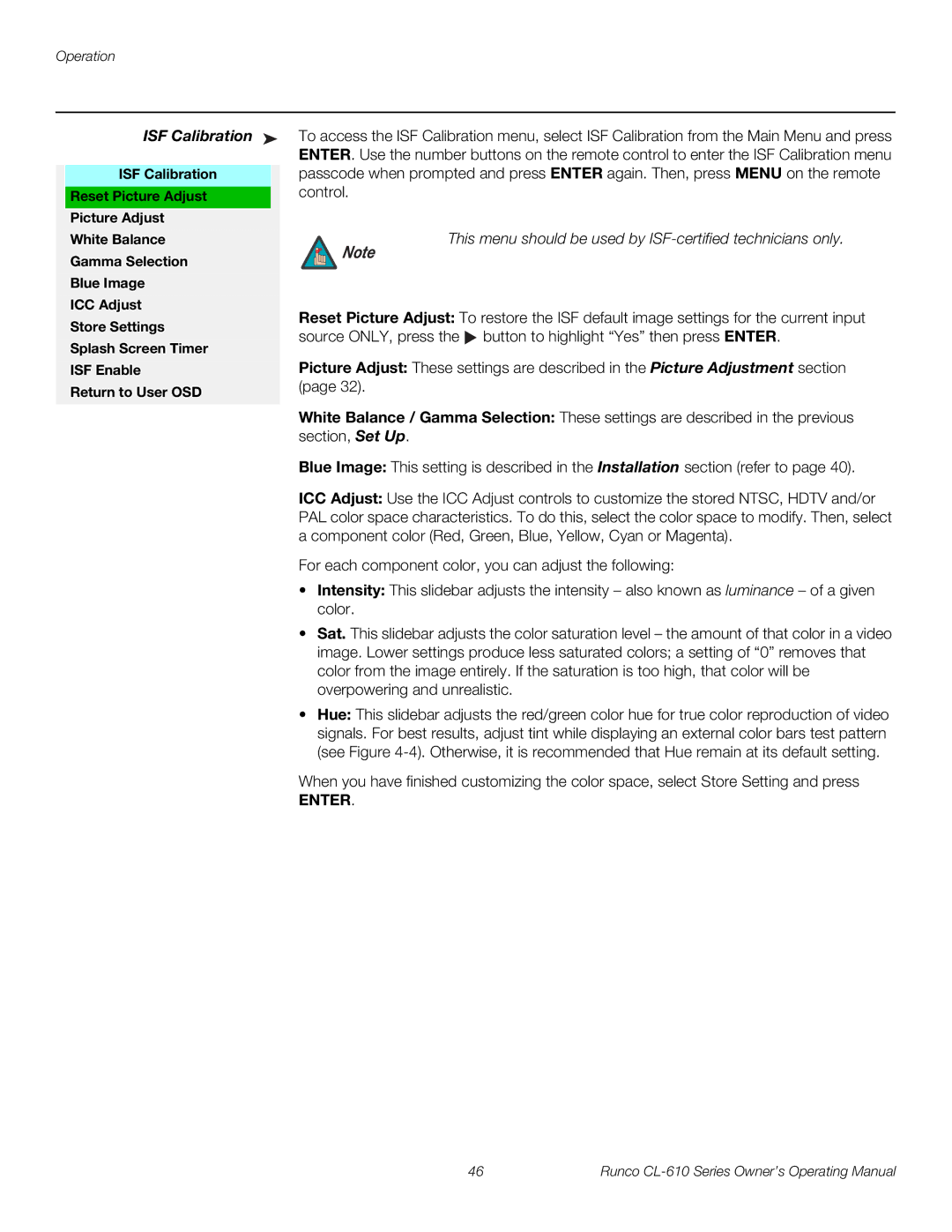Operation
| ISF Calibration ➤ | To access the ISF Calibration menu, select ISF Calibration from the Main Menu and press | |
|
|
| ENTER. Use the number buttons on the remote control to enter the ISF Calibration menu |
| ISF Calibration |
| passcode when prompted and press ENTER again. Then, press MENU on the remote |
|
|
| control. |
| Reset Picture Adjust |
| |
|
|
|
|
Picture Adjust
White Balance | This menu should be used by | |
Gamma Selection | Note | |
| ||
Blue Image |
| |
ICC Adjust | Reset Picture Adjust: To restore the ISF default image settings for the current input | |
Store Settings | ||
source ONLY, press the button to highlight “Yes” then press ENTER. | ||
Splash Screen Timer | ||
| ||
ISF Enable | Picture Adjust: These settings are described in the Picture Adjustment section | |
Return to User OSD | (page 32). | |
|
White Balance / Gamma Selection: These settings are described in the previous section, Set Up.
Blue Image: This setting is described in the Installation section (refer to page 40).
ICC Adjust: Use the ICC Adjust controls to customize the stored NTSC, HDTV and/or PAL color space characteristics. To do this, select the color space to modify. Then, select a component color (Red, Green, Blue, Yellow, Cyan or Magenta).
For each component color, you can adjust the following:
•Intensity: This slidebar adjusts the intensity – also known as luminance – of a given color.
•Sat. This slidebar adjusts the color saturation level – the amount of that color in a video image. Lower settings produce less saturated colors; a setting of “0” removes that color from the image entirely. If the saturation is too high, that color will be overpowering and unrealistic.
•Hue: This slidebar adjusts the red/green color hue for true color reproduction of video signals. For best results, adjust tint while displaying an external color bars test pattern (see Figure
When you have finished customizing the color space, select Store Setting and press
ENTER.
46 | Runco |