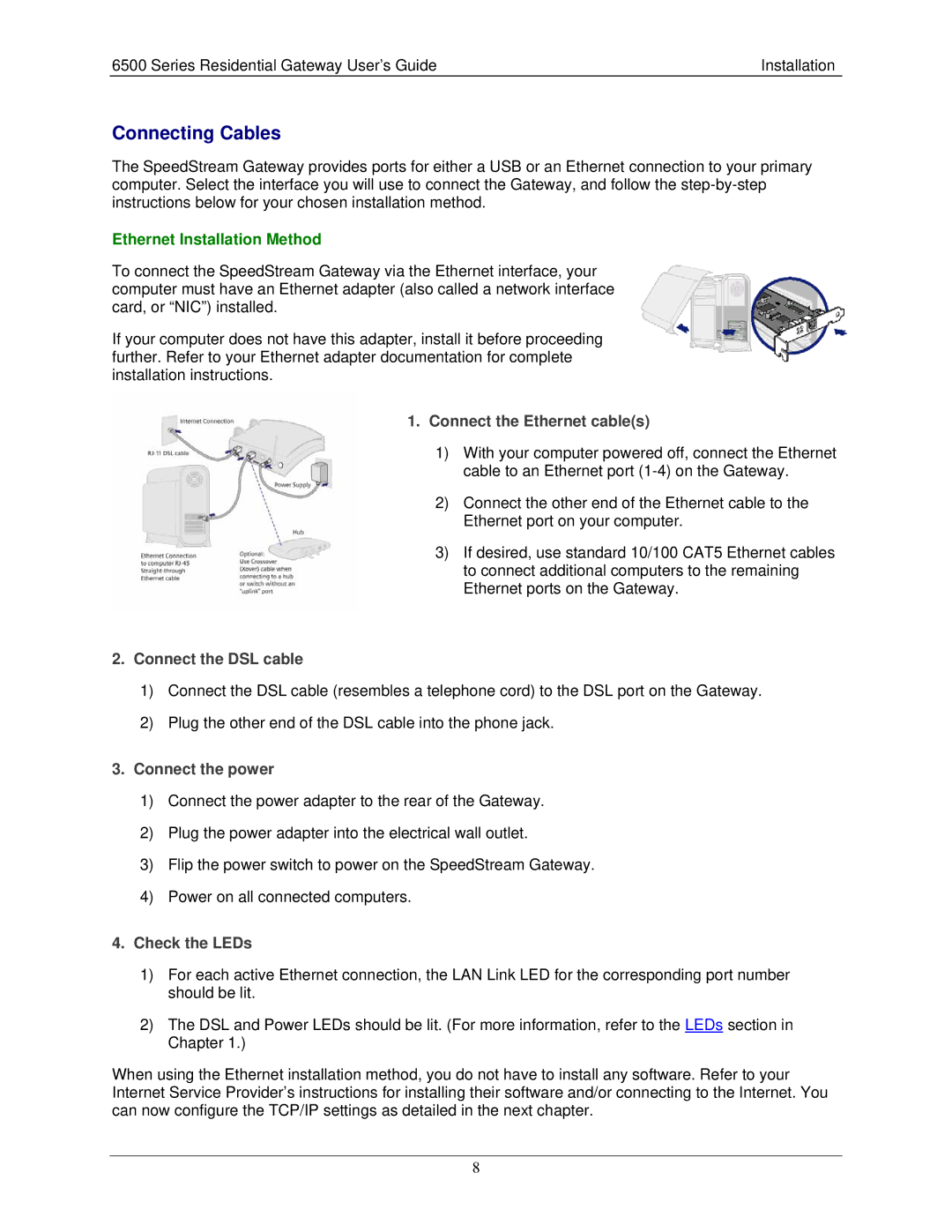6500 Series Residential Gateway User’s Guide | Installation |
Connecting Cables
The SpeedStream Gateway provides ports for either a USB or an Ethernet connection to your primary computer. Select the interface you will use to connect the Gateway, and follow the
Ethernet Installation Method
To connect the SpeedStream Gateway via the Ethernet interface, your computer must have an Ethernet adapter (also called a network interface card, or “NIC”) installed.
If your computer does not have this adapter, install it before proceeding further. Refer to your Ethernet adapter documentation for complete installation instructions.
1.Connect the Ethernet cable(s)
1)With your computer powered off, connect the Ethernet cable to an Ethernet port
2)Connect the other end of the Ethernet cable to the Ethernet port on your computer.
3)If desired, use standard 10/100 CAT5 Ethernet cables to connect additional computers to the remaining Ethernet ports on the Gateway.
2.Connect the DSL cable
1)Connect the DSL cable (resembles a telephone cord) to the DSL port on the Gateway.
2)Plug the other end of the DSL cable into the phone jack.
3.Connect the power
1)Connect the power adapter to the rear of the Gateway.
2)Plug the power adapter into the electrical wall outlet.
3)Flip the power switch to power on the SpeedStream Gateway.
4)Power on all connected computers.
4.Check the LEDs
1)For each active Ethernet connection, the LAN Link LED for the corresponding port number should be lit.
2)The DSL and Power LEDs should be lit. (For more information, refer to the LEDs section in Chapter 1.)
When using the Ethernet installation method, you do not have to install any software. Refer to your Internet Service Provider’s instructions for installing their software and/or connecting to the Internet. You can now configure the TCP/IP settings as detailed in the next chapter.
8