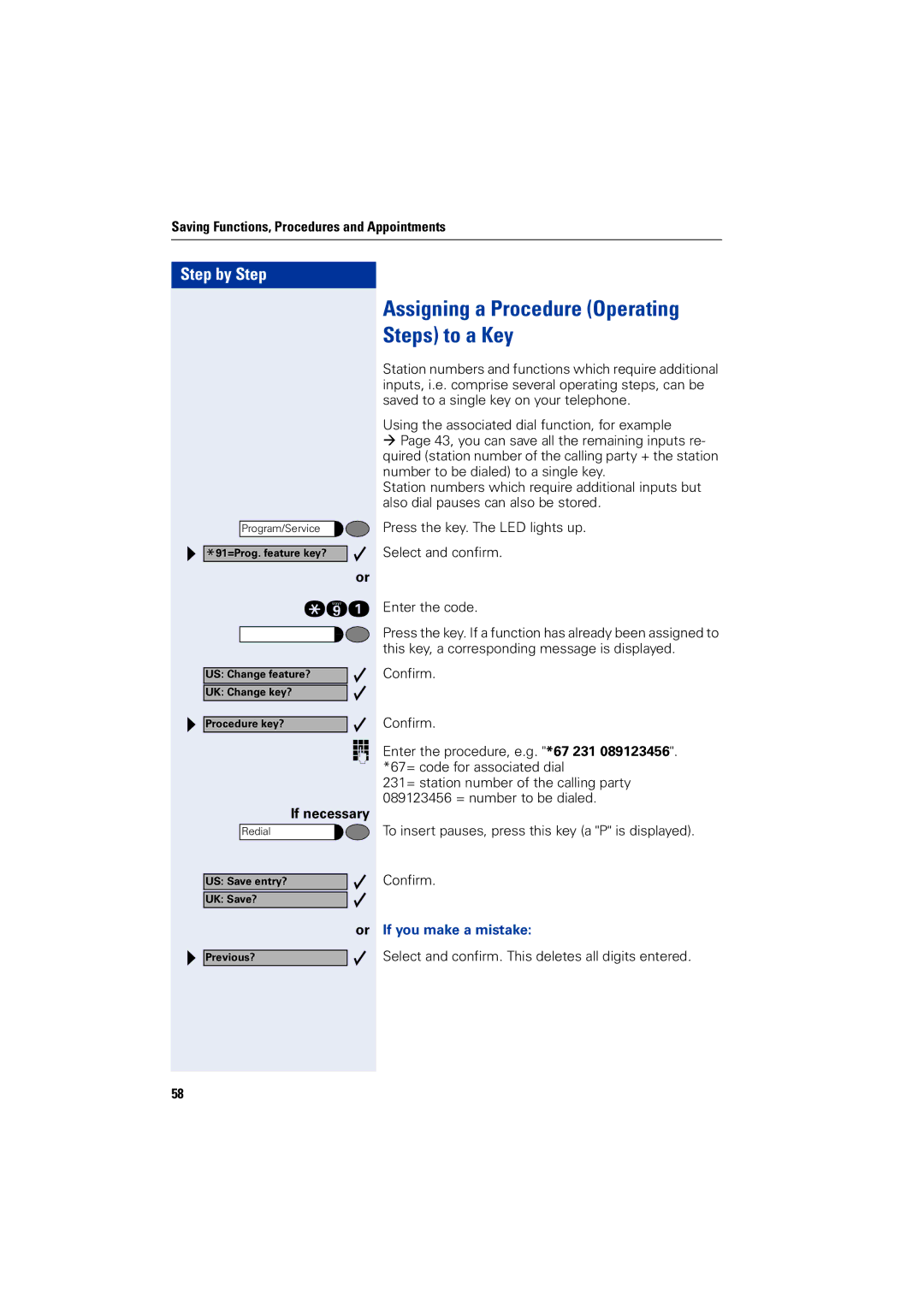Saving Functions, Procedures and Appointments
Step by Step
Assigning a Procedure (Operating
Steps) to a Key
Station numbers and functions which require additional inputs, i.e. comprise several operating steps, can be saved to a single key on your telephone.
Using the associated dial function, for example
ÆPage 43, you can save all the remaining inputs re- quired (station number of the calling party + the station number to be dialed) to a single key.
Station numbers which require additional inputs but also dial pauses can also be stored.
| Program/Service |
| Press the key. The LED lights up. |
|
| Select and confirm. | |
*91=Prog. feature key? |
| ||
|
|
| or |
| qme Enter the code. | ||
Press the key. If a function has already been assigned to this key, a corresponding message is displayed.
US: Change feature? | Confirm. |
|
|
UK: Change key? |
|
| Confirm. |
Procedure key? |
oEnter the procedure, e.g. "*67 231 089123456". *67= code for associated dial
231= station number of the calling party
089123456 = number to be dialed.
| If necessary |
| ||
|
|
|
| To insert pauses, press this key (a "P" is displayed). |
| Redial |
|
| |
|
| Confirm. | ||
US: Save entry? |
| |||
|
| |||
UK: Save? |
|
| ||
|
|
| or | If you make a mistake: |
| Select and confirm. This deletes all digits entered. | |||
Previous? |
| |||
58