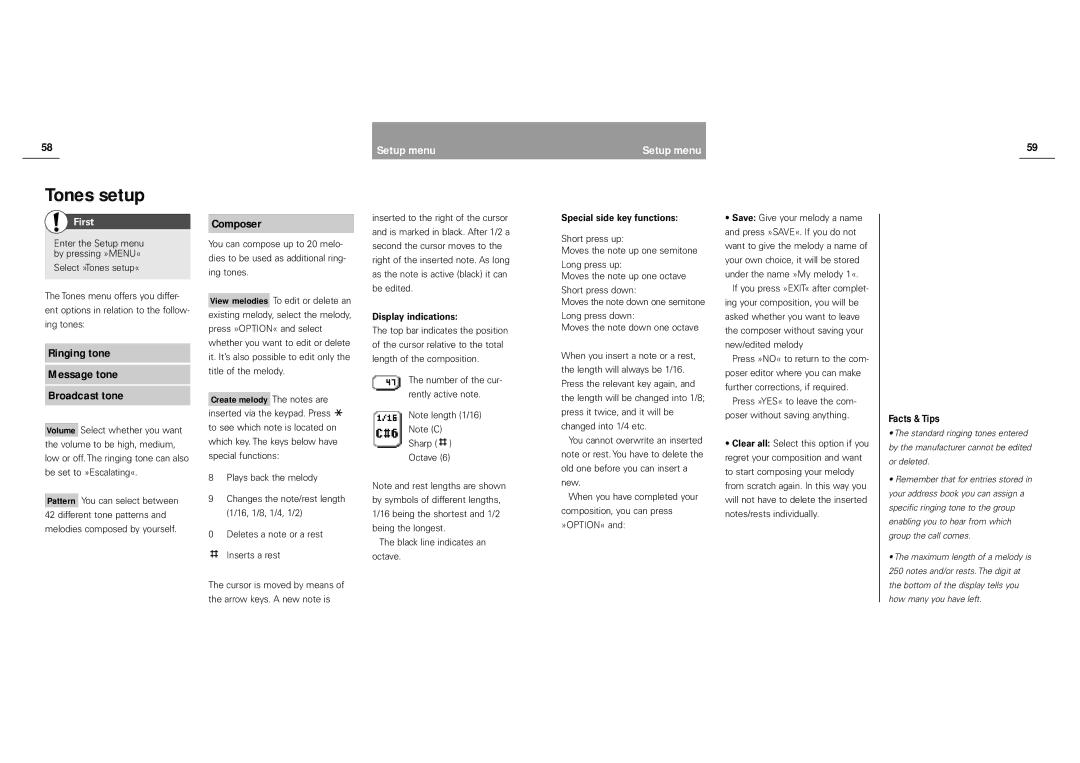58 | Setup menu |
Setup menu | 59 |
Tones setup
First
Enter the Setup menu by pressing »MENU«
Select »Tones setup«
The Tones menu offers you differ- ent options in relation to the follow- ing tones:
Ringing tone
Message tone
Broadcast tone
Volume Select whether you want the volume to be high, medium, low or off. The ringing tone can also be set to »Escalating«.
Pattern You can select between 42 different tone patterns and melodies composed by yourself.
Composer
You can compose up to 20 melo- dies to be used as additional ring- ing tones.
View melodies To edit or delete an existing melody, select the melody, press »OPTION« and select whether you want to edit or delete it. It’s also possible to edit only the title of the melody.
Create melody The notes are inserted via the keypad. Press ![]() to see which note is located on which key. The keys below have special functions:
to see which note is located on which key. The keys below have special functions:
8Plays back the melody
9Changes the note/rest length (1/16, 1/8, 1/4, 1/2)
0Deletes a note or a rest ![]() Inserts a rest
Inserts a rest
The cursor is moved by means of the arrow keys. A new note is
inserted to the right of the cursor and is marked in black. After 1/2 a second the cursor moves to the right of the inserted note. As long as the note is active (black) it can be edited.
Display indications:
The top bar indicates the position of the cursor relative to the total length of the composition.
The number of the cur- rently active note.
Note length (1/16)
Note (C)
Sharp ( ![]() )
)
Octave (6)
Note and rest lengths are shown by symbols of different lengths, 1/16 being the shortest and 1/2 being the longest.
The black line indicates an octave.
Special side key functions:
Short press up:
Moves the note up one semitone
Long press up:
Moves the note up one octave
Short press down:
Moves the note down one semitone
Long press down:
Moves the note down one octave
When you insert a note or a rest, the length will always be 1/16. Press the relevant key again, and the length will be changed into 1/8; press it twice, and it will be changed into 1/4 etc.
You cannot overwrite an inserted note or rest. You have to delete the old one before you can insert a new.
When you have completed your composition, you can press »OPTION« and:
•Save: Give your melody a name and press »SAVE«. If you do not want to give the melody a name of your own choice, it will be stored under the name »My melody 1«.
If you press »EXIT« after complet- ing your composition, you will be asked whether you want to leave the composer without saving your new/edited melody
Press »NO« to return to the com- poser editor where you can make further corrections, if required.
Press »YES« to leave the com- poser without saving anything.
•Clear all: Select this option if you regret your composition and want to start composing your melody from scratch again. In this way you will not have to delete the inserted notes/rests individually.
Facts & Tips
•The standard ringing tones entered by the manufacturer cannot be edited or deleted.
•Remember that for entries stored in your address book you can assign a specific ringing tone to the group enabling you to hear from which group the call comes.
•The maximum length of a melody is 250 notes and/or rests. The digit at the bottom of the display tells you how many you have left.