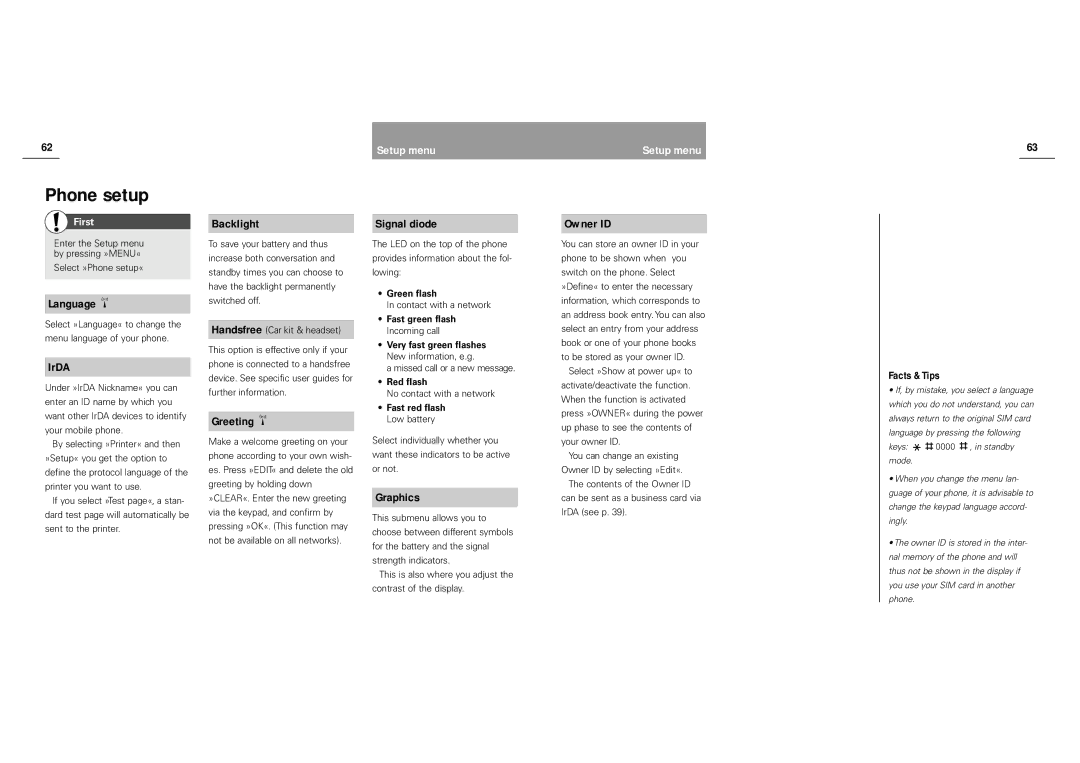62 | Setup menu |
Setup menu
63
Phone setup
First
Enter the Setup menu by pressing »MENU«
Select »Phone setup«
Language
Select »Language« to change the menu language of your phone.
IrDA
Under »IrDA Nickname« you can enter an ID name by which you want other IrDA devices to identify your mobile phone.
By selecting »Printer« and then »Setup« you get the option to define the protocol language of the printer you want to use.
If you select »Test page«, a stan- dard test page will automatically be sent to the printer.
Backlight
To save your battery and thus increase both conversation and standby times you can choose to have the backlight permanently switched off.
Handsfree (Car kit & headset)
This option is effective only if your phone is connected to a handsfree device. See specific user guides for further information.
Greeting
Make a welcome greeting on your phone according to your own wish- es. Press »EDIT« and delete the old greeting by holding down »CLEAR«. Enter the new greeting via the keypad, and confirm by pressing »OK«. (This function may not be available on all networks).
Signal diode
The LED on the top of the phone
provides information about the fol-
lowing:
•Green flash
In contact with a network
•Fast green flash Incoming call
•Very fast green flashes New information, e.g.
a missed call or a new message.
•Red flash
No contact with a network
•Fast red flash Low battery
Select individually whether you want these indicators to be active or not.
Graphics
This submenu allows you to choose between different symbols for the battery and the signal strength indicators.
This is also where you adjust the contrast of the display.
Owner ID
You can store an owner ID in your phone to be shown when you switch on the phone. Select »Define« to enter the necessary information, which corresponds to an address book entry. You can also select an entry from your address book or one of your phone books to be stored as your owner ID.
Select »Show at power up« to activate/deactivate the function. When the function is activated press »OWNER« during the power up phase to see the contents of your owner ID.
You can change an existing Owner ID by selecting »Edit«.
The contents of the Owner ID can be sent as a business card via IrDA (see p. 39).
Facts & Tips
•If, by mistake, you select a language which you do not understand, you can always return to the original SIM card language by pressing the following
keys: ![]()
![]() 0000
0000 ![]() , in standby mode.
, in standby mode.
•When you change the menu lan- guage of your phone, it is advisable to change the keypad language accord- ingly.
•The owner ID is stored in the inter- nal memory of the phone and will thus not be shown in the display if you use your SIM card in another phone.