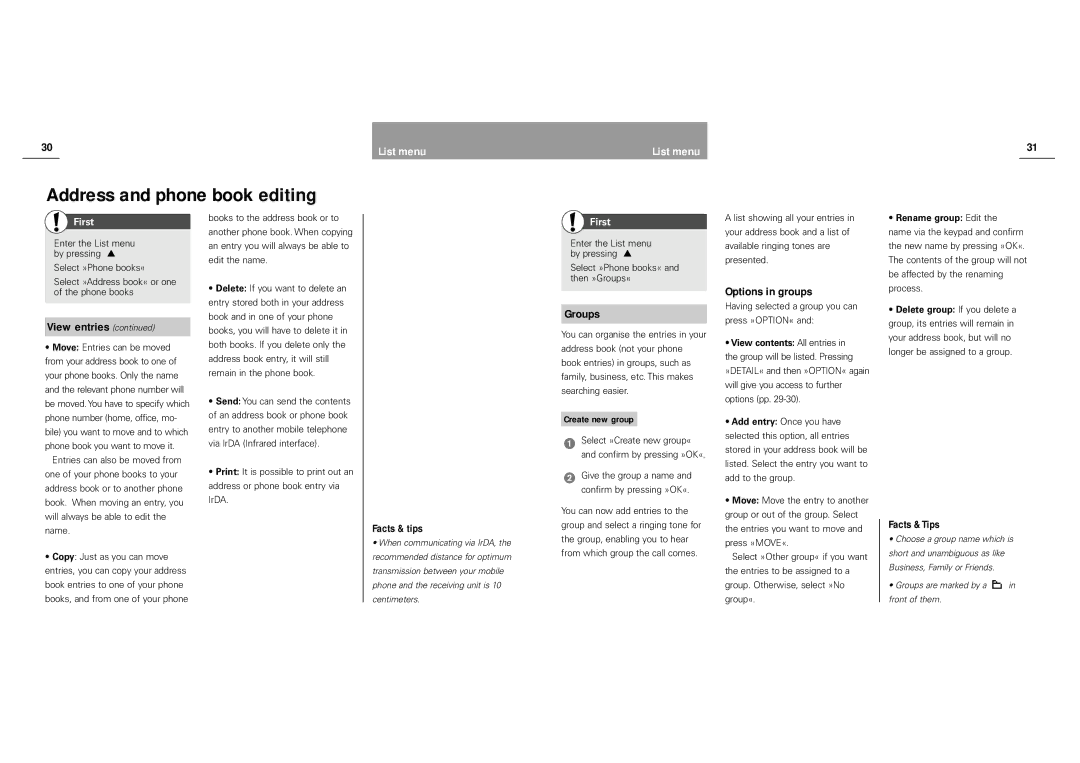30 | List menu |
|
Address and phone book editing
List menu | 31 |
|
First
Enter the List menu by pressing ![]()
Select »Phone books«
Select »Address book« or one of the phone books
View entries (continued)
•Move: Entries can be moved from your address book to one of your phone books. Only the name and the relevant phone number will be moved.You have to specify which phone number (home, office, mo- bile) you want to move and to which phone book you want to move it.
Entries can also be moved from one of your phone books to your address book or to another phone book. When moving an entry, you will always be able to edit the name.
•Copy: Just as you can move entries, you can copy your address book entries to one of your phone books, and from one of your phone
books to the address book or to another phone book. When copying an entry you will always be able to edit the name.
•Delete: If you want to delete an entry stored both in your address book and in one of your phone books, you will have to delete it in both books. If you delete only the address book entry, it will still remain in the phone book.
•Send: You can send the contents of an address book or phone book entry to another mobile telephone via IrDA (Infrared interface).
•Print: It is possible to print out an address or phone book entry via IrDA.
Facts & tips
•When communicating via IrDA, the recommended distance for optimum transmission between your mobile phone and the receiving unit is 10 centimeters.
![]() First
First
Enter the List menu by pressing ![]()
Select »Phone books« and then »Groups«
Groups
You can organise the entries in your address book (not your phone book entries) in groups, such as family, business, etc. This makes searching easier.
Create new group
Select »Create new group« and confirm by pressing »OK«.
Give the group a name and confirm by pressing »OK«.
You can now add entries to the group and select a ringing tone for the group, enabling you to hear from which group the call comes.
A list showing all your entries in your address book and a list of available ringing tones are presented.
Options in groups
Having selected a group you can press »OPTION« and:
•View contents: All entries in the group will be listed. Pressing »DETAIL« and then »OPTION« again will give you access to further options (pp.
•Add entry: Once you have selected this option, all entries stored in your address book will be listed. Select the entry you want to add to the group.
•Move: Move the entry to another group or out of the group. Select the entries you want to move and press »MOVE«.
Select »Other group« if you want the entries to be assigned to a group. Otherwise, select »No group«.
•Rename group: Edit the name via the keypad and confirm the new name by pressing »OK«. The contents of the group will not be affected by the renaming process.
•Delete group: If you delete a group, its entries will remain in your address book, but will no longer be assigned to a group.
Facts & Tips
•Choose a group name which is short and unambiguous as like Business, Family or Friends.
•Groups are marked by a ![]() in front of them.
in front of them.