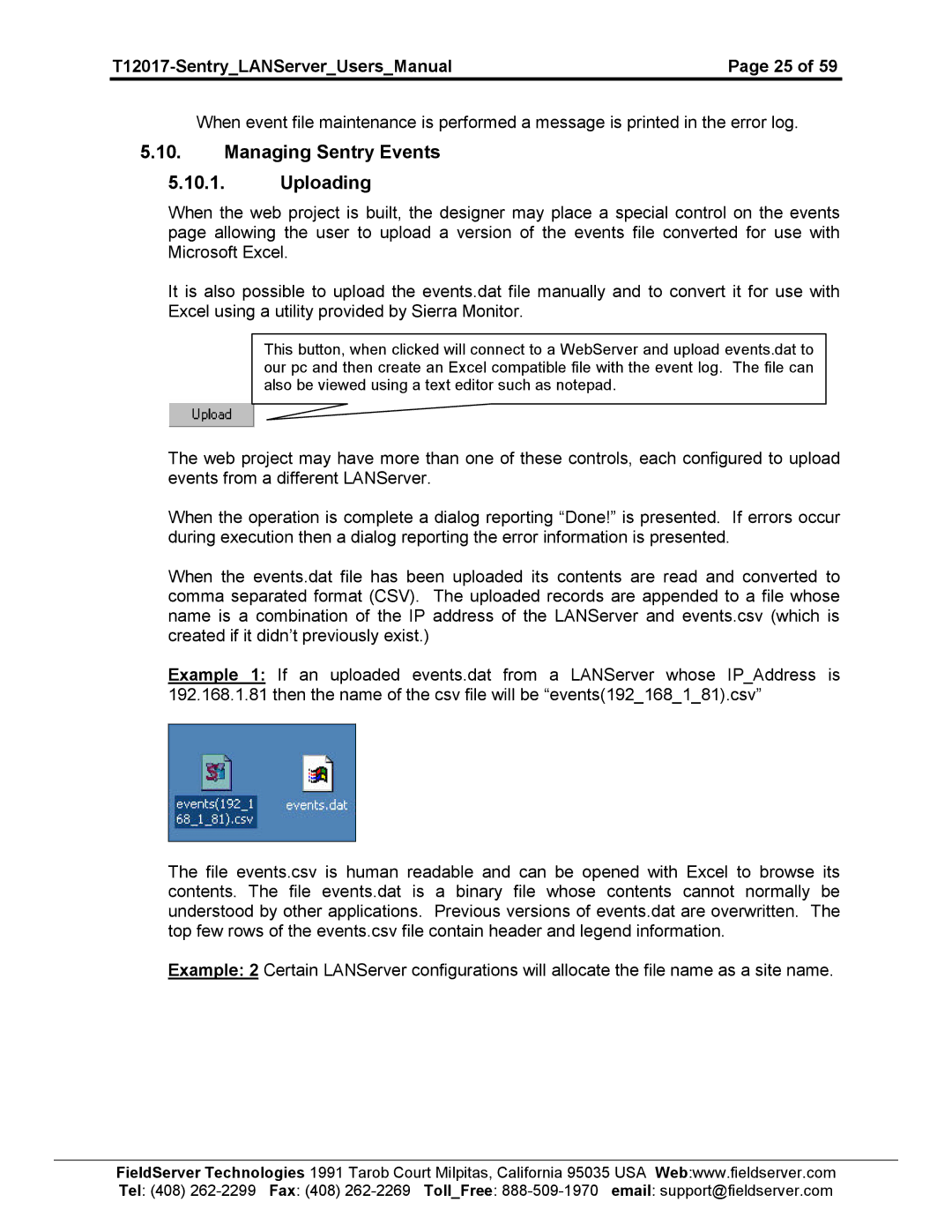| Page 25 of 59 |
When event file maintenance is performed a message is printed in the error log.
5.10.Managing Sentry Events
5.10.1.Uploading
When the web project is built, the designer may place a special control on the events page allowing the user to upload a version of the events file converted for use with Microsoft Excel.
It is also possible to upload the events.dat file manually and to convert it for use with Excel using a utility provided by Sierra Monitor.
This button, when clicked will connect to a WebServer and upload events.dat to our pc and then create an Excel compatible file with the event log. The file can also be viewed using a text editor such as notepad.
The web project may have more than one of these controls, each configured to upload events from a different LANServer.
When the operation is complete a dialog reporting “Done!” is presented. If errors occur during execution then a dialog reporting the error information is presented.
When the events.dat file has been uploaded its contents are read and converted to comma separated format (CSV). The uploaded records are appended to a file whose name is a combination of the IP address of the LANServer and events.csv (which is created if it didn’t previously exist.)
Example 1: If an uploaded events.dat from a LANServer whose IP_Address is 192.168.1.81 then the name of the csv file will be “events(192_168_1_81).csv”
The file events.csv is human readable and can be opened with Excel to browse its contents. The file events.dat is a binary file whose contents cannot normally be understood by other applications. Previous versions of events.dat are overwritten. The top few rows of the events.csv file contain header and legend information.
Example: 2 Certain LANServer configurations will allocate the file name as a site name.
FieldServer Technologies 1991 Tarob Court Milpitas, California 95035 USA Web:www.fieldserver.com Tel: (408)