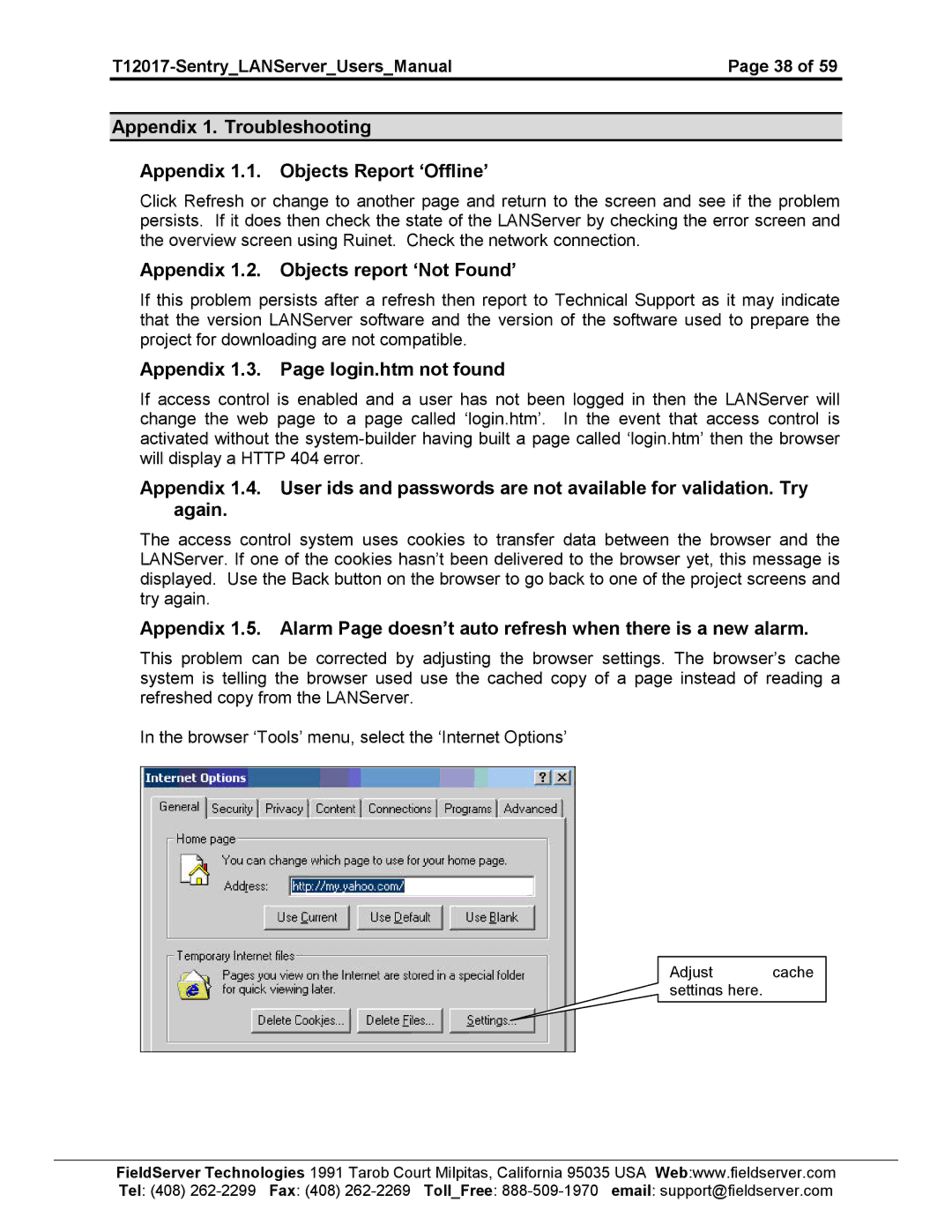| Page 38 of 59 |
Appendix 1. Troubleshooting
Appendix 1.1. Objects Report ‘Offline’
Click Refresh or change to another page and return to the screen and see if the problem persists. If it does then check the state of the LANServer by checking the error screen and the overview screen using Ruinet. Check the network connection.
Appendix 1.2. Objects report ‘Not Found’
If this problem persists after a refresh then report to Technical Support as it may indicate that the version LANServer software and the version of the software used to prepare the project for downloading are not compatible.
Appendix 1.3. Page login.htm not found
If access control is enabled and a user has not been logged in then the LANServer will change the web page to a page called ‘login.htm’. In the event that access control is activated without the
Appendix 1.4. User ids and passwords are not available for validation. Try again.
The access control system uses cookies to transfer data between the browser and the LANServer. If one of the cookies hasn’t been delivered to the browser yet, this message is displayed. Use the Back button on the browser to go back to one of the project screens and try again.
Appendix 1.5. Alarm Page doesn’t auto refresh when there is a new alarm.
This problem can be corrected by adjusting the browser settings. The browser’s cache system is telling the browser used use the cached copy of a page instead of reading a refreshed copy from the LANServer.
In the browser ‘Tools’ menu, select the ‘Internet Options’
Adjust cache settings here.
FieldServer Technologies 1991 Tarob Court Milpitas, California 95035 USA Web:www.fieldserver.com Tel: (408)