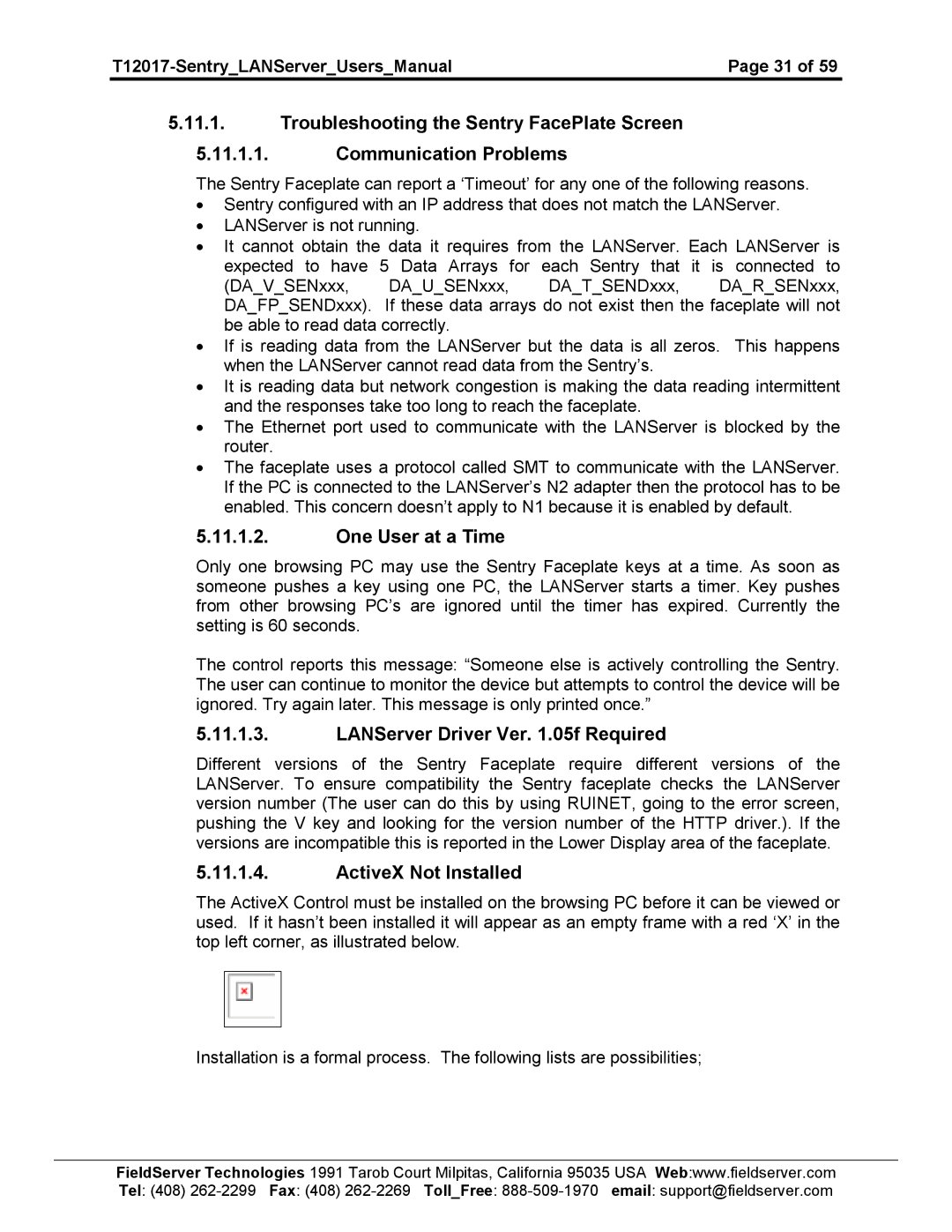| Page 31 of 59 |
5.11.1.Troubleshooting the Sentry FacePlate Screen
5.11.1.1.Communication Problems
The Sentry Faceplate can report a ‘Timeout’ for any one of the following reasons.
•Sentry configured with an IP address that does not match the LANServer.
•LANServer is not running.
•It cannot obtain the data it requires from the LANServer. Each LANServer is expected to have 5 Data Arrays for each Sentry that it is connected to (DA_V_SENxxx, DA_U_SENxxx, DA_T_SENDxxx, DA_R_SENxxx, DA_FP_SENDxxx). If these data arrays do not exist then the faceplate will not be able to read data correctly.
•If is reading data from the LANServer but the data is all zeros. This happens when the LANServer cannot read data from the Sentry’s.
•It is reading data but network congestion is making the data reading intermittent and the responses take too long to reach the faceplate.
•The Ethernet port used to communicate with the LANServer is blocked by the router.
•The faceplate uses a protocol called SMT to communicate with the LANServer. If the PC is connected to the LANServer’s N2 adapter then the protocol has to be enabled. This concern doesn’t apply to N1 because it is enabled by default.
5.11.1.2.One User at a Time
Only one browsing PC may use the Sentry Faceplate keys at a time. As soon as someone pushes a key using one PC, the LANServer starts a timer. Key pushes from other browsing PC’s are ignored until the timer has expired. Currently the setting is 60 seconds.
The control reports this message: “Someone else is actively controlling the Sentry. The user can continue to monitor the device but attempts to control the device will be ignored. Try again later. This message is only printed once.”
5.11.1.3.LANServer Driver Ver. 1.05f Required
Different versions of the Sentry Faceplate require different versions of the LANServer. To ensure compatibility the Sentry faceplate checks the LANServer version number (The user can do this by using RUINET, going to the error screen, pushing the V key and looking for the version number of the HTTP driver.). If the versions are incompatible this is reported in the Lower Display area of the faceplate.
5.11.1.4.ActiveX Not Installed
The ActiveX Control must be installed on the browsing PC before it can be viewed or used. If it hasn’t been installed it will appear as an empty frame with a red ‘X’ in the top left corner, as illustrated below.
Installation is a formal process. The following lists are possibilities;
FieldServer Technologies 1991 Tarob Court Milpitas, California 95035 USA Web:www.fieldserver.com Tel: (408)