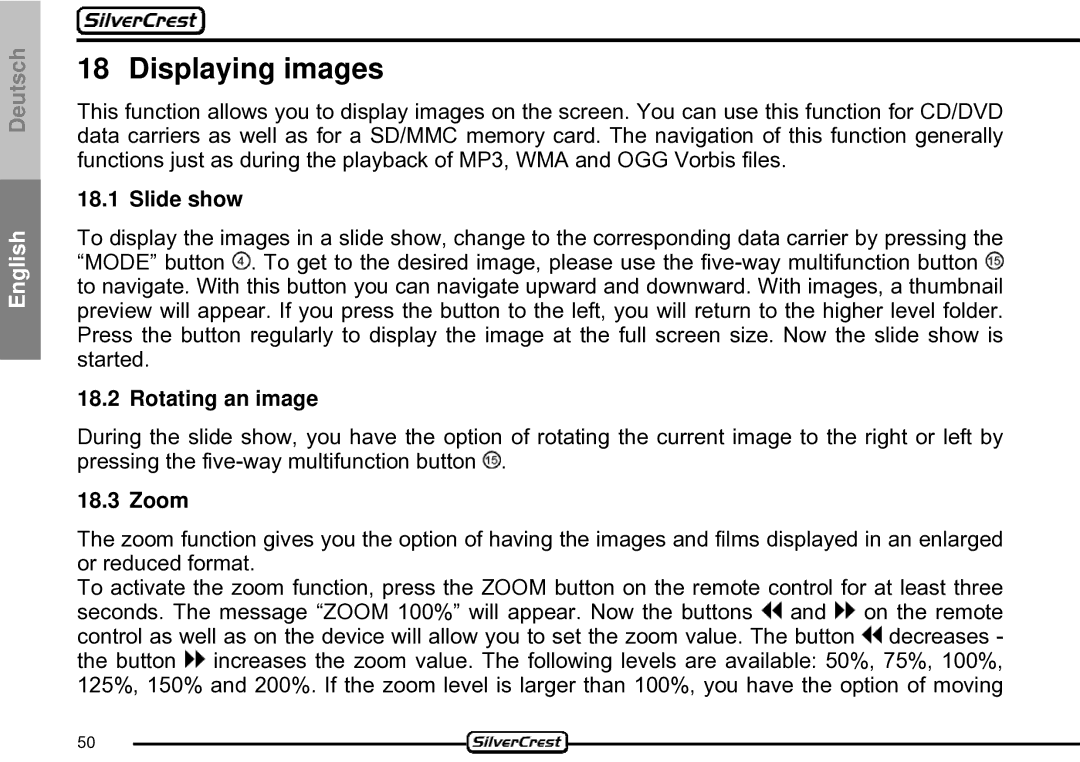Deutsch
English
18 Displaying images
This function allows you to display images on the screen. You can use this function for CD/DVD data carriers as well as for a SD/MMC memory card. The navigation of this function generally functions just as during the playback of MP3, WMA and OGG Vorbis files.
18.1 Slide show
To display the images in a slide show, change to the corresponding data carrier by pressing the “MODE” button ![]() . To get to the desired image, please use the
. To get to the desired image, please use the ![]() to navigate. With this button you can navigate upward and downward. With images, a thumbnail preview will appear. If you press the button to the left, you will return to the higher level folder. Press the button regularly to display the image at the full screen size. Now the slide show is started.
to navigate. With this button you can navigate upward and downward. With images, a thumbnail preview will appear. If you press the button to the left, you will return to the higher level folder. Press the button regularly to display the image at the full screen size. Now the slide show is started.
18.2 Rotating an image
During the slide show, you have the option of rotating the current image to the right or left by pressing the ![]() .
.
18.3 Zoom
The zoom function gives you the option of having the images and films displayed in an enlarged or reduced format.
To activate the zoom function, press the ZOOM button on the remote control for at least three seconds. The message “ZOOM 100%” will appear. Now the buttons ![]() and
and ![]() on the remote control as well as on the device will allow you to set the zoom value. The button
on the remote control as well as on the device will allow you to set the zoom value. The button ![]() decreases - the button
decreases - the button ![]() increases the zoom value. The following levels are available: 50%, 75%, 100%, 125%, 150% and 200%. If the zoom level is larger than 100%, you have the option of moving
increases the zoom value. The following levels are available: 50%, 75%, 100%, 125%, 150% and 200%. If the zoom level is larger than 100%, you have the option of moving
50