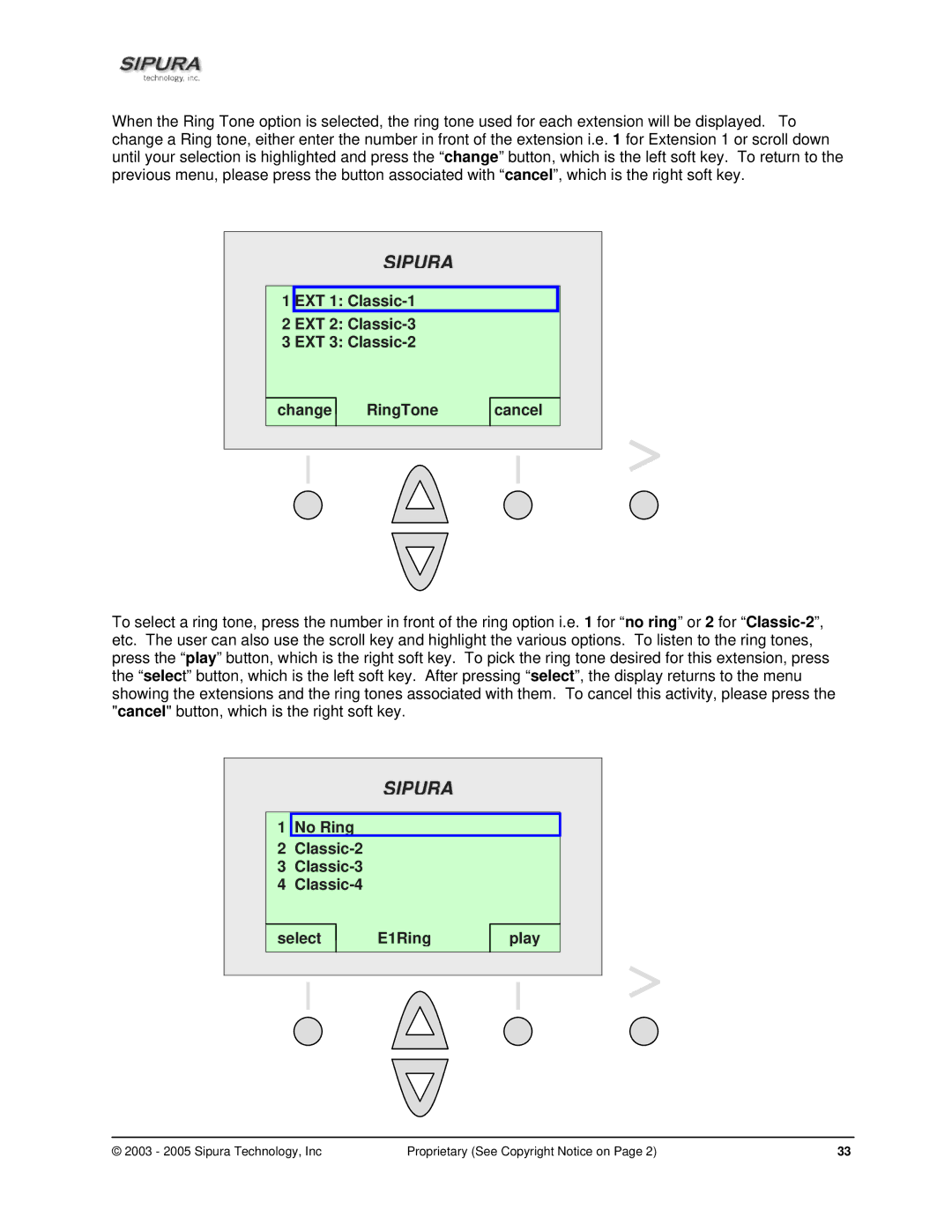When the Ring Tone option is selected, the ring tone used for each extension will be displayed. To change a Ring tone, either enter the number in front of the extension i.e. 1 for Extension 1 or scroll down until your selection is highlighted and press the “change” button, which is the left soft key. To return to the previous menu, please press the button associated with “cancel”, which is the right soft key.
SIPURA
1 EXT 1:
2 EXT 2:
3 EXT 3:
change
RingTone cancel
To select a ring tone, press the number in front of the ring option i.e. 1 for “no ring” or 2 for
SIPURA
1No Ring
2Classic-2
3Classic-3
4Classic-4
select
E1Ring play
© 2003 - 2005 Sipura Technology, Inc | Proprietary (See Copyright Notice on Page 2) | 33 |