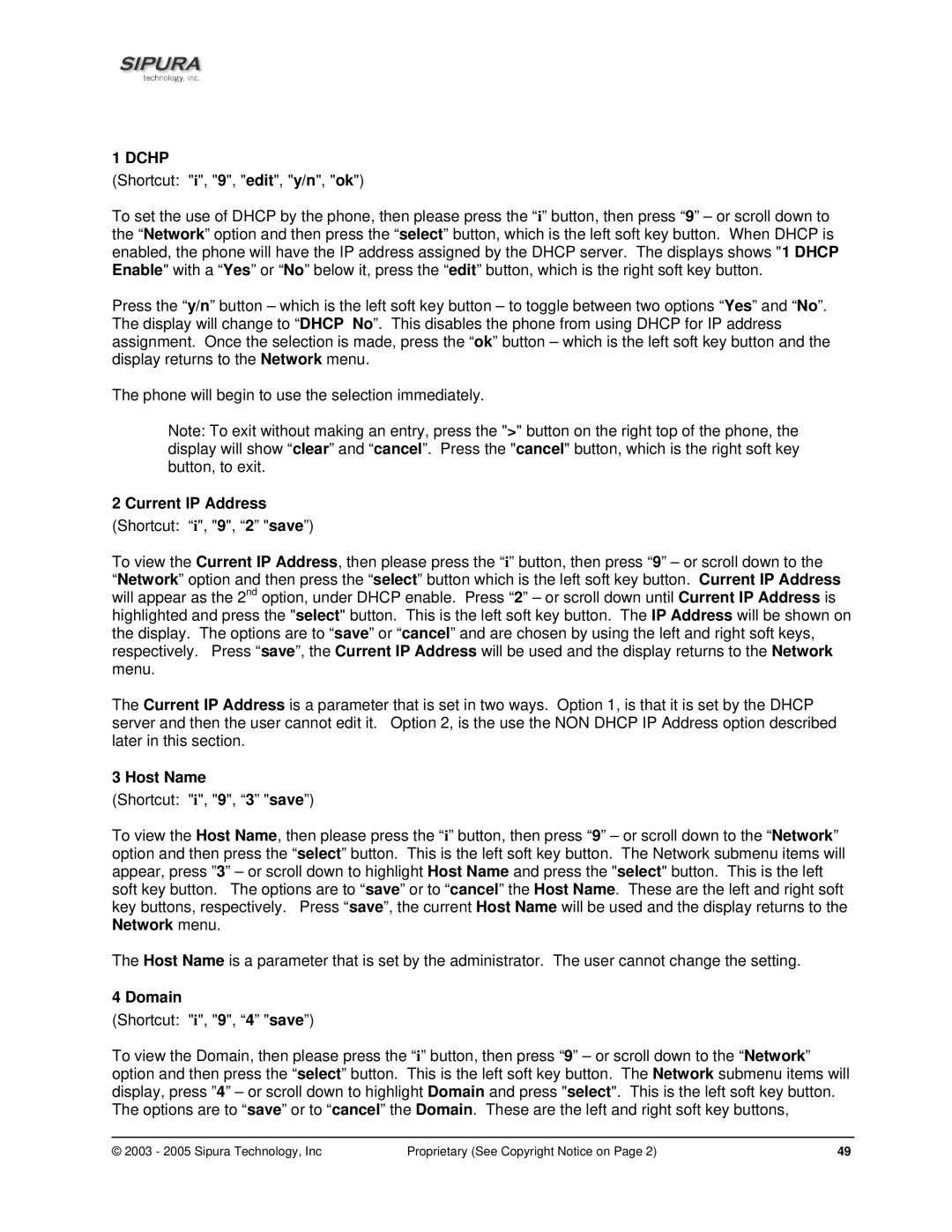1 DCHP
(Shortcut: "i", "9", "edit", "y/n", "ok")
To set the use of DHCP by the phone, then please press the “i” button, then press “9” – or scroll down to the “Network” option and then press the “select” button, which is the left soft key button. When DHCP is enabled, the phone will have the IP address assigned by the DHCP server. The displays shows "1 DHCP Enable" with a “Yes” or “No” below it, press the “edit” button, which is the right soft key button.
Press the “y/n” button – which is the left soft key button – to toggle between two options “Yes” and “No”. The display will change to “DHCP No”. This disables the phone from using DHCP for IP address assignment. Once the selection is made, press the “ok” button – which is the left soft key button and the display returns to the Network menu.
The phone will begin to use the selection immediately.
Note: To exit without making an entry, press the ">" button on the right top of the phone, the display will show “clear” and “cancel”. Press the "cancel" button, which is the right soft key button, to exit.
2 Current IP Address
(Shortcut: “i", "9", “2” "save”)
To view the Current IP Address, then please press the “i” button, then press “9” – or scroll down to the
“Network” option and then press the “select” button which is the left soft key button. Current IP Address will appear as the 2nd option, under DHCP enable. Press “2” – or scroll down until Current IP Address is highlighted and press the "select" button. This is the left soft key button. The IP Address will be shown on the display. The options are to “save” or “cancel” and are chosen by using the left and right soft keys, respectively. Press “save”, the Current IP Address will be used and the display returns to the Network menu.
The Current IP Address is a parameter that is set in two ways. Option 1, is that it is set by the DHCP server and then the user cannot edit it. Option 2, is the use the NON DHCP IP Address option described later in this section.
3 Host Name
(Shortcut: "i", "9", “3” "save”)
To view the Host Name, then please press the “i” button, then press “9” – or scroll down to the “Network” option and then press the “select” button. This is the left soft key button. The Network submenu items will appear, press ”3” – or scroll down to highlight Host Name and press the "select" button. This is the left soft key button. The options are to “save” or to “cancel” the Host Name. These are the left and right soft key buttons, respectively. Press “save”, the current Host Name will be used and the display returns to the Network menu.
The Host Name is a parameter that is set by the administrator. The user cannot change the setting.
4 Domain
(Shortcut: "i", "9", “4” "save”)
To view the Domain, then please press the “i” button, then press “9” – or scroll down to the “Network” option and then press the “select” button. This is the left soft key button. The Network submenu items will display, press ”4” – or scroll down to highlight Domain and press "select". This is the left soft key button. The options are to “save” or to “cancel” the Domain. These are the left and right soft key buttons,
© 2003 - 2005 Sipura Technology, Inc | Proprietary (See Copyright Notice on Page 2) | 49 |