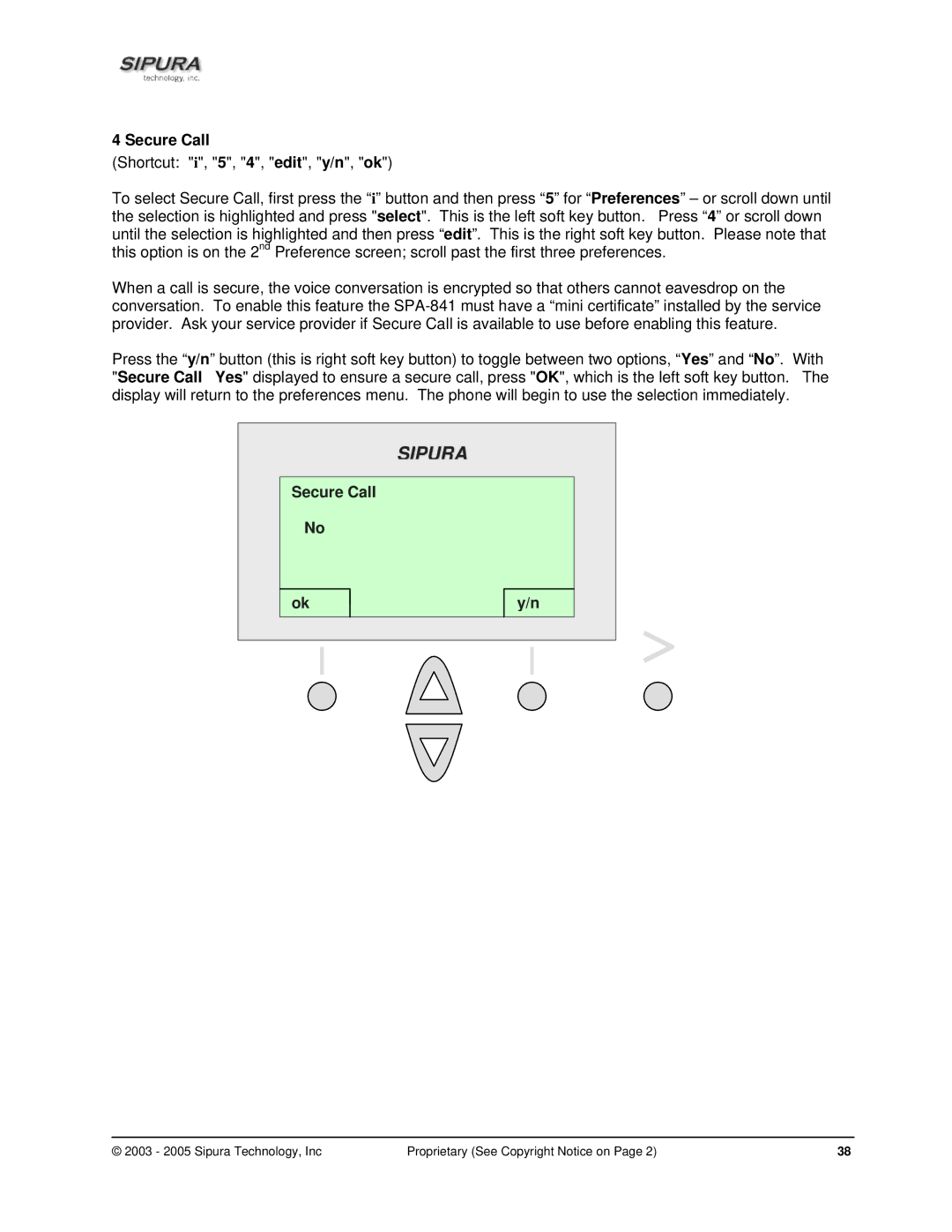4 Secure Call
(Shortcut: "i", "5", "4", "edit", "y/n", "ok")
To select Secure Call, first press the “i” button and then press “5” for “Preferences” – or scroll down until the selection is highlighted and press "select". This is the left soft key button. Press “4” or scroll down until the selection is highlighted and then press “edit”. This is the right soft key button. Please note that this option is on the 2nd Preference screen; scroll past the first three preferences.
When a call is secure, the voice conversation is encrypted so that others cannot eavesdrop on the conversation. To enable this feature the
Press the “y/n” button (this is right soft key button) to toggle between two options, “Yes” and “No”. With "Secure Call Yes" displayed to ensure a secure call, press "OK", which is the left soft key button. The display will return to the preferences menu. The phone will begin to use the selection immediately.
SIPURA
Secure Call
No
ok
y/n
© 2003 - 2005 Sipura Technology, Inc | Proprietary (See Copyright Notice on Page 2) | 38 |