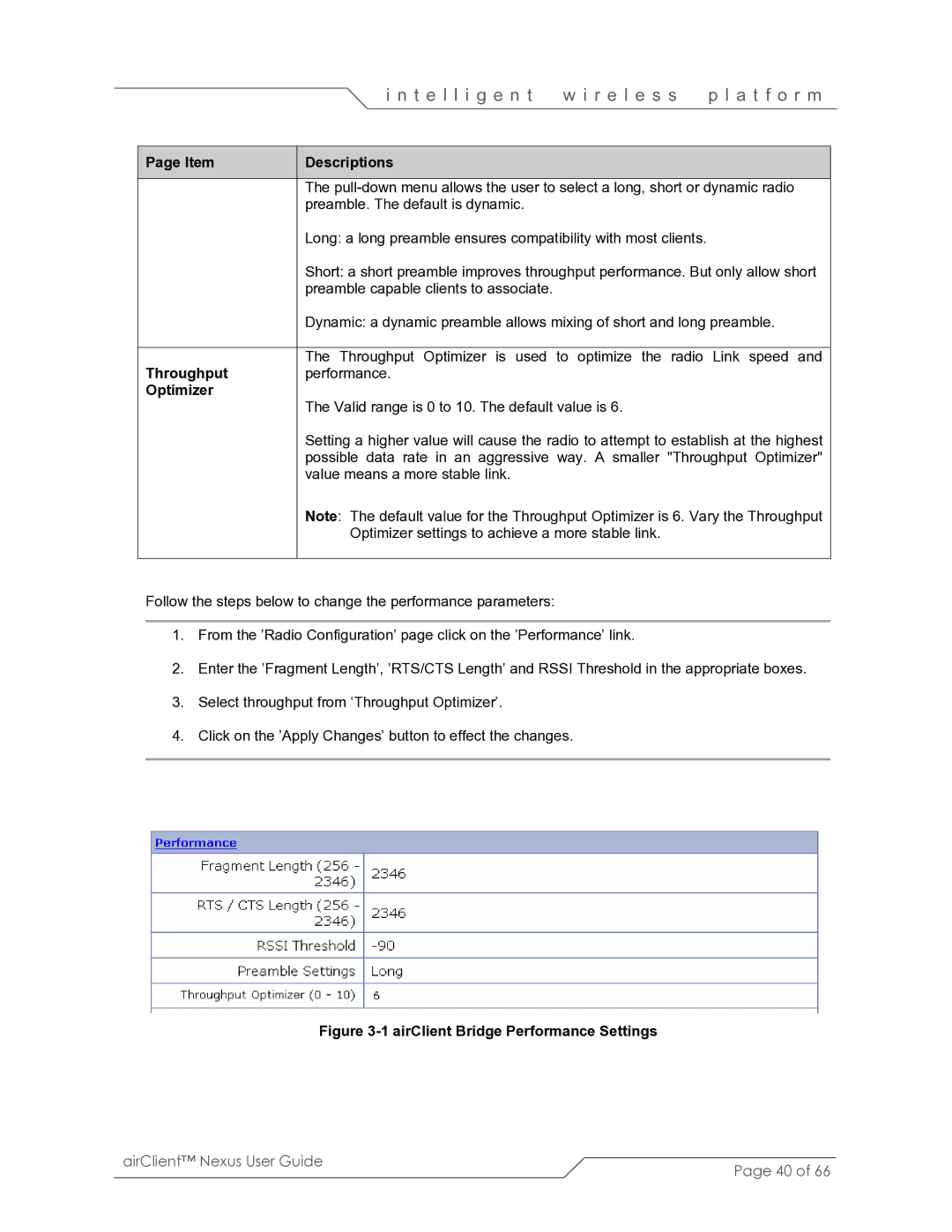|
|
| i n t e l l i g e n t | w i r e l e s s | p l a t f o r m |
|
|
|
|
|
|
| Page Item |
| Descriptions |
|
|
|
|
|
|
| |
|
|
| The | ||
|
|
| preamble. The default is dynamic. |
|
|
|
|
| Long: a long preamble ensures compatibility with most clients. |
| |
|
|
| Short: a short preamble improves throughput performance. But only allow short | ||
|
|
| preamble capable clients to associate. |
|
|
|
|
| Dynamic: a dynamic preamble allows mixing of short and long preamble. | ||
|
|
|
| ||
| Throughput |
| The Throughput Optimizer is used to optimize the radio Link speed and | ||
|
| performance. |
|
| |
| Optimizer |
| The Valid range is 0 to 10. The default value is 6. |
| |
|
|
|
| ||
|
|
| Setting a higher value will cause the radio to attempt to establish at the highest | ||
|
|
| possible data rate in an aggressive way. A smaller "Throughput Optimizer" | ||
|
|
| value means a more stable link. |
|
|
|
|
| Note: The default value for the Throughput Optimizer is 6. Vary the Throughput | ||
|
|
| Optimizer settings to achieve a more stable link. |
| |
|
|
|
|
|
|
Follow the steps below to change the performance parameters:
1.From the ’Radio Configuration’ page click on the ’Performance’ link.
2.Enter the ’Fragment Length’, ’RTS/CTS Length’ and RSSI Threshold in the appropriate boxes.
3.Select throughput from ‘Throughput Optimizer’.
4.Click on the ’Apply Changes’ button to effect the changes.
Figure 3-1 airClient Bridge Performance Settings
airClient™ Nexus User Guide | Page 40 of 66 |
|