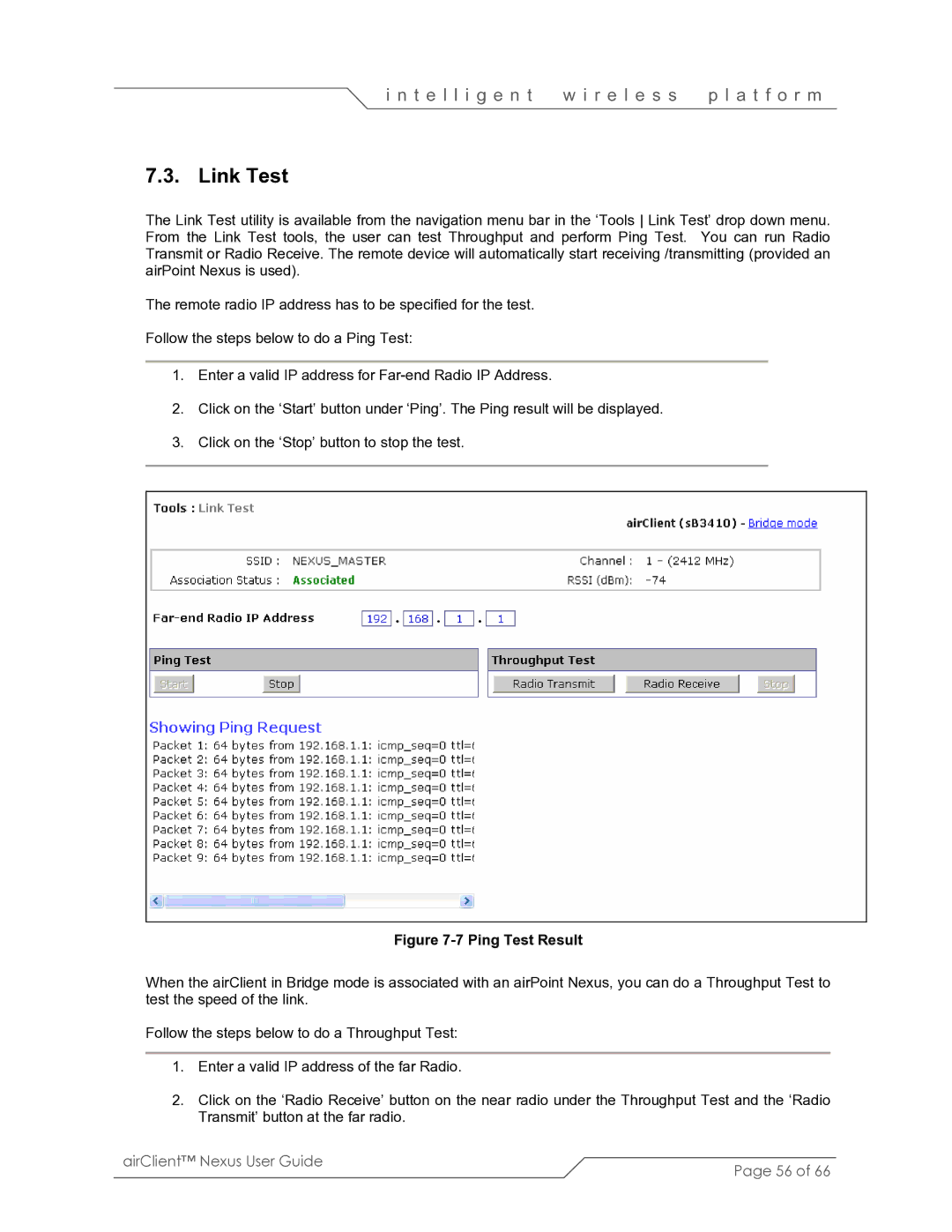i n t e l l i g e n t | w i r e l e s s | p l a t f o r m |
7.3. Link Test
The Link Test utility is available from the navigation menu bar in the ‘Tools Link Test’ drop down menu. From the Link Test tools, the user can test Throughput and perform Ping Test. You can run Radio Transmit or Radio Receive. The remote device will automatically start receiving /transmitting (provided an airPoint Nexus is used).
The remote radio IP address has to be specified for the test.
Follow the steps below to do a Ping Test:
1.Enter a valid IP address for
2.Click on the ‘Start’ button under ‘Ping’. The Ping result will be displayed.
3.Click on the ‘Stop’ button to stop the test.
Figure 7-7 Ping Test Result
When the airClient in Bridge mode is associated with an airPoint Nexus, you can do a Throughput Test to test the speed of the link.
Follow the steps below to do a Throughput Test:
1.Enter a valid IP address of the far Radio.
2.Click on the ‘Radio Receive’ button on the near radio under the Throughput Test and the ‘Radio Transmit’ button at the far radio.
airClient™ Nexus User Guide | Page 56 of 66 |
|