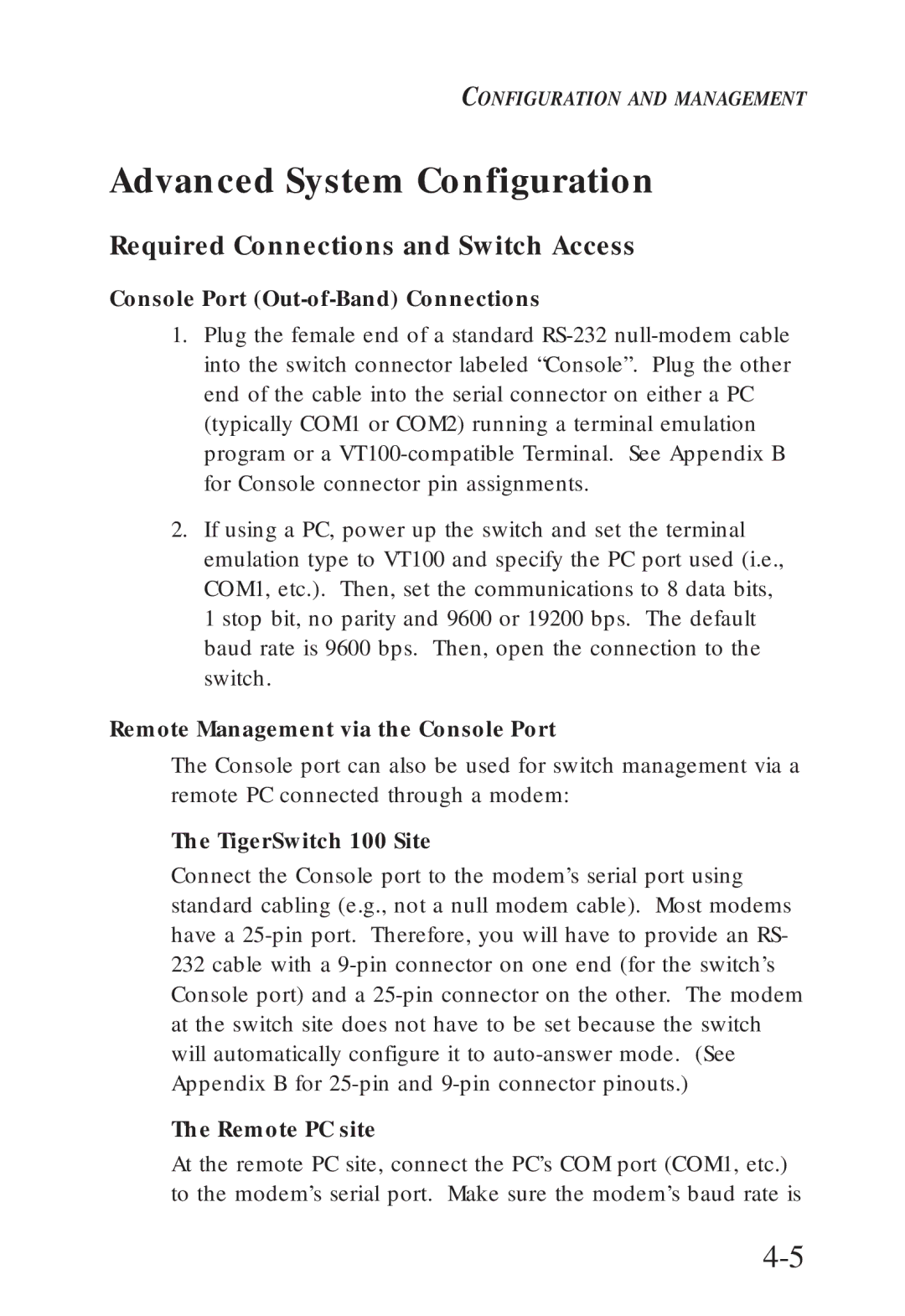CONFIGURATION AND MANAGEMENT
Advanced System Configuration
Required Connections and Switch Access
Console Port (Out-of-Band) Connections
1.Plug the female end of a standard
2.If using a PC, power up the switch and set the terminal emulation type to VT100 and specify the PC port used (i.e., COM1, etc.). Then, set the communications to 8 data bits, 1 stop bit, no parity and 9600 or 19200 bps. The default baud rate is 9600 bps. Then, open the connection to the switch.
Remote Management via the Console Port
The Console port can also be used for switch management via a remote PC connected through a modem:
The TigerSwitch 100 Site
Connect the Console port to the modem’s serial port using standard cabling (e.g., not a null modem cable). Most modems have a
The Remote PC site
At the remote PC site, connect the PC’s COM port (COM1, etc.) to the modem’s serial port. Make sure the modem’s baud rate is