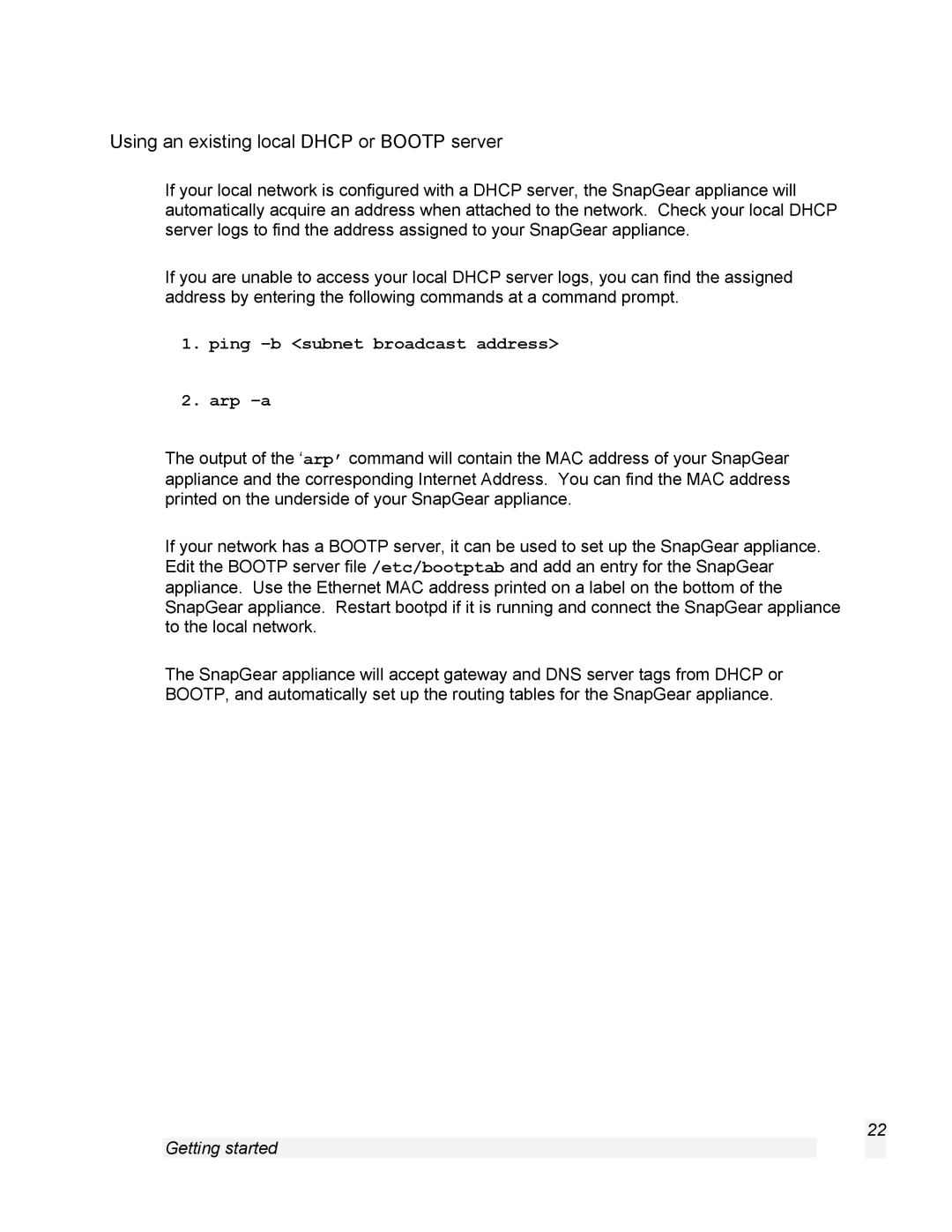Using an existing local DHCP or BOOTP server
If your local network is configured with a DHCP server, the SnapGear appliance will automatically acquire an address when attached to the network. Check your local DHCP server logs to find the address assigned to your SnapGear appliance.
If you are unable to access your local DHCP server logs, you can find the assigned address by entering the following commands at a command prompt.
1.ping –b <subnet broadcast address>
2.arp –a
The output of the ‘arp’ command will contain the MAC address of your SnapGear appliance and the corresponding Internet Address. You can find the MAC address printed on the underside of your SnapGear appliance.
If your network has a BOOTP server, it can be used to set up the SnapGear appliance. Edit the BOOTP server file /etc/bootptab and add an entry for the SnapGear appliance. Use the Ethernet MAC address printed on a label on the bottom of the SnapGear appliance. Restart bootpd if it is running and connect the SnapGear appliance to the local network.
The SnapGear appliance will accept gateway and DNS server tags from DHCP or BOOTP, and automatically set up the routing tables for the SnapGear appliance.
22
Getting started