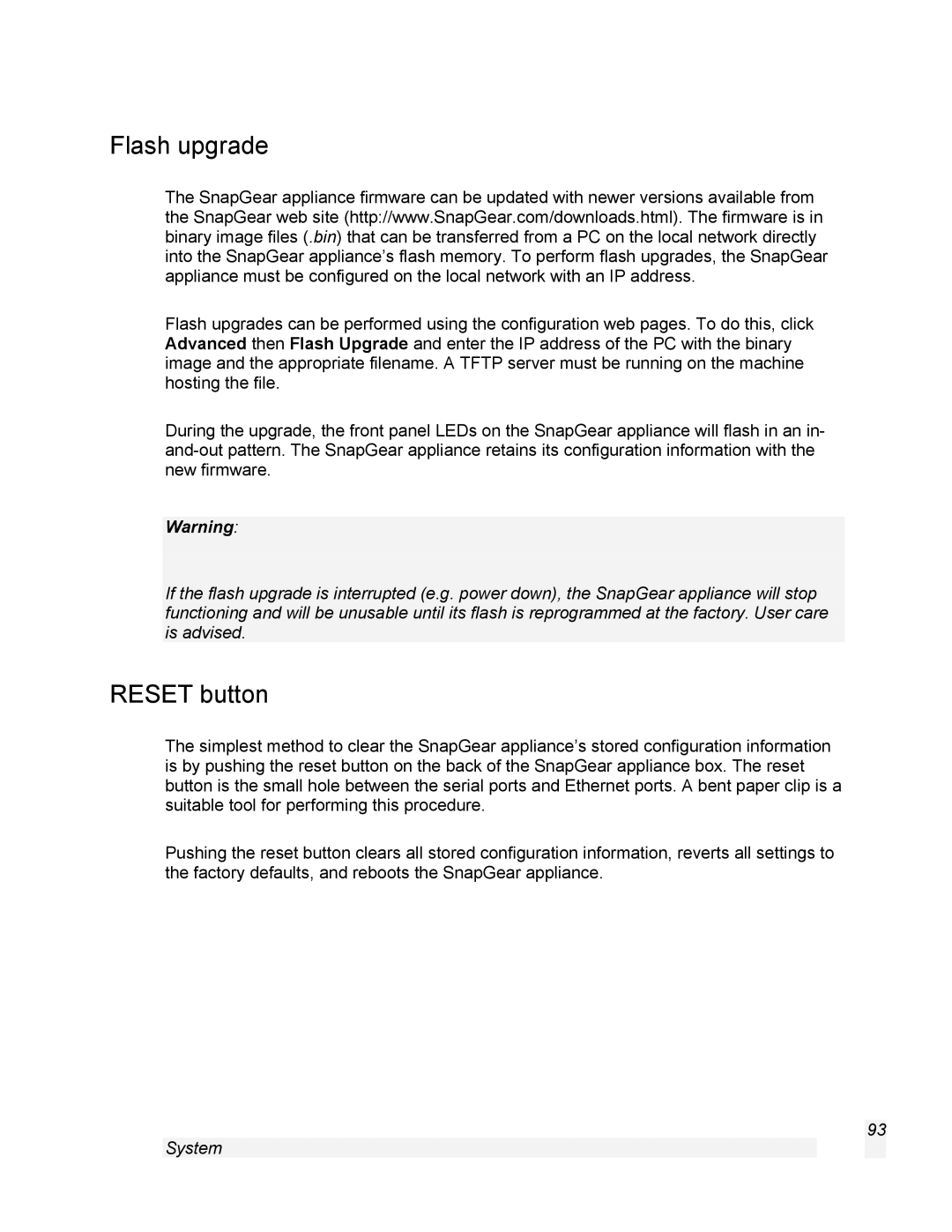Flash upgrade
The SnapGear appliance firmware can be updated with newer versions available from the SnapGear web site (http://www.SnapGear.com/downloads.html). The firmware is in binary image files (.bin) that can be transferred from a PC on the local network directly into the SnapGear appliance’s flash memory. To perform flash upgrades, the SnapGear appliance must be configured on the local network with an IP address.
Flash upgrades can be performed using the configuration web pages. To do this, click Advanced then Flash Upgrade and enter the IP address of the PC with the binary image and the appropriate filename. A TFTP server must be running on the machine hosting the file.
During the upgrade, the front panel LEDs on the SnapGear appliance will flash in an in-
Warning:
If the flash upgrade is interrupted (e.g. power down), the SnapGear appliance will stop functioning and will be unusable until its flash is reprogrammed at the factory. User care is advised.
RESET button
The simplest method to clear the SnapGear appliance’s stored configuration information is by pushing the reset button on the back of the SnapGear appliance box. The reset button is the small hole between the serial ports and Ethernet ports. A bent paper clip is a suitable tool for performing this procedure.
Pushing the reset button clears all stored configuration information, reverts all settings to the factory defaults, and reboots the SnapGear appliance.
93
System