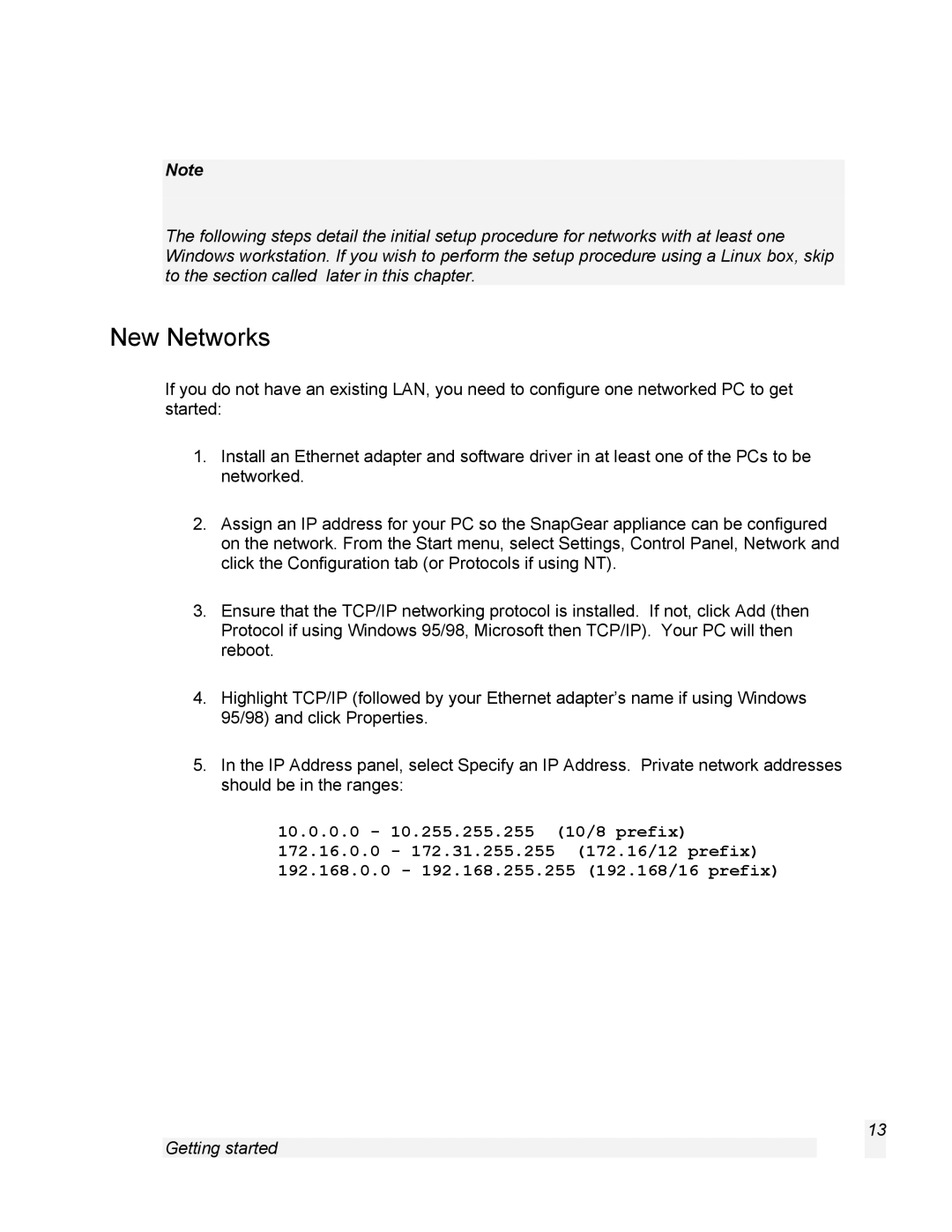Note
The following steps detail the initial setup procedure for networks with at least one Windows workstation. If you wish to perform the setup procedure using a Linux box, skip to the section called later in this chapter.
New Networks
If you do not have an existing LAN, you need to configure one networked PC to get started:
1.Install an Ethernet adapter and software driver in at least one of the PCs to be networked.
2.Assign an IP address for your PC so the SnapGear appliance can be configured on the network. From the Start menu, select Settings, Control Panel, Network and click the Configuration tab (or Protocols if using NT).
3.Ensure that the TCP/IP networking protocol is installed. If not, click Add (then Protocol if using Windows 95/98, Microsoft then TCP/IP). Your PC will then reboot.
4.Highlight TCP/IP (followed by your Ethernet adapter’s name if using Windows 95/98) and click Properties.
5.In the IP Address panel, select Specify an IP Address. Private network addresses should be in the ranges:
10.0.0.0- 10.255.255.255 (10/8 prefix)
172.16.0.0- 172.31.255.255 (172.16/12 prefix) 192.168.0.0 - 192.168.255.255 (192.168/16 prefix)
13
Getting started