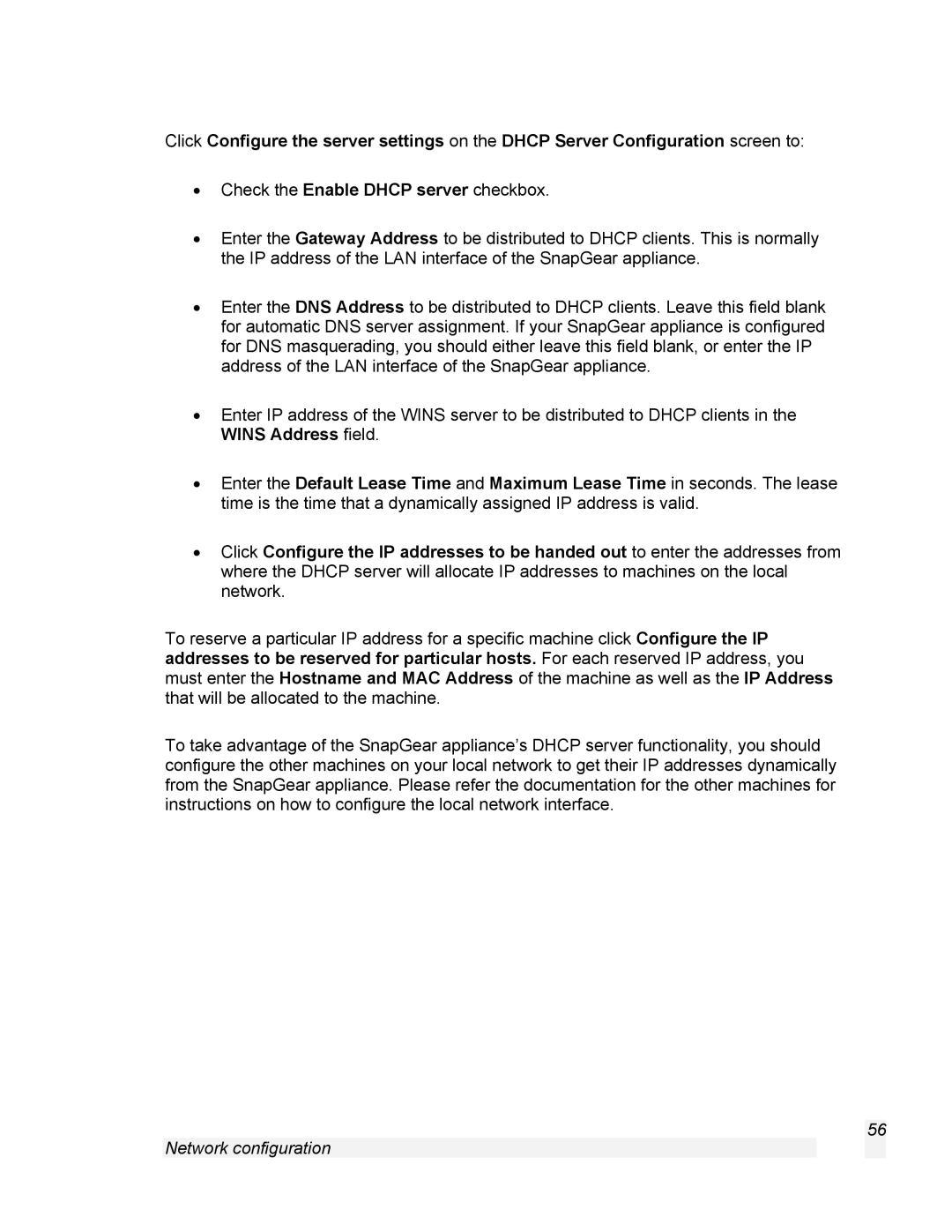Click Configure the server settings on the DHCP Server Configuration screen to:
•Check the Enable DHCP server checkbox.
•Enter the Gateway Address to be distributed to DHCP clients. This is normally the IP address of the LAN interface of the SnapGear appliance.
•Enter the DNS Address to be distributed to DHCP clients. Leave this field blank for automatic DNS server assignment. If your SnapGear appliance is configured for DNS masquerading, you should either leave this field blank, or enter the IP address of the LAN interface of the SnapGear appliance.
•Enter IP address of the WINS server to be distributed to DHCP clients in the WINS Address field.
•Enter the Default Lease Time and Maximum Lease Time in seconds. The lease time is the time that a dynamically assigned IP address is valid.
•Click Configure the IP addresses to be handed out to enter the addresses from where the DHCP server will allocate IP addresses to machines on the local network.
To reserve a particular IP address for a specific machine click Configure the IP addresses to be reserved for particular hosts. For each reserved IP address, you must enter the Hostname and MAC Address of the machine as well as the IP Address that will be allocated to the machine.
To take advantage of the SnapGear appliance’s DHCP server functionality, you should configure the other machines on your local network to get their IP addresses dynamically from the SnapGear appliance. Please refer the documentation for the other machines for instructions on how to configure the local network interface.
56