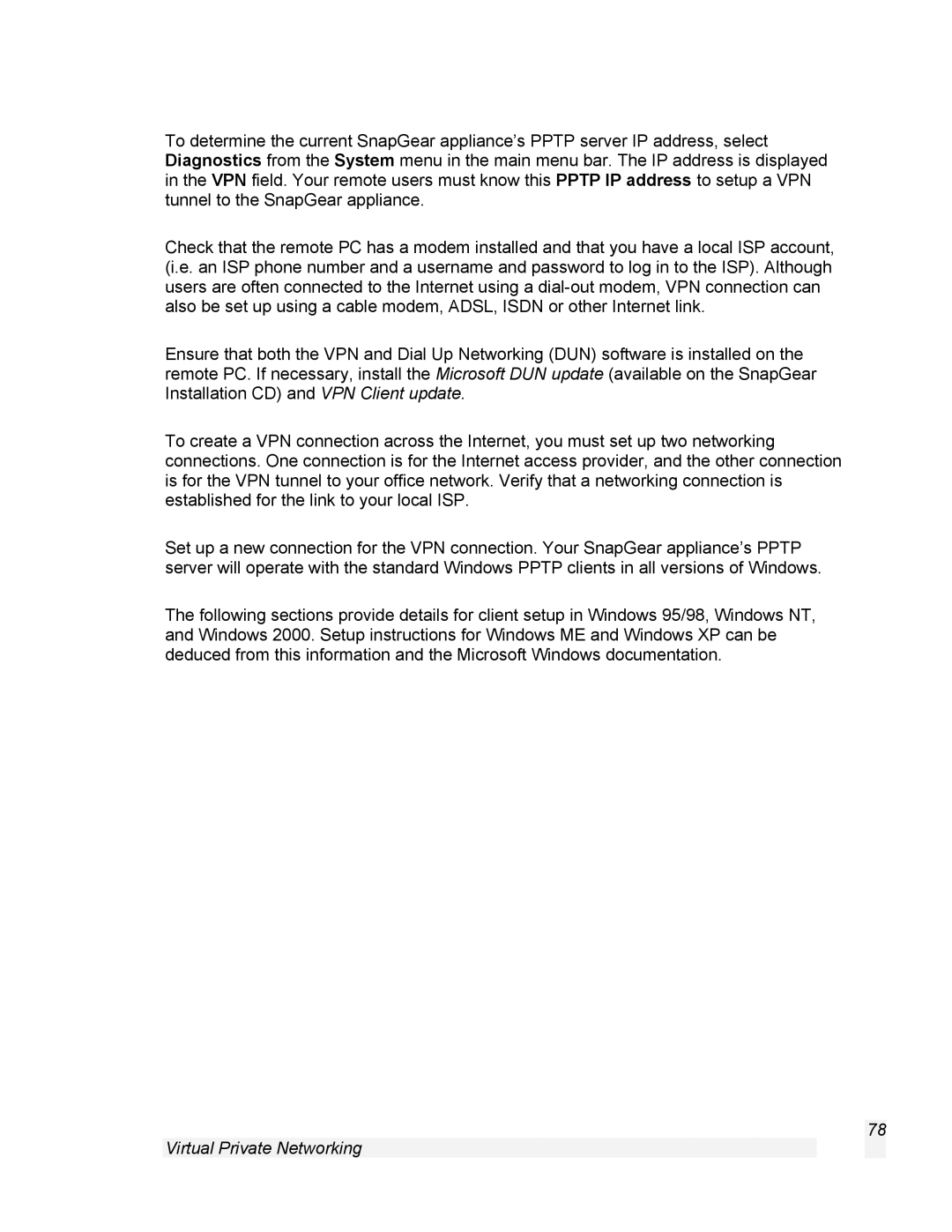To determine the current SnapGear appliance’s PPTP server IP address, select Diagnostics from the System menu in the main menu bar. The IP address is displayed in the VPN field. Your remote users must know this PPTP IP address to setup a VPN tunnel to the SnapGear appliance.
Check that the remote PC has a modem installed and that you have a local ISP account, (i.e. an ISP phone number and a username and password to log in to the ISP). Although users are often connected to the Internet using a
Ensure that both the VPN and Dial Up Networking (DUN) software is installed on the remote PC. If necessary, install the Microsoft DUN update (available on the SnapGear Installation CD) and VPN Client update.
To create a VPN connection across the Internet, you must set up two networking connections. One connection is for the Internet access provider, and the other connection is for the VPN tunnel to your office network. Verify that a networking connection is established for the link to your local ISP.
Set up a new connection for the VPN connection. Your SnapGear appliance’s PPTP server will operate with the standard Windows PPTP clients in all versions of Windows.
The following sections provide details for client setup in Windows 95/98, Windows NT, and Windows 2000. Setup instructions for Windows ME and Windows XP can be deduced from this information and the Microsoft Windows documentation.
78