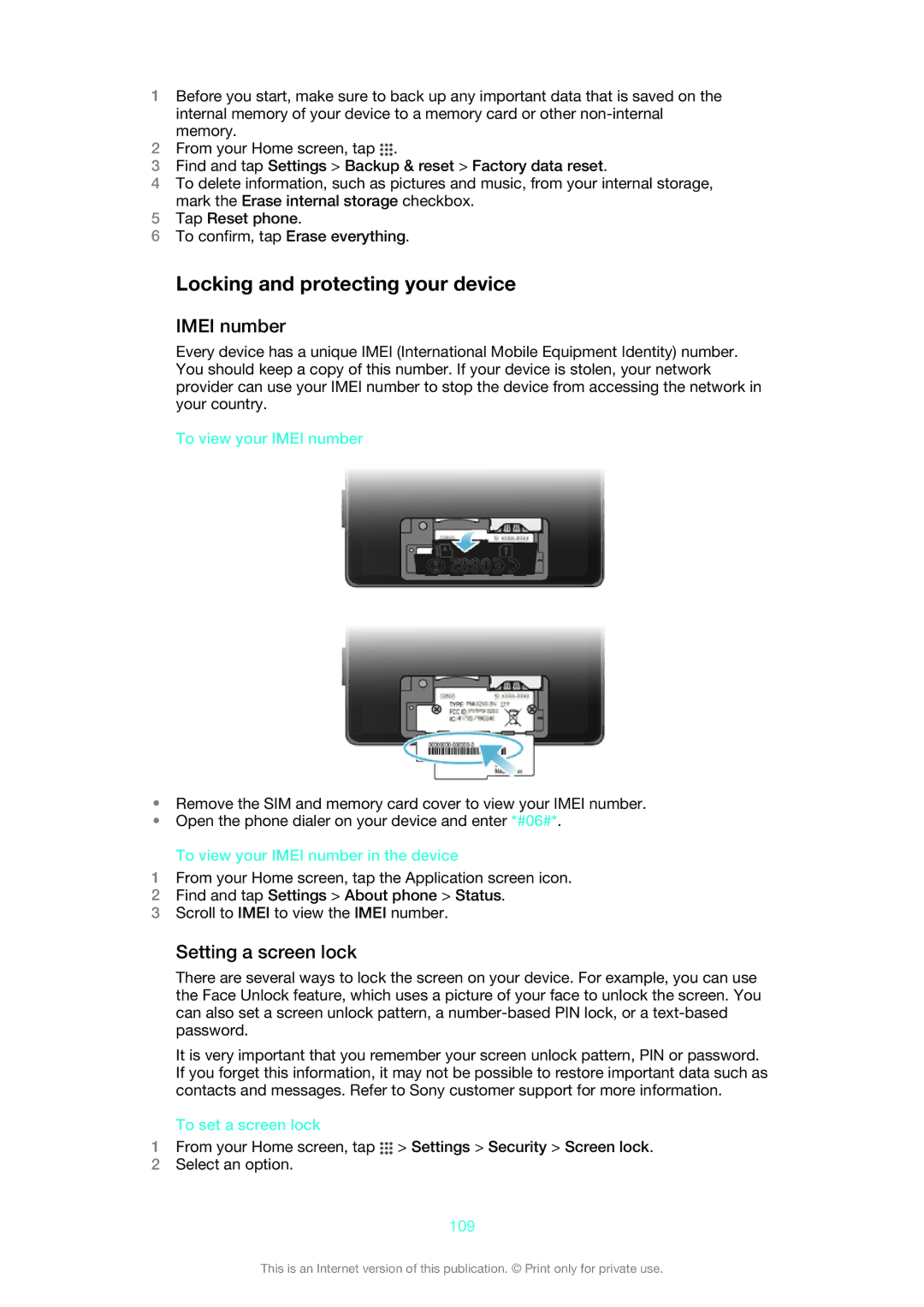1Before you start, make sure to back up any important data that is saved on the internal memory of your device to a memory card or other
2From your Home screen, tap ![]() .
.
3Find and tap Settings > Backup & reset > Factory data reset.
4To delete information, such as pictures and music, from your internal storage, mark the Erase internal storage checkbox.
5Tap Reset phone.
6To confirm, tap Erase everything.
Locking and protecting your device
IMEI number
Every device has a unique IMEI (International Mobile Equipment Identity) number. You should keep a copy of this number. If your device is stolen, your network provider can use your IMEI number to stop the device from accessing the network in your country.
To view your IMEI number
•Remove the SIM and memory card cover to view your IMEI number.
•Open the phone dialer on your device and enter *#06#*.
To view your IMEI number in the device
1From your Home screen, tap the Application screen icon.
2Find and tap Settings > About phone > Status.
3Scroll to IMEI to view the IMEI number.
Setting a screen lock
There are several ways to lock the screen on your device. For example, you can use the Face Unlock feature, which uses a picture of your face to unlock the screen. You can also set a screen unlock pattern, a
It is very important that you remember your screen unlock pattern, PIN or password. If you forget this information, it may not be possible to restore important data such as contacts and messages. Refer to Sony customer support for more information.
To set a screen lock
1From your Home screen, tap ![]() > Settings > Security > Screen lock.
> Settings > Security > Screen lock.
2Select an option.
109
This is an Internet version of this publication. © Print only for private use.