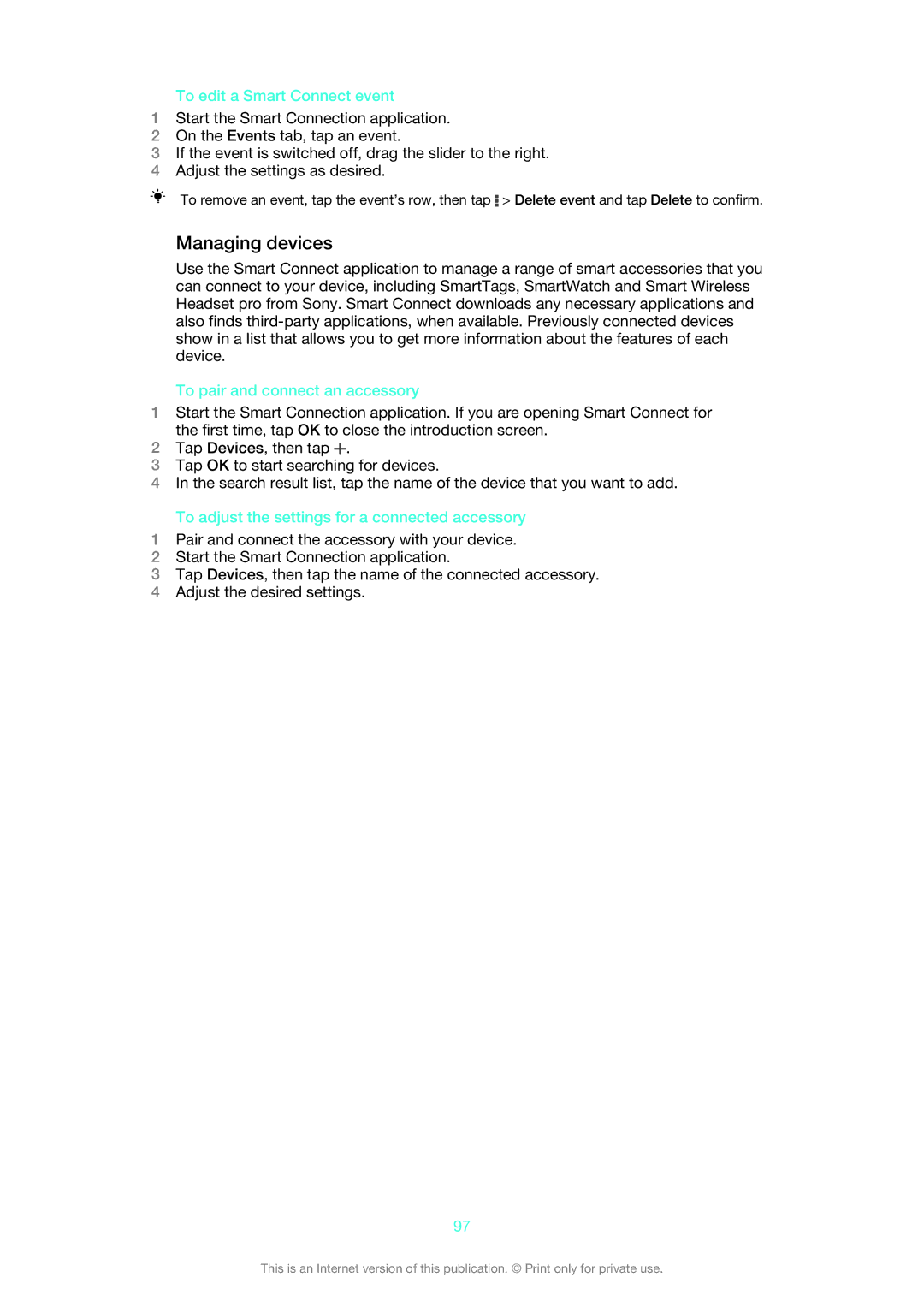To edit a Smart Connect event
1Start the Smart Connection application.
2On the Events tab, tap an event.
3If the event is switched off, drag the slider to the right.
4Adjust the settings as desired.
To remove an event, tap the event’s row, then tap ![]() > Delete event and tap Delete to confirm.
> Delete event and tap Delete to confirm.
Managing devices
Use the Smart Connect application to manage a range of smart accessories that you can connect to your device, including SmartTags, SmartWatch and Smart Wireless Headset pro from Sony. Smart Connect downloads any necessary applications and also finds
To pair and connect an accessory
1Start the Smart Connection application. If you are opening Smart Connect for the first time, tap OK to close the introduction screen.
2Tap Devices, then tap ![]() .
.
3Tap OK to start searching for devices.
4In the search result list, tap the name of the device that you want to add.
To adjust the settings for a connected accessory
1Pair and connect the accessory with your device.
2Start the Smart Connection application.
3Tap Devices, then tap the name of the connected accessory.
4Adjust the desired settings.
97
This is an Internet version of this publication. © Print only for private use.