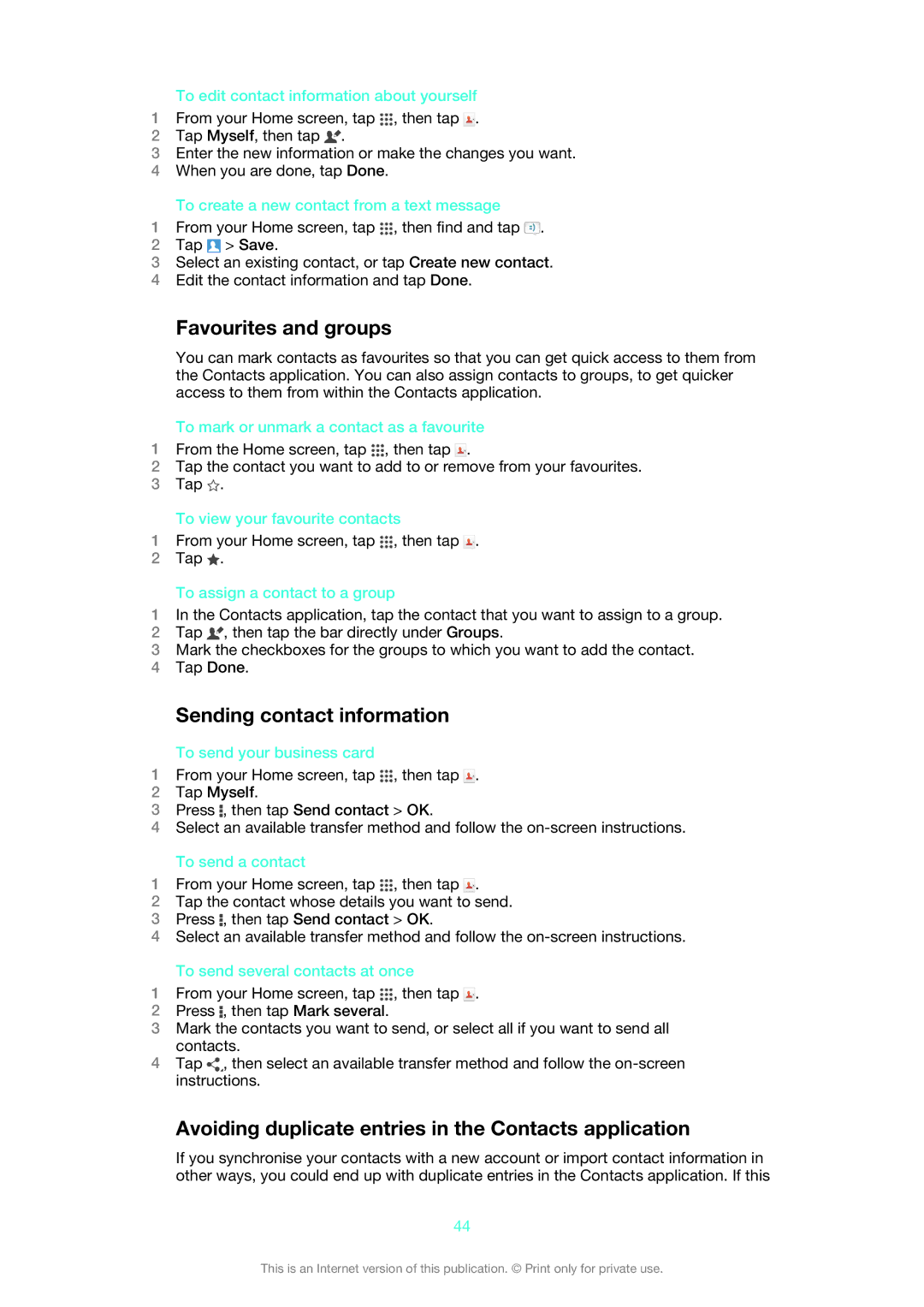To edit contact information about yourself
1From your Home screen, tap ![]() , then tap
, then tap ![]() .
.
2Tap Myself, then tap ![]() .
.
3Enter the new information or make the changes you want.
4When you are done, tap Done.
To create a new contact from a text message
1From your Home screen, tap ![]() , then find and tap
, then find and tap ![]() .
.
2Tap ![]() > Save.
> Save.
3Select an existing contact, or tap Create new contact.
4Edit the contact information and tap Done.
Favourites and groups
You can mark contacts as favourites so that you can get quick access to them from the Contacts application. You can also assign contacts to groups, to get quicker access to them from within the Contacts application.
To mark or unmark a contact as a favourite
1From the Home screen, tap ![]() , then tap
, then tap ![]() .
.
2Tap the contact you want to add to or remove from your favourites.
3Tap ![]() .
.
To view your favourite contacts
1From your Home screen, tap ![]() , then tap
, then tap ![]() .
.
2Tap ![]() .
.
To assign a contact to a group
1In the Contacts application, tap the contact that you want to assign to a group.
2Tap ![]() , then tap the bar directly under Groups.
, then tap the bar directly under Groups.
3Mark the checkboxes for the groups to which you want to add the contact.
4Tap Done.
Sending contact information
To send your business card
1From your Home screen, tap ![]() , then tap
, then tap ![]() .
.
2Tap Myself.
3Press ![]() , then tap Send contact > OK.
, then tap Send contact > OK.
4Select an available transfer method and follow the
To send a contact
1From your Home screen, tap ![]() , then tap
, then tap ![]() .
.
2Tap the contact whose details you want to send.
3Press ![]() , then tap Send contact > OK.
, then tap Send contact > OK.
4Select an available transfer method and follow the
To send several contacts at once
1From your Home screen, tap ![]() , then tap
, then tap ![]() .
.
2Press ![]() , then tap Mark several.
, then tap Mark several.
3Mark the contacts you want to send, or select all if you want to send all contacts.
4Tap ![]() , then select an available transfer method and follow the
, then select an available transfer method and follow the
Avoiding duplicate entries in the Contacts application
If you synchronise your contacts with a new account or import contact information in other ways, you could end up with duplicate entries in the Contacts application. If this
44
This is an Internet version of this publication. © Print only for private use.