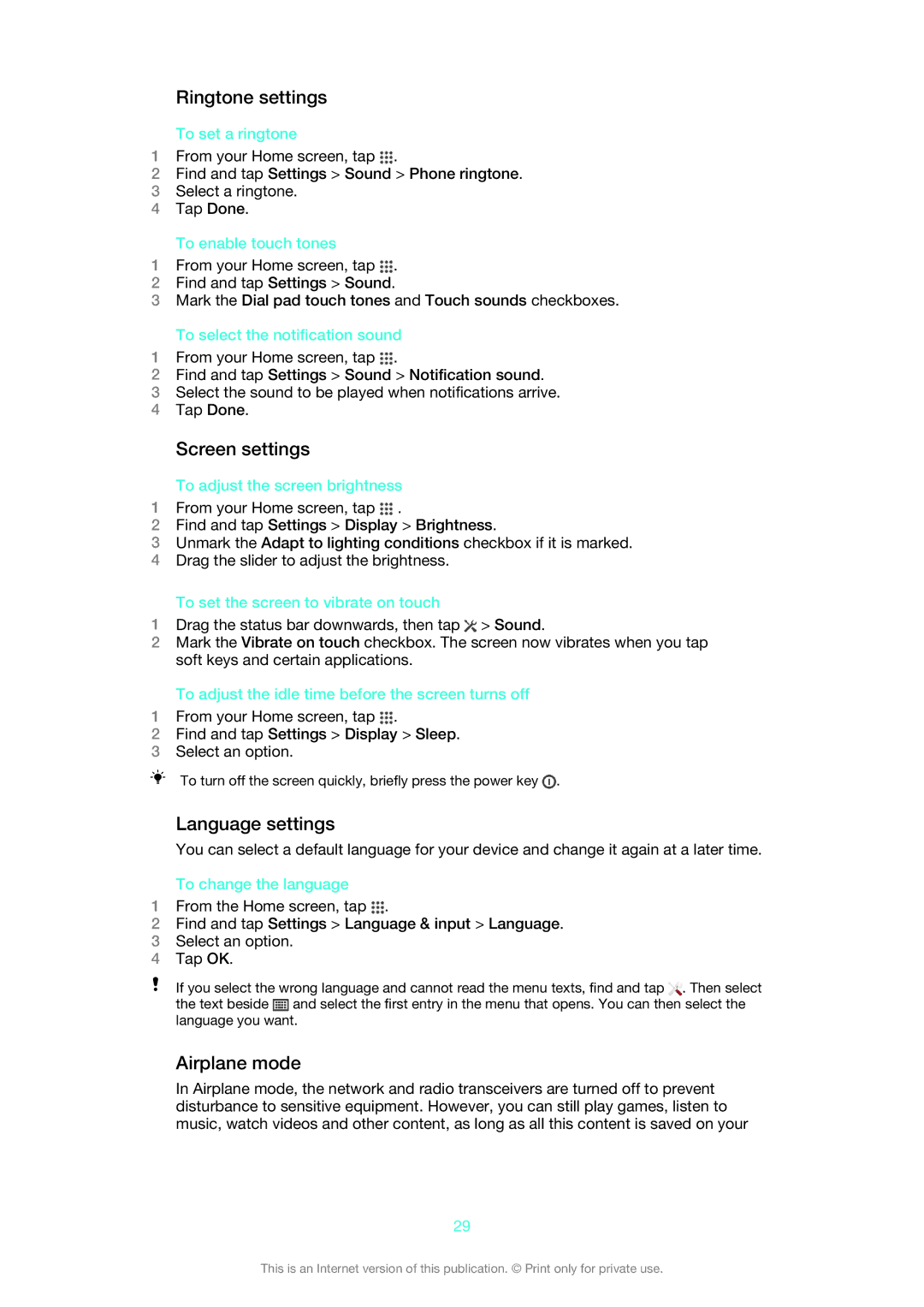Ringtone settings
To set a ringtone
1From your Home screen, tap ![]() .
.
2Find and tap Settings > Sound > Phone ringtone.
3Select a ringtone.
4Tap Done.
To enable touch tones
1From your Home screen, tap ![]() .
.
2Find and tap Settings > Sound.
3Mark the Dial pad touch tones and Touch sounds checkboxes.
To select the notification sound
1From your Home screen, tap ![]() .
.
2Find and tap Settings > Sound > Notification sound.
3Select the sound to be played when notifications arrive.
4Tap Done.
Screen settings
To adjust the screen brightness
1From your Home screen, tap ![]() .
.
2Find and tap Settings > Display > Brightness.
3Unmark the Adapt to lighting conditions checkbox if it is marked.
4Drag the slider to adjust the brightness.
To set the screen to vibrate on touch
1Drag the status bar downwards, then tap ![]() > Sound.
> Sound.
2Mark the Vibrate on touch checkbox. The screen now vibrates when you tap soft keys and certain applications.
To adjust the idle time before the screen turns off
1From your Home screen, tap ![]() .
.
2Find and tap Settings > Display > Sleep.
3Select an option.
To turn off the screen quickly, briefly press the power key ![]() .
.
Language settings
You can select a default language for your device and change it again at a later time.
To change the language
1From the Home screen, tap ![]() .
.
2Find and tap Settings > Language & input > Language.
3Select an option.
4Tap OK.
If you select the wrong language and cannot read the menu texts, find and tap ![]() . Then select the text beside
. Then select the text beside ![]() and select the first entry in the menu that opens. You can then select the language you want.
and select the first entry in the menu that opens. You can then select the language you want.
Airplane mode
In Airplane mode, the network and radio transceivers are turned off to prevent disturbance to sensitive equipment. However, you can still play games, listen to music, watch videos and other content, as long as all this content is saved on your
29
This is an Internet version of this publication. © Print only for private use.