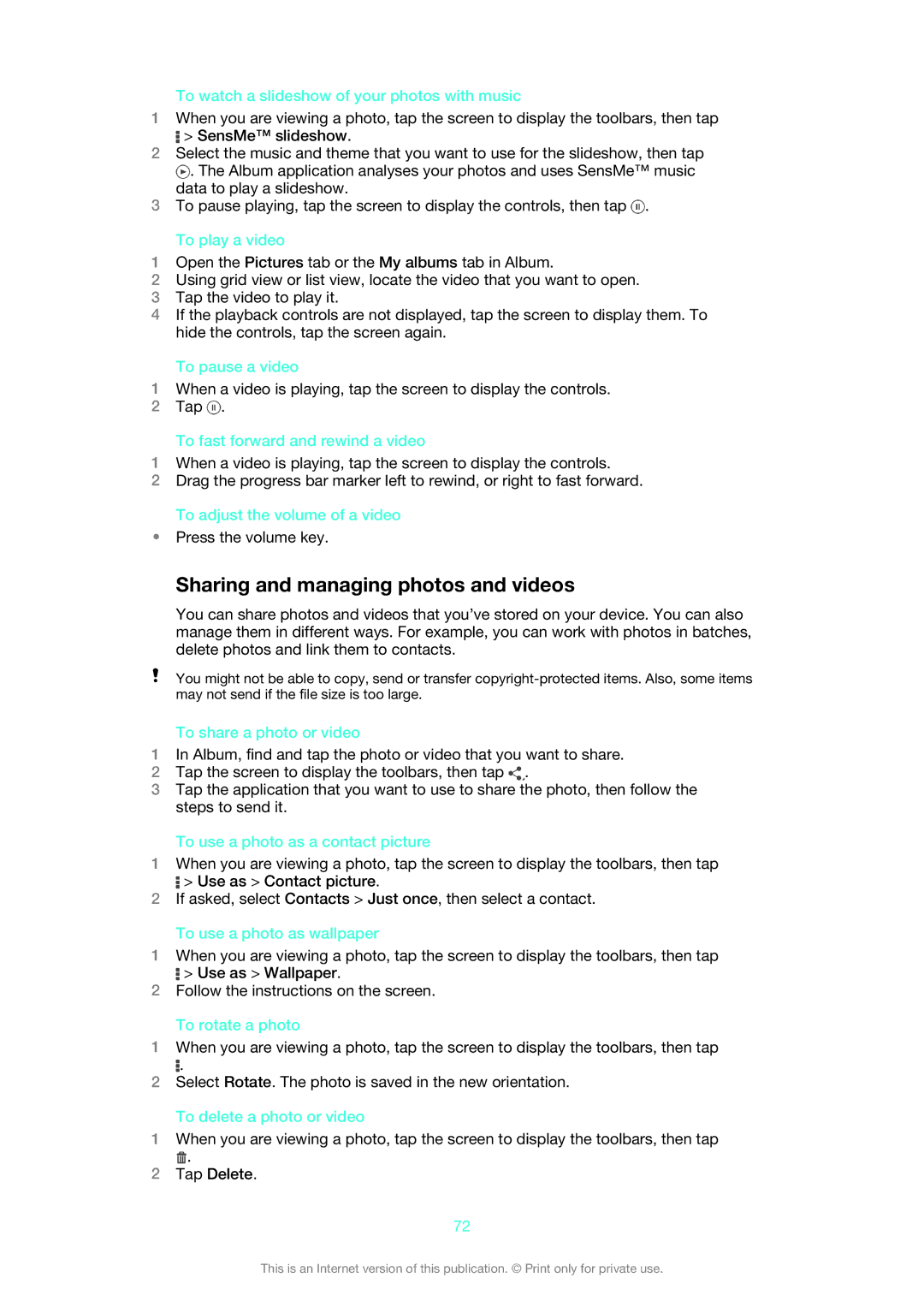To watch a slideshow of your photos with music
1When you are viewing a photo, tap the screen to display the toolbars, then tap
![]() > SensMe™ slideshow.
> SensMe™ slideshow.
2Select the music and theme that you want to use for the slideshow, then tap
![]() . The Album application analyses your photos and uses SensMe™ music data to play a slideshow.
. The Album application analyses your photos and uses SensMe™ music data to play a slideshow.
3To pause playing, tap the screen to display the controls, then tap ![]() .
.
To play a video
1Open the Pictures tab or the My albums tab in Album.
2Using grid view or list view, locate the video that you want to open.
3Tap the video to play it.
4If the playback controls are not displayed, tap the screen to display them. To hide the controls, tap the screen again.
To pause a video
1When a video is playing, tap the screen to display the controls.
2Tap ![]() .
.
To fast forward and rewind a video
1When a video is playing, tap the screen to display the controls.
2Drag the progress bar marker left to rewind, or right to fast forward.
To adjust the volume of a video
•Press the volume key.
Sharing and managing photos and videos
You can share photos and videos that you’ve stored on your device. You can also manage them in different ways. For example, you can work with photos in batches, delete photos and link them to contacts.
You might not be able to copy, send or transfer
To share a photo or video
1In Album, find and tap the photo or video that you want to share.
2Tap the screen to display the toolbars, then tap ![]() .
.
3Tap the application that you want to use to share the photo, then follow the steps to send it.
To use a photo as a contact picture
1When you are viewing a photo, tap the screen to display the toolbars, then tap
![]() > Use as > Contact picture.
> Use as > Contact picture.
2If asked, select Contacts > Just once, then select a contact.
To use a photo as wallpaper
1When you are viewing a photo, tap the screen to display the toolbars, then tap
![]() > Use as > Wallpaper.
> Use as > Wallpaper.
2Follow the instructions on the screen.
To rotate a photo
1When you are viewing a photo, tap the screen to display the toolbars, then tap
![]() .
.
2Select Rotate. The photo is saved in the new orientation.
To delete a photo or video
1When you are viewing a photo, tap the screen to display the toolbars, then tap
![]() .
.
2Tap Delete.
72
This is an Internet version of this publication. © Print only for private use.