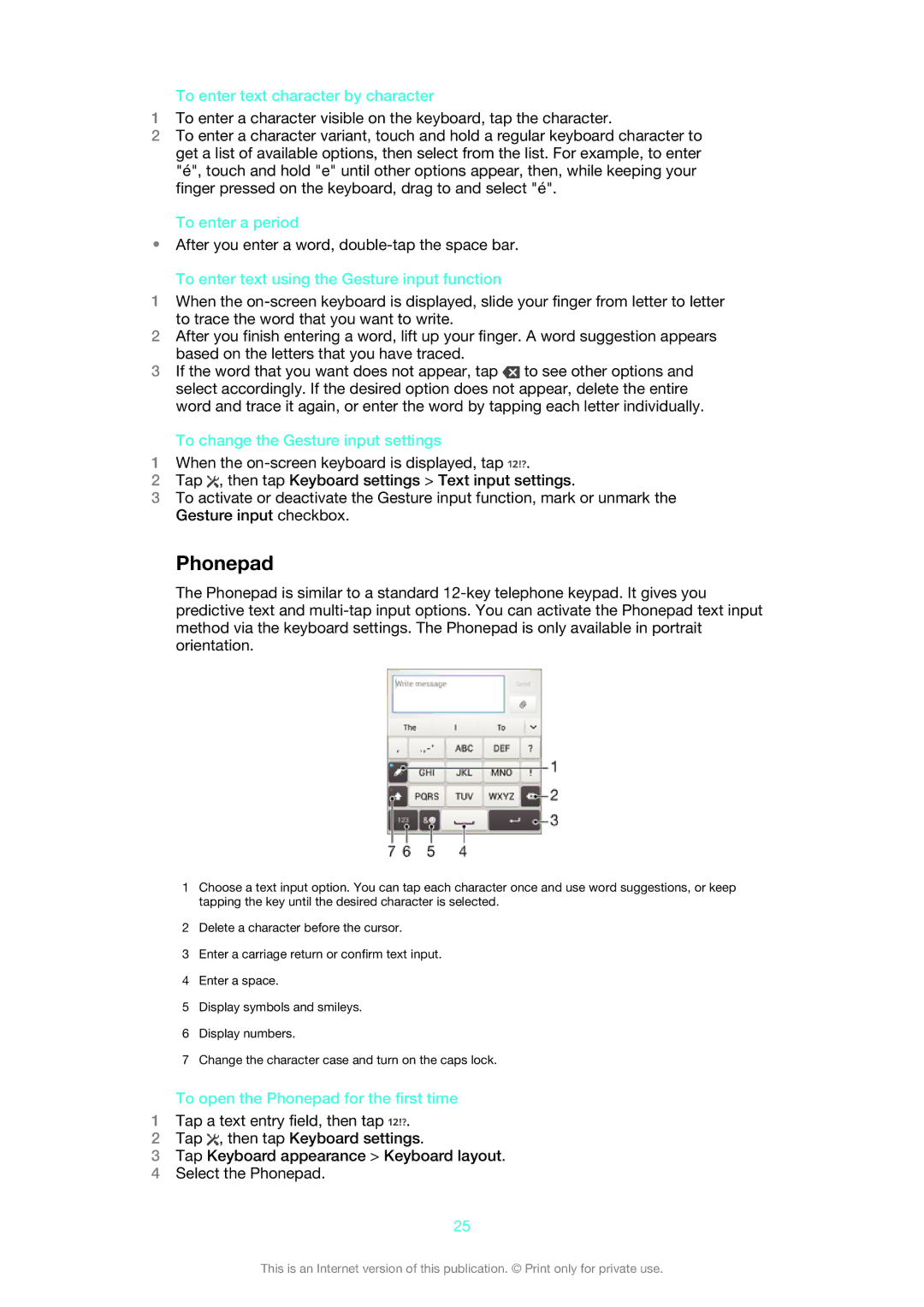To enter text character by character
1To enter a character visible on the keyboard, tap the character.
2To enter a character variant, touch and hold a regular keyboard character to get a list of available options, then select from the list. For example, to enter "é", touch and hold "e" until other options appear, then, while keeping your finger pressed on the keyboard, drag to and select "é".
To enter a period
•After you enter a word,
To enter text using the Gesture input function
1When the
2After you finish entering a word, lift up your finger. A word suggestion appears based on the letters that you have traced.
3If the word that you want does not appear, tap ![]() to see other options and select accordingly. If the desired option does not appear, delete the entire word and trace it again, or enter the word by tapping each letter individually.
to see other options and select accordingly. If the desired option does not appear, delete the entire word and trace it again, or enter the word by tapping each letter individually.
To change the Gesture input settings
1When the ![]() .
.
2Tap ![]() , then tap Keyboard settings > Text input settings.
, then tap Keyboard settings > Text input settings.
3To activate or deactivate the Gesture input function, mark or unmark the Gesture input checkbox.
Phonepad
The Phonepad is similar to a standard
1Choose a text input option. You can tap each character once and use word suggestions, or keep tapping the key until the desired character is selected.
2Delete a character before the cursor.
3Enter a carriage return or confirm text input.
4Enter a space.
5Display symbols and smileys.
6Display numbers.
7Change the character case and turn on the caps lock.
To open the Phonepad for the first time
1Tap a text entry field, then tap ![]() .
.
2Tap ![]() , then tap Keyboard settings.
, then tap Keyboard settings.
3Tap Keyboard appearance > Keyboard layout.
4Select the Phonepad.
25
This is an Internet version of this publication. © Print only for private use.