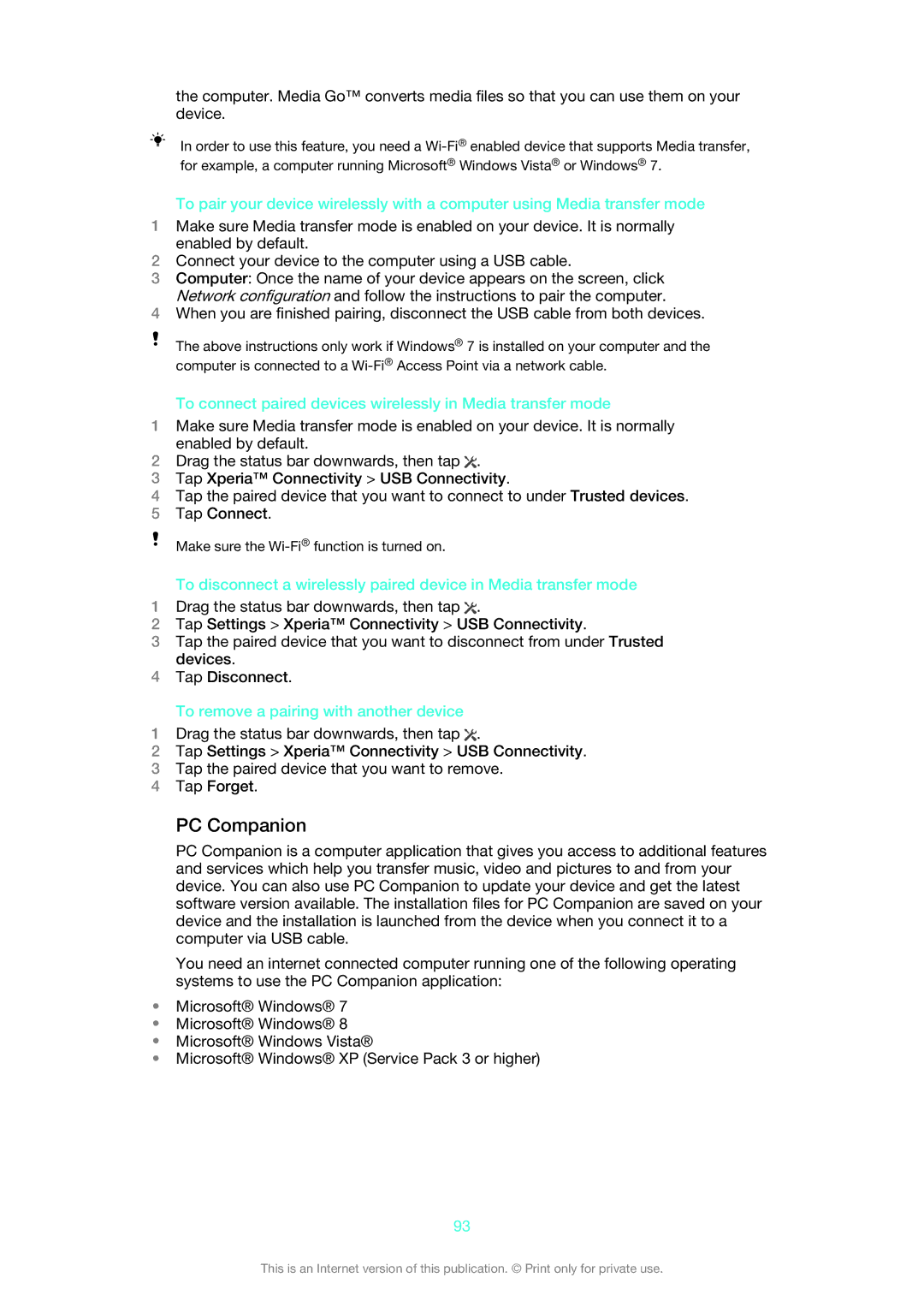the computer. Media Go™ converts media files so that you can use them on your device.
In order to use this feature, you need a
To pair your device wirelessly with a computer using Media transfer mode
1Make sure Media transfer mode is enabled on your device. It is normally enabled by default.
2Connect your device to the computer using a USB cable.
3Computer: Once the name of your device appears on the screen, click Network configuration and follow the instructions to pair the computer.
4When you are finished pairing, disconnect the USB cable from both devices.
The above instructions only work if Windows® 7 is installed on your computer and the computer is connected to a
To connect paired devices wirelessly in Media transfer mode
1Make sure Media transfer mode is enabled on your device. It is normally enabled by default.
2Drag the status bar downwards, then tap ![]() .
.
3Tap Xperia™ Connectivity > USB Connectivity.
4Tap the paired device that you want to connect to under Trusted devices.
5Tap Connect.
Make sure the
To disconnect a wirelessly paired device in Media transfer mode
1Drag the status bar downwards, then tap ![]() .
.
2Tap Settings > Xperia™ Connectivity > USB Connectivity.
3Tap the paired device that you want to disconnect from under Trusted devices.
4Tap Disconnect.
To remove a pairing with another device
1Drag the status bar downwards, then tap ![]() .
.
2Tap Settings > Xperia™ Connectivity > USB Connectivity.
3Tap the paired device that you want to remove.
4Tap Forget.
PC Companion
PC Companion is a computer application that gives you access to additional features and services which help you transfer music, video and pictures to and from your device. You can also use PC Companion to update your device and get the latest software version available. The installation files for PC Companion are saved on your device and the installation is launched from the device when you connect it to a computer via USB cable.
You need an internet connected computer running one of the following operating systems to use the PC Companion application:
•Microsoft® Windows® 7
•Microsoft® Windows® 8
•Microsoft® Windows Vista®
•Microsoft® Windows® XP (Service Pack 3 or higher)
93
This is an Internet version of this publication. © Print only for private use.