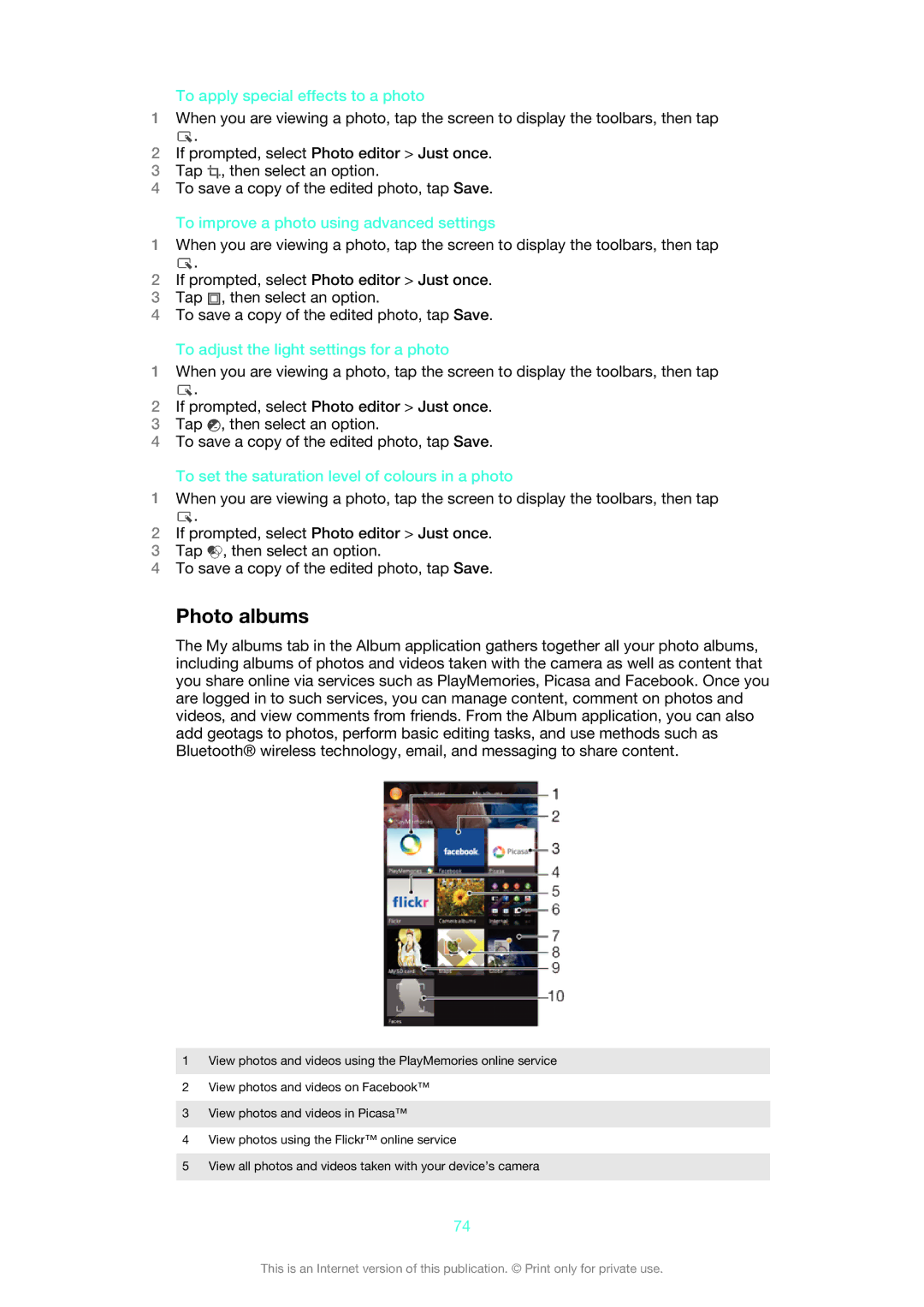To apply special effects to a photo
1When you are viewing a photo, tap the screen to display the toolbars, then tap
![]() .
.
2If prompted, select Photo editor > Just once.
3Tap ![]() , then select an option.
, then select an option.
4To save a copy of the edited photo, tap Save.
To improve a photo using advanced settings
1When you are viewing a photo, tap the screen to display the toolbars, then tap
![]() .
.
2If prompted, select Photo editor > Just once.
3Tap ![]() , then select an option.
, then select an option.
4To save a copy of the edited photo, tap Save.
To adjust the light settings for a photo
1When you are viewing a photo, tap the screen to display the toolbars, then tap
![]() .
.
2If prompted, select Photo editor > Just once.
3Tap ![]() , then select an option.
, then select an option.
4To save a copy of the edited photo, tap Save.
To set the saturation level of colours in a photo
1When you are viewing a photo, tap the screen to display the toolbars, then tap
![]() .
.
2If prompted, select Photo editor > Just once.
3Tap ![]() , then select an option.
, then select an option.
4To save a copy of the edited photo, tap Save.
Photo albums
The My albums tab in the Album application gathers together all your photo albums, including albums of photos and videos taken with the camera as well as content that you share online via services such as PlayMemories, Picasa and Facebook. Once you are logged in to such services, you can manage content, comment on photos and videos, and view comments from friends. From the Album application, you can also add geotags to photos, perform basic editing tasks, and use methods such as Bluetooth® wireless technology, email, and messaging to share content.
1View photos and videos using the PlayMemories online service
2View photos and videos on Facebook™
3View photos and videos in Picasa™
4View photos using the Flickr™ online service
5View all photos and videos taken with your device’s camera
74
This is an Internet version of this publication. © Print only for private use.