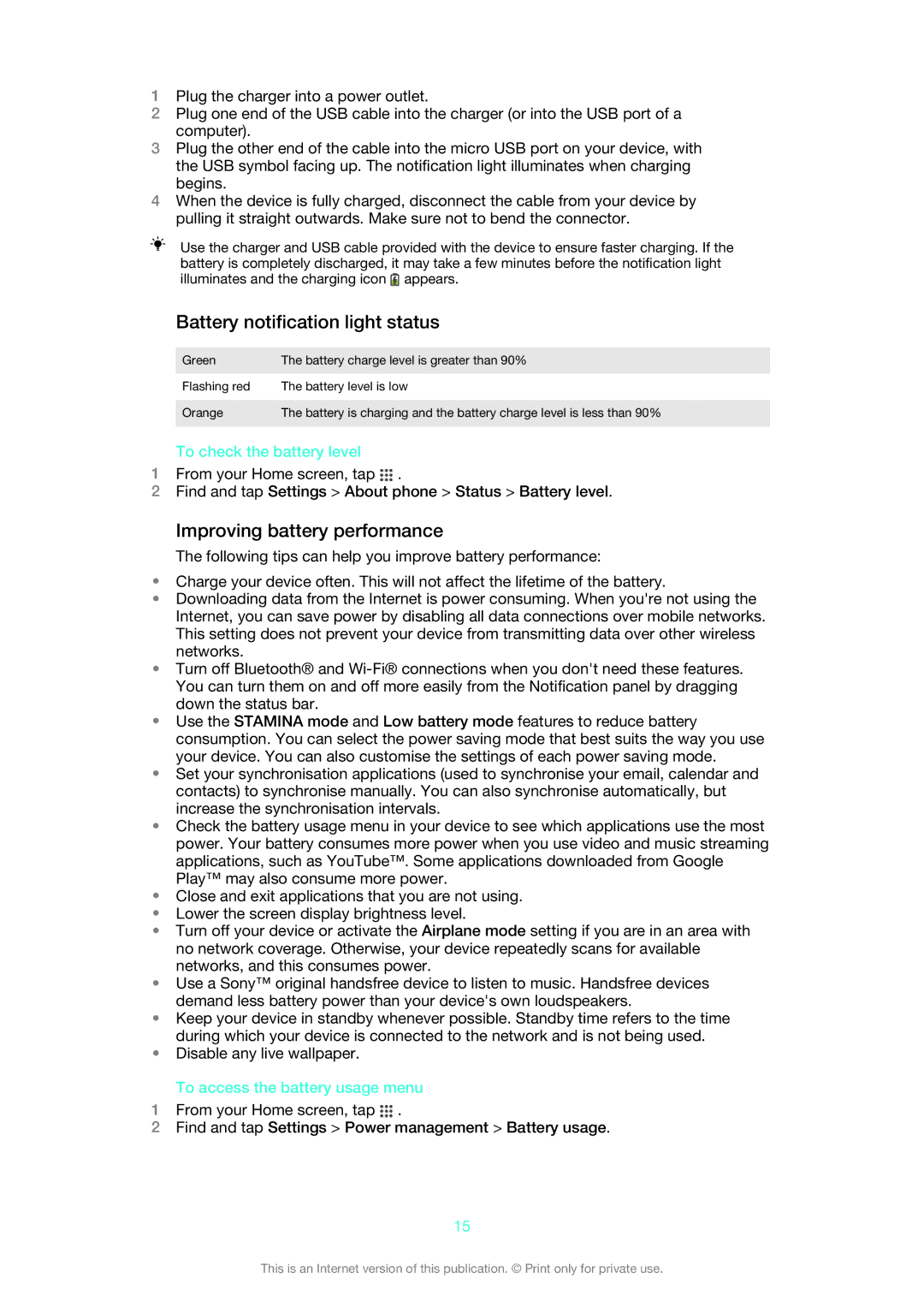1Plug the charger into a power outlet.
2Plug one end of the USB cable into the charger (or into the USB port of a computer).
3Plug the other end of the cable into the micro USB port on your device, with the USB symbol facing up. The notification light illuminates when charging begins.
4When the device is fully charged, disconnect the cable from your device by pulling it straight outwards. Make sure not to bend the connector.
Use the charger and USB cable provided with the device to ensure faster charging. If the battery is completely discharged, it may take a few minutes before the notification light illuminates and the charging icon ![]() appears.
appears.
Battery notification light status
Green | The battery charge level is greater than 90% |
|
|
Flashing red | The battery level is low |
|
|
Orange | The battery is charging and the battery charge level is less than 90% |
|
|
To check the battery level
1From your Home screen, tap ![]() .
.
2Find and tap Settings > About phone > Status > Battery level.
Improving battery performance
The following tips can help you improve battery performance:
•Charge your device often. This will not affect the lifetime of the battery.
•Downloading data from the Internet is power consuming. When you're not using the Internet, you can save power by disabling all data connections over mobile networks. This setting does not prevent your device from transmitting data over other wireless networks.
•Turn off Bluetooth® and
•Use the STAMINA mode and Low battery mode features to reduce battery consumption. You can select the power saving mode that best suits the way you use your device. You can also customise the settings of each power saving mode.
•Set your synchronisation applications (used to synchronise your email, calendar and contacts) to synchronise manually. You can also synchronise automatically, but increase the synchronisation intervals.
•Check the battery usage menu in your device to see which applications use the most power. Your battery consumes more power when you use video and music streaming applications, such as YouTube™. Some applications downloaded from Google Play™ may also consume more power.
•Close and exit applications that you are not using.
•Lower the screen display brightness level.
•Turn off your device or activate the Airplane mode setting if you are in an area with no network coverage. Otherwise, your device repeatedly scans for available networks, and this consumes power.
•Use a Sony™ original handsfree device to listen to music. Handsfree devices demand less battery power than your device's own loudspeakers.
•Keep your device in standby whenever possible. Standby time refers to the time during which your device is connected to the network and is not being used.
•Disable any live wallpaper.
To access the battery usage menu
1From your Home screen, tap ![]() .
.
2Find and tap Settings > Power management > Battery usage.
15
This is an Internet version of this publication. © Print only for private use.