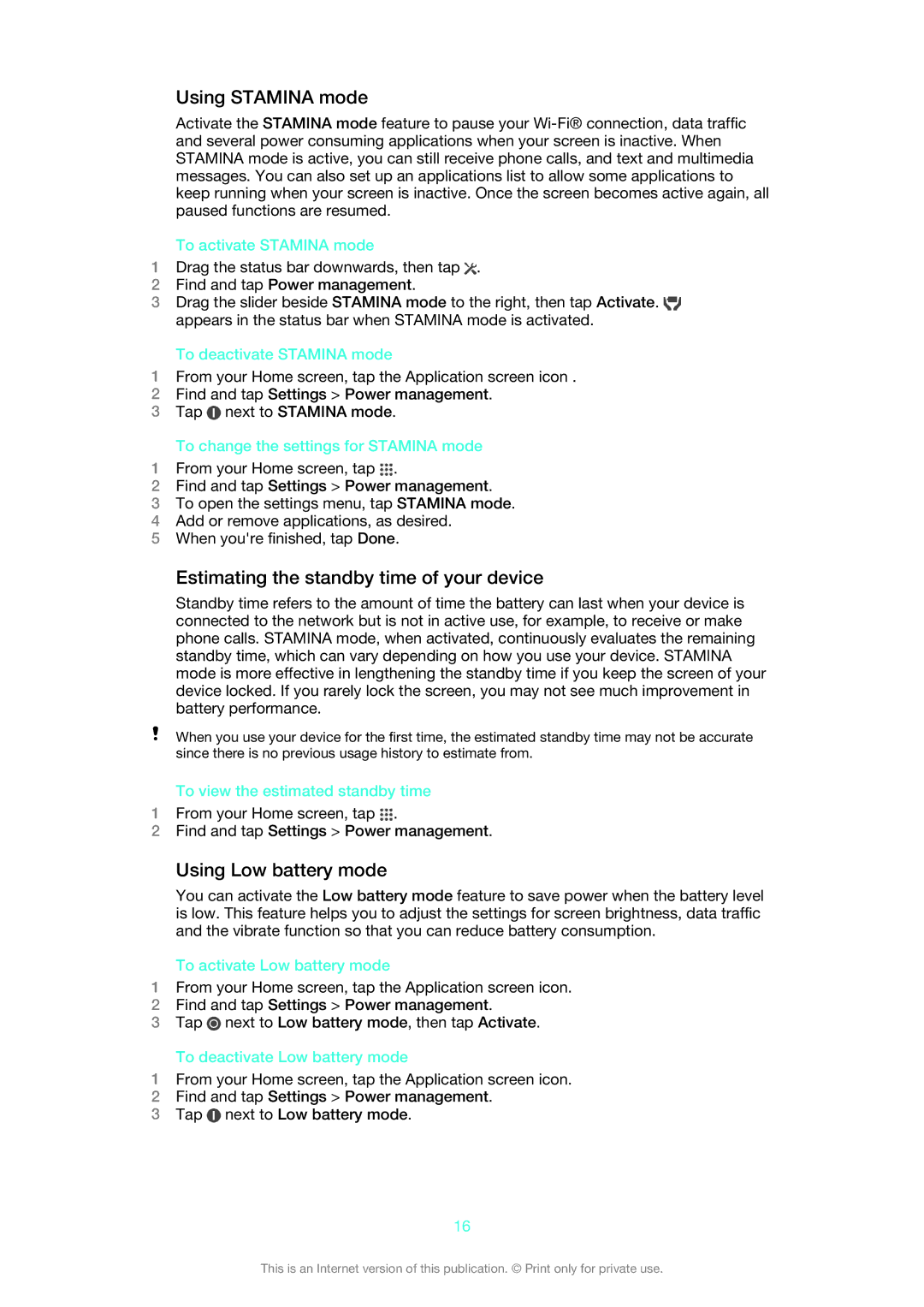Using STAMINA mode
Activate the STAMINA mode feature to pause your
To activate STAMINA mode
1Drag the status bar downwards, then tap ![]() .
.
2Find and tap Power management.
3Drag the slider beside STAMINA mode to the right, then tap Activate. ![]() appears in the status bar when STAMINA mode is activated.
appears in the status bar when STAMINA mode is activated.
To deactivate STAMINA mode
1From your Home screen, tap the Application screen icon .
2Find and tap Settings > Power management.
3Tap ![]() next to STAMINA mode.
next to STAMINA mode.
To change the settings for STAMINA mode
1From your Home screen, tap ![]() .
.
2Find and tap Settings > Power management.
3To open the settings menu, tap STAMINA mode.
4Add or remove applications, as desired.
5When you're finished, tap Done.
Estimating the standby time of your device
Standby time refers to the amount of time the battery can last when your device is connected to the network but is not in active use, for example, to receive or make phone calls. STAMINA mode, when activated, continuously evaluates the remaining standby time, which can vary depending on how you use your device. STAMINA mode is more effective in lengthening the standby time if you keep the screen of your device locked. If you rarely lock the screen, you may not see much improvement in battery performance.
When you use your device for the first time, the estimated standby time may not be accurate since there is no previous usage history to estimate from.
To view the estimated standby time
1From your Home screen, tap ![]() .
.
2Find and tap Settings > Power management.
Using Low battery mode
You can activate the Low battery mode feature to save power when the battery level is low. This feature helps you to adjust the settings for screen brightness, data traffic and the vibrate function so that you can reduce battery consumption.
To activate Low battery mode
1From your Home screen, tap the Application screen icon.
2Find and tap Settings > Power management.
3Tap ![]() next to Low battery mode, then tap Activate.
next to Low battery mode, then tap Activate.
To deactivate Low battery mode
1From your Home screen, tap the Application screen icon.
2Find and tap Settings > Power management.
3Tap ![]() next to Low battery mode.
next to Low battery mode.
16
This is an Internet version of this publication. © Print only for private use.