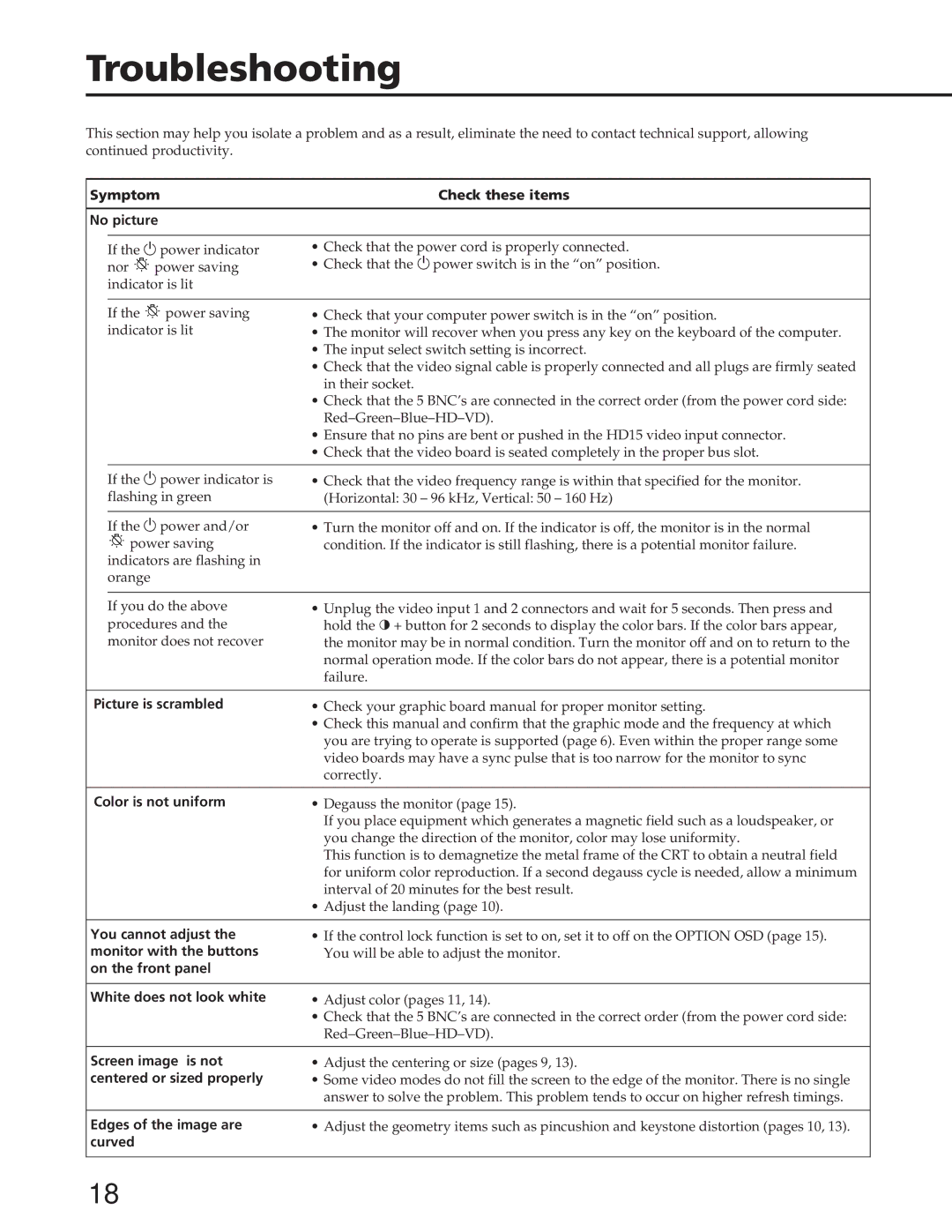Troubleshooting
This section may help you isolate a problem and as a result, eliminate the need to contact technical support, allowing continued productivity.
Symptom | Check these items |
No picture
If the u power indicator nor ![]()
![]()
![]() power saving indicator is lit
power saving indicator is lit
•Check that the power cord is properly connected.
•Check that the upower switch is in the “on” position.
If the ![]()
![]()
![]() power saving indicator is lit
power saving indicator is lit
•Check that your computer power switch is in the “on” position.
•The monitor will recover when you press any key on the keyboard of the computer.
•The input select switch setting is incorrect.
•Check that the video signal cable is properly connected and all plugs are firmly seated in their socket.
•Check that the 5 BNC’s are connected in the correct order (from the power cord side:
•Ensure that no pins are bent or pushed in the HD15 video input connector.
•Check that the video board is seated completely in the proper bus slot.
If the u power indicator is | • Check that the video frequency range is within that specified for the monitor. |
flashing in green | (Horizontal: 30 – 96 kHz, Vertical: 50 – 160 Hz) |
|
|
If the u power and/or | • Turn the monitor off and on. If the indicator is off, the monitor is in the normal |
power saving | condition. If the indicator is still flashing, there is a potential monitor failure. |
indicators are flashing in |
|
orange |
|
If you do the above procedures and the monitor does not recover
•Unplug the video input 1 and 2 connectors and wait for 5 seconds. Then press and hold the >+ button for 2 seconds to display the color bars. If the color bars appear, the monitor may be in normal condition. Turn the monitor off and on to return to the normal operation mode. If the color bars do not appear, there is a potential monitor failure.
Picture is scrambled | • Check your graphic board manual for proper monitor setting. |
| • Check this manual and confirm that the graphic mode and the frequency at which |
| you are trying to operate is supported (page 6). Even within the proper range some |
| video boards may have a sync pulse that is too narrow for the monitor to sync |
| correctly. |
|
|
Color is not uniform | • Degauss the monitor (page 15). |
| If you place equipment which generates a magnetic field such as a loudspeaker, or |
| you change the direction of the monitor, color may lose uniformity. |
| This function is to demagnetize the metal frame of the CRT to obtain a neutral field |
| for uniform color reproduction. If a second degauss cycle is needed, allow a minimum |
| interval of 20 minutes for the best result. |
| • Adjust the landing (page 10). |
|
|
You cannot adjust the | • If the control lock function is set to on, set it to off on the OPTION OSD (page 15). |
monitor with the buttons | You will be able to adjust the monitor. |
on the front panel |
|
|
|
White does not look white | • Adjust color (pages 11, 14). |
| • Check that the 5 BNC’s are connected in the correct order (from the power cord side: |
| |
|
|
Screen image is not | • Adjust the centering or size (pages 9, 13). |
centered or sized properly | • Some video modes do not fill the screen to the edge of the monitor. There is no single |
| answer to solve the problem. This problem tends to occur on higher refresh timings. |
Edges of the image are curved
• Adjust the geometry items such as pincushion and keystone distortion (pages 10, 13).
18