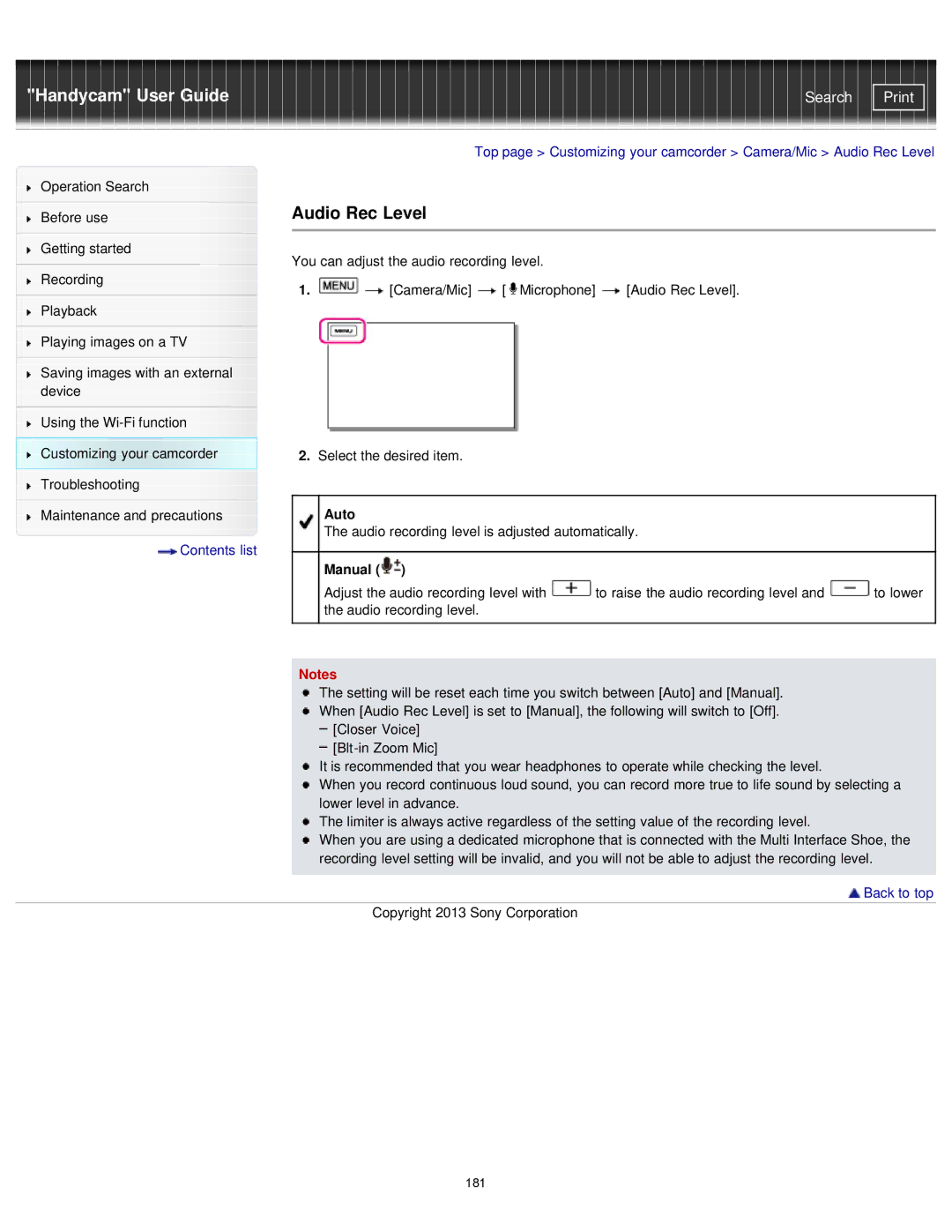"Handycam" User Guide | Search |
Operation Search
Before use
Getting started
Recording
Playback
Playing images on a TV
Saving images with an external device
Using the
Top page > Customizing your camcorder > Camera/Mic > Audio Rec Level
Audio Rec Level
You can adjust the audio recording level.
1.![]()
![]() [Camera/Mic]
[Camera/Mic] ![]() [
[![]() Microphone]
Microphone] ![]() [Audio Rec Level].
[Audio Rec Level].
2.Select the desired item.
|
|
| Auto |
|
|
Maintenance and precautions |
|
|
| ||
|
|
| The audio recording level is adjusted automatically. |
| |
Contents list |
|
|
|
| |
| Manual ( ) |
|
| ||
|
|
|
|
| |
|
|
| Adjust the audio recording level with | to raise the audio recording level and | to lower |
|
|
| the audio recording level. |
|
|
|
|
|
|
|
|
Notes
The setting will be reset each time you switch between [Auto] and [Manual]. When [Audio Rec Level] is set to [Manual], the following will switch to [Off].
[Closer Voice]
It is recommended that you wear headphones to operate while checking the level.
When you record continuous loud sound, you can record more true to life sound by selecting a lower level in advance.
The limiter is always active regardless of the setting value of the recording level.
When you are using a dedicated microphone that is connected with the Multi Interface Shoe, the recording level setting will be invalid, and you will not be able to adjust the recording level.
 Back to top
Back to top
Copyright 2013 Sony Corporation
181