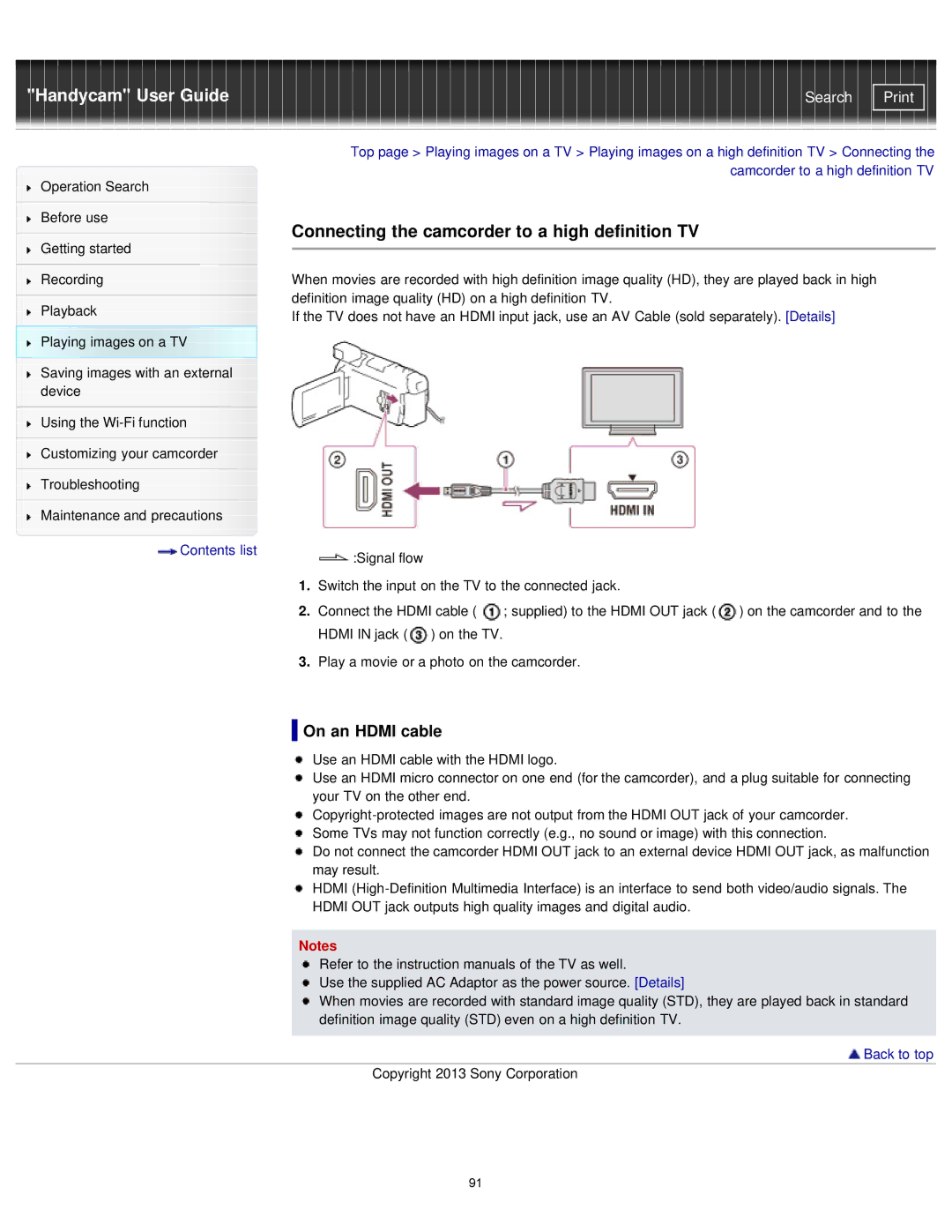"Handycam" User Guide | Search |
Operation Search
Before use
Getting started
Recording
Playback
Playing images on a TV
Saving images with an external device
Using the
Customizing your camcorder
Troubleshooting
Maintenance and precautions
 Contents list
Contents list
Top page > Playing images on a TV > Playing images on a high definition TV > Connecting the camcorder to a high definition TV
Connecting the camcorder to a high definition TV
When movies are recorded with high definition image quality (HD), they are played back in high definition image quality (HD) on a high definition TV.
If the TV does not have an HDMI input jack, use an AV Cable (sold separately). [Details]
![]() :Signal flow
:Signal flow
1.Switch the input on the TV to the connected jack.
2.Connect the HDMI cable ( ![]() ; supplied) to the HDMI OUT jack (
; supplied) to the HDMI OUT jack (![]() ) on the camcorder and to the HDMI IN jack (
) on the camcorder and to the HDMI IN jack (![]() ) on the TV.
) on the TV.
3.Play a movie or a photo on the camcorder.
 On an HDMI cable
On an HDMI cable
Use an HDMI cable with the HDMI logo.
Use an HDMI micro connector on one end (for the camcorder), and a plug suitable for connecting your TV on the other end.
Do not connect the camcorder HDMI OUT jack to an external device HDMI OUT jack, as malfunction may result.
HDMI
Notes
Refer to the instruction manuals of the TV as well.
Use the supplied AC Adaptor as the power source. [Details]
When movies are recorded with standard image quality (STD), they are played back in standard definition image quality (STD) even on a high definition TV.
 Back to top
Back to top
Copyright 2013 Sony Corporation
91