Job key display
Each job key shows the position of the job in the job queue and the current status of the job.
(1) | (2) | (3) | (4) | (5) | (6) |
(1)Indicates the number (position) of the job in the job queue.
When the job currently being printed is finished, the job moves up one position in the job queue.
This number does not appear in keys in the completed jobs screen.
(2)Mode icon
The  icon appears when the job is a print job. In the completed jobs screen, a color bar appears next to the
icon appears when the job is a print job. In the completed jobs screen, a color bar appears next to the
icon to indicate whether the job was executed in color or black & white. (However, the color bar icon does not appear in the key of a job that used retention function.)
(3)User name
The computer login name of the user will appear in the print job.
A "User Name" can be entered in the printer driver to display the name of the user who executed the job.
(4)Number of sets entered
This shows the number of sets specified.
(5)Number of completed sets
This shows the number of sets completed. "000" appears while the job is waiting in the job queue.
(6)Status
Shows the job status.
Message | Status |
|
|
"Printing" | Printing is in progress. |
|
|
"Waiting" | The job is waiting to be executed. |
|
|
"Toner | The toner cartridge is out of toner. |
Empty" | Replace the toner cartridge with a |
| new cartridge. |
|
|
"Paper | The paper used for the job has run |
Empty" | out. Add paper or change to a |
| different paper tray. |
|
|
"Limit" | The printing page limit has been |
| exceeded. Check with the |
| administrator of the machine. |
|
|
"Error" | An error occurred while the job was |
| being executed. Clear the error |
| condition. |
|
|
"Rendering" | Analyzing print data. |
|
|
"Spooling" | Print data is being received or a job is |
| waiting for analysis after being |
| spooled. |
|
|
"Encrypt | Upon analysis, if a spooled job is |
PDF" | found to be an encrypted PDF, it |
| changes to the password entry wait |
| state. |
|
|