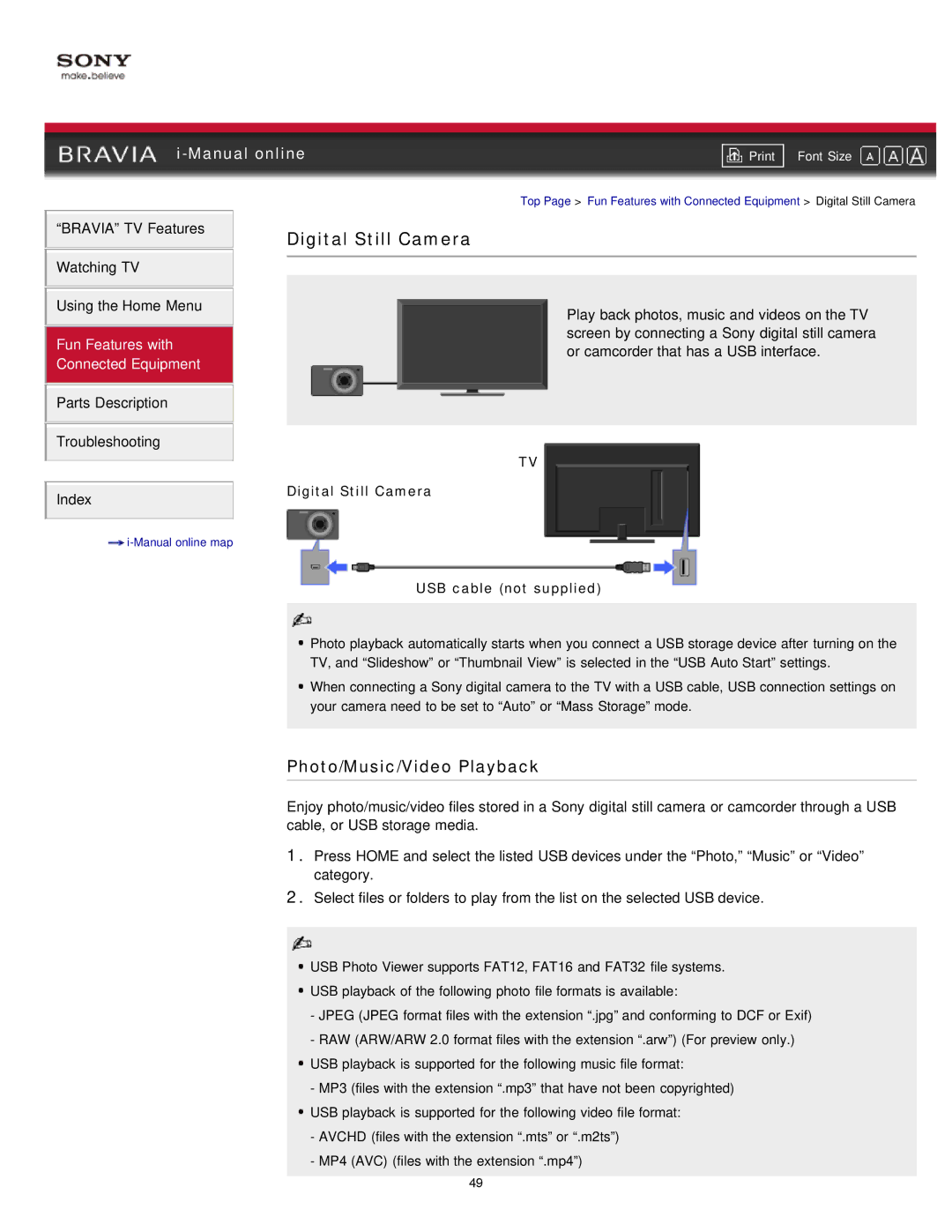| ||
Font Size | ||
|
|
|
Top Page > Fun Features with Connected Equipment > Digital Still Camera
“BRAVIA” TV Features | Digital Still Camera | |
| ||
Watching TV |
|
|
|
| |
|
|
|
Using the Home Menu
Fun Features with
Connected Equipment
Parts Description
Troubleshooting
TV
Index | Digital Still Camera |
| |
|
|
Play back photos, music and videos on the TV screen by connecting a Sony digital still camera or camcorder that has a USB interface.
![]()
USB cable (not supplied)
![]() Photo playback automatically starts when you connect a USB storage device after turning on the TV, and “Slideshow” or “Thumbnail View” is selected in the “USB Auto Start” settings.
Photo playback automatically starts when you connect a USB storage device after turning on the TV, and “Slideshow” or “Thumbnail View” is selected in the “USB Auto Start” settings.
![]() When connecting a Sony digital camera to the TV with a USB cable, USB connection settings on your camera need to be set to “Auto” or “Mass Storage” mode.
When connecting a Sony digital camera to the TV with a USB cable, USB connection settings on your camera need to be set to “Auto” or “Mass Storage” mode.
Photo/Music/Video Playback
Enjoy photo/music/video files stored in a Sony digital still camera or camcorder through a USB cable, or USB storage media.
1.Press HOME and select the listed USB devices under the “Photo,” “Music” or “Video” category.
2.Select files or folders to play from the list on the selected USB device.
![]() USB Photo Viewer supports FAT12, FAT16 and FAT32 file systems.
USB Photo Viewer supports FAT12, FAT16 and FAT32 file systems.
![]() USB playback of the following photo file formats is available:
USB playback of the following photo file formats is available:
-JPEG (JPEG format files with the extension “.jpg” and conforming to DCF or Exif)
-RAW (ARW/ARW 2.0 format files with the extension “.arw”) (For preview only.)
![]() USB playback is supported for the following music file format:
USB playback is supported for the following music file format:
-MP3 (files with the extension “.mp3” that have not been copyrighted) ![]() USB playback is supported for the following video file format:
USB playback is supported for the following video file format:
-AVCHD (files with the extension “.mts” or “.m2ts”)
-MP4 (AVC) (files with the extension “.mp4”)
49