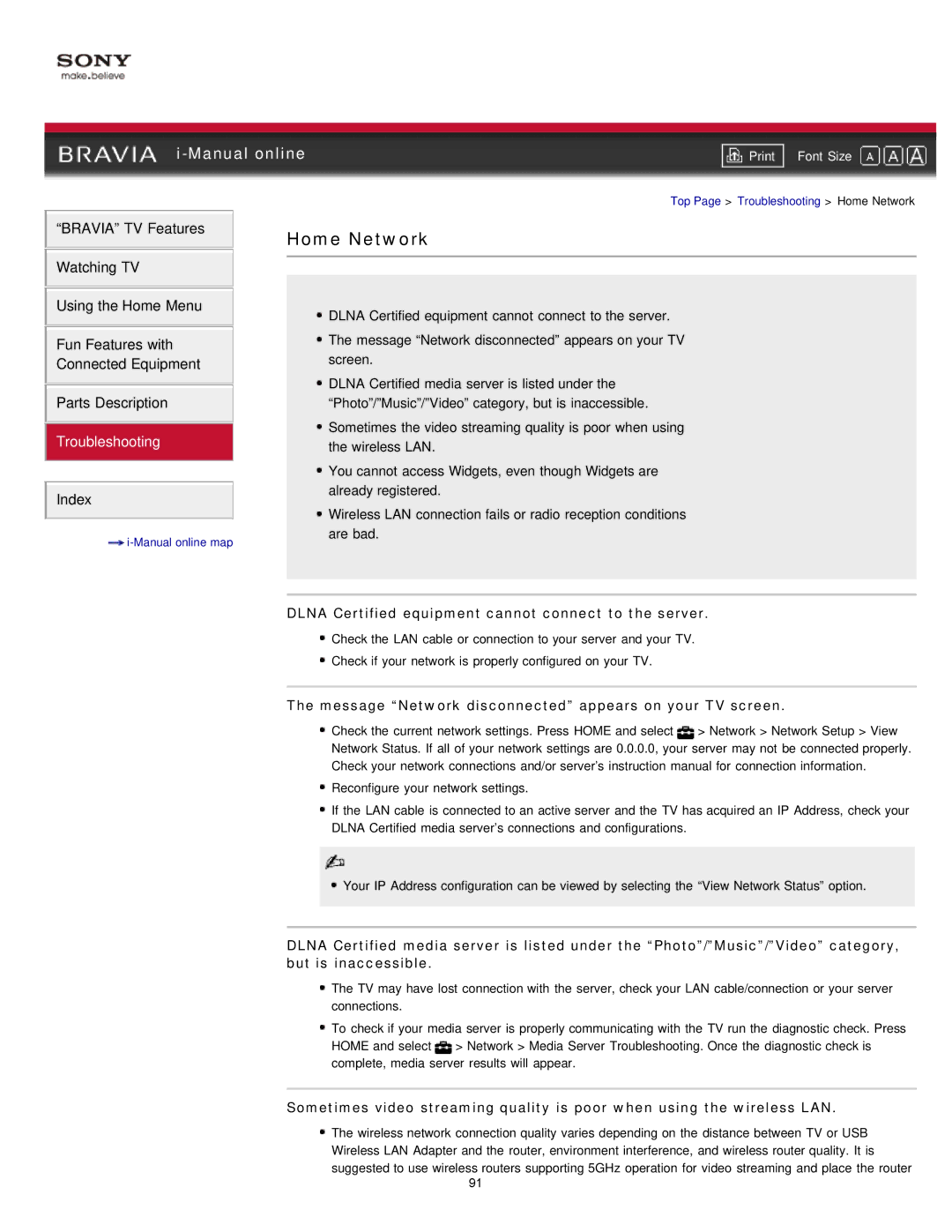| ||
Font Size | ||
|
|
|
Top Page > Troubleshooting > Home Network
“BRAVIA” TV Features | Home Network | |
| ||
Watching TV |
|
|
|
| |
|
|
|
Using the Home Menu
Fun Features with Connected Equipment
Parts Description
Troubleshooting
Index
![]()
![]() DLNA Certified equipment cannot connect to the server.
DLNA Certified equipment cannot connect to the server.
![]() The message “Network disconnected” appears on your TV screen.
The message “Network disconnected” appears on your TV screen.
![]() DLNA Certified media server is listed under the “Photo”/”Music”/”Video” category, but is inaccessible.
DLNA Certified media server is listed under the “Photo”/”Music”/”Video” category, but is inaccessible.
![]() Sometimes the video streaming quality is poor when using the wireless LAN.
Sometimes the video streaming quality is poor when using the wireless LAN.
![]() You cannot access Widgets, even though Widgets are already registered.
You cannot access Widgets, even though Widgets are already registered.
![]() Wireless LAN connection fails or radio reception conditions are bad.
Wireless LAN connection fails or radio reception conditions are bad.
DLNA Certified equipment cannot connect to the server.
![]() Check the LAN cable or connection to your server and your TV.
Check the LAN cable or connection to your server and your TV. ![]() Check if your network is properly configured on your TV.
Check if your network is properly configured on your TV.
The message “Network disconnected” appears on your TV screen.
![]() Check the current network settings. Press HOME and select
Check the current network settings. Press HOME and select ![]() > Network > Network Setup > View Network Status. If all of your network settings are 0.0.0.0, your server may not be connected properly. Check your network connections and/or server’s instruction manual for connection information.
> Network > Network Setup > View Network Status. If all of your network settings are 0.0.0.0, your server may not be connected properly. Check your network connections and/or server’s instruction manual for connection information.
![]() Reconfigure your network settings.
Reconfigure your network settings.
![]() If the LAN cable is connected to an active server and the TV has acquired an IP Address, check your DLNA Certified media server’s connections and configurations.
If the LAN cable is connected to an active server and the TV has acquired an IP Address, check your DLNA Certified media server’s connections and configurations.
![]() Your IP Address configuration can be viewed by selecting the “View Network Status” option.
Your IP Address configuration can be viewed by selecting the “View Network Status” option.
DLNA Certified media server is listed under the “Photo”/”Music”/”Video” category, but is inaccessible.
![]() The TV may have lost connection with the server, check your LAN cable/connection or your server connections.
The TV may have lost connection with the server, check your LAN cable/connection or your server connections.
![]() To check if your media server is properly communicating with the TV run the diagnostic check. Press HOME and select
To check if your media server is properly communicating with the TV run the diagnostic check. Press HOME and select ![]() > Network > Media Server Troubleshooting. Once the diagnostic check is complete, media server results will appear.
> Network > Media Server Troubleshooting. Once the diagnostic check is complete, media server results will appear.
Sometimes video streaming quality is poor when using the wireless LAN.
![]() The wireless network connection quality varies depending on the distance between TV or USB Wireless LAN Adapter and the router, environment interference, and wireless router quality. It is suggested to use wireless routers supporting 5GHz operation for video streaming and place the router
The wireless network connection quality varies depending on the distance between TV or USB Wireless LAN Adapter and the router, environment interference, and wireless router quality. It is suggested to use wireless routers supporting 5GHz operation for video streaming and place the router
91