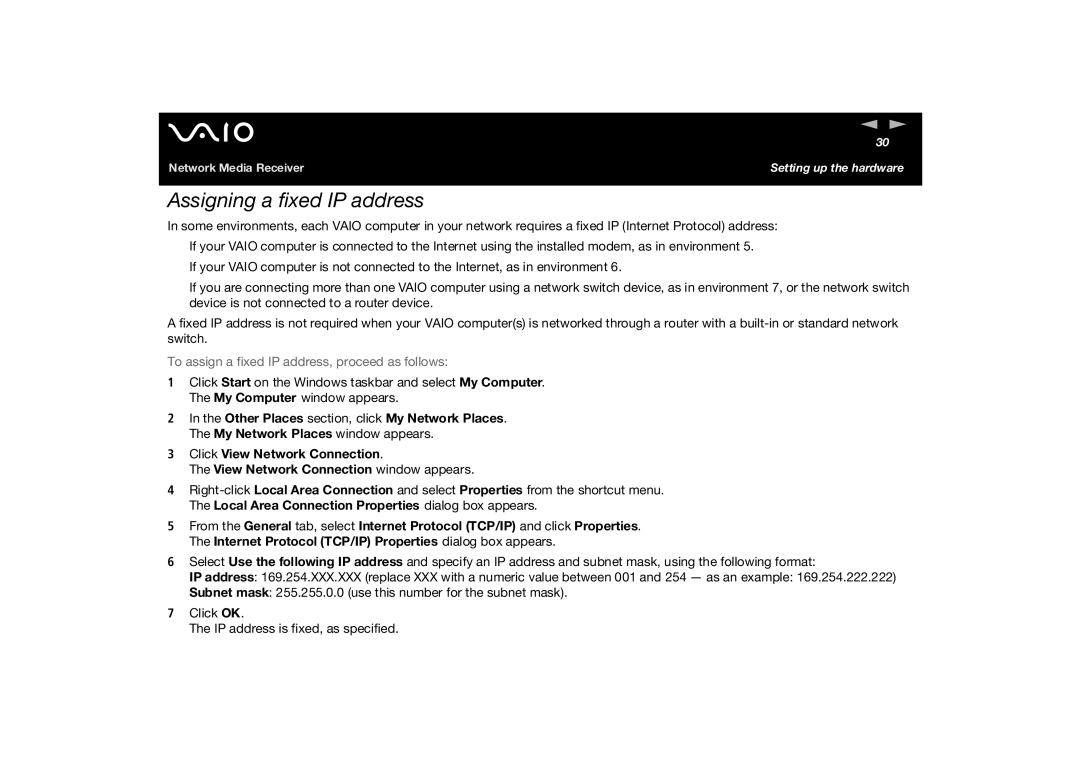n N
30
Network Media Receiver | Setting up the hardware |
Assigning a fixed IP address
In some environments, each VAIO computer in your network requires a fixed IP (Internet Protocol) address:
❑If your VAIO computer is connected to the Internet using the installed modem, as in environment 5.
❑If your VAIO computer is not connected to the Internet, as in environment 6.
❑If you are connecting more than one VAIO computer using a network switch device, as in environment 7, or the network switch device is not connected to a router device.
A fixed IP address is not required when your VAIO computer(s) is networked through a router with a
To assign a fixed IP address, proceed as follows:
1Click Start on the Windows taskbar and select My Computer. The My Computer window appears.
2In the Other Places section, click My Network Places. The My Network Places window appears.
3Click View Network Connection.
The View Network Connection window appears.
4
5From the General tab, select Internet Protocol (TCP/IP) and click Properties. The Internet Protocol (TCP/IP) Properties dialog box appears.
6Select Use the following IP address and specify an IP address and subnet mask, using the following format:
IP address: 169.254.XXX.XXX (replace XXX with a numeric value between 001 and 254 — as an example: 169.254.222.222)
Subnet mask: 255.255.0.0 (use this number for the subnet mask).
7Click OK.
The IP address is fixed, as specified.