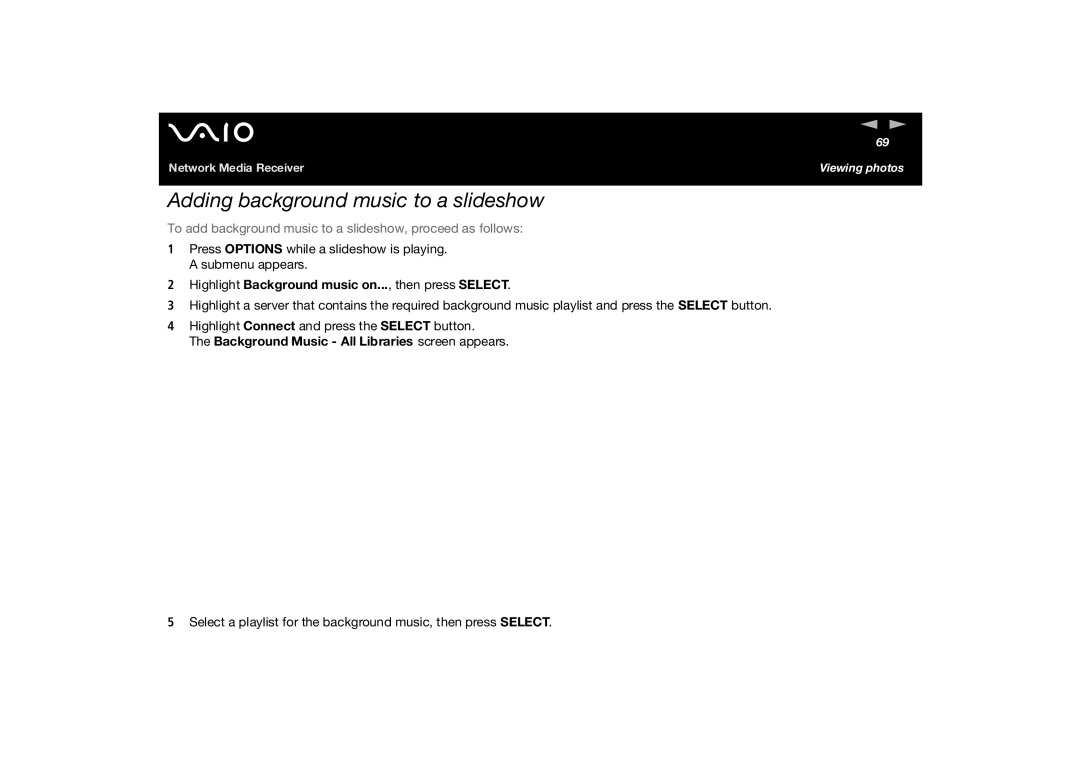Network Media Receiver
Network Media Receiver
Owners record
Trademarks and copyrights
Regulatory information
Safety information
Precautions
About the Network Media Receiver
Network Media Receiver
About the remote control
About the AC adapter
What is the Network Media Receiver?
Welcome
Music
Video
Photos / still images
Locating controls and connectors
Front panel
Back panel
Remote control
Power
Button Function
Welcome
Documentation delivered with the Network Media Receiver
Vaio computer compatibility
Wireless LAN requirements
PC system requirements
Video and movie file compatibility
Multimedia compatibility
Music file compatibility
Setting up the remote control
To set up the remote control, proceed as follows
Programming the remote control
To program the remote control, proceed as follows
Connecting the Network Media Receiver to a TV
Connection possibilities
Setting up the hardware
To connect the equipment, proceed as follows
Finding the most suitable working environment
Read the notes on page 22, then proceed as follows
LAN Line
Environment 3 DSL/cable modem without a built-in router
LAN
Read the notes on page 22, then proceed as follows
Environment 6 Vaio computer is not connected to the Internet
Environment 7 Connecting multiple Vaio computers
Assigning a fixed IP address
To assign a fixed IP address, proceed as follows
Setting up the hardware
Preparing your multimedia content
Configuring Vaio Media
Setting up a Vaio Media server computer
Click Close in the Vaio Media Console window
Using the Network Media Receiver general settings
Starting and stopping the Network Media Receiver
To stop using the Network Media Receiver, proceed as follows
To register the Network Media Receiver, proceed as follows
Using the Network Media Receiver general settings
To complete the registration, proceed as follows
Specifying an IP address
Using the Network Media Receiver general settings
Connecting to a server automatically
Making your own settings
To select a server, proceed as follows
Cancelling the default server settings
To cancel the default server settings, proceed as follows
Configuring a default startup screen
To configure a default startup screen, proceed as follows
Configuring your Vaio computer to start automatically
Click + next to Network Adapter
Restoring the original factory settings
To reset the original factory settings, proceed as follows
To update firmware, proceed as follows
Updating the Network Media Receiver firmware
Using the Network Media Receiver general settings
Watching videos
Playing videos
To watch video content, proceed as follows
Viewing while rewinding or fast-forwarding
Sorting videos
To sort video recordings, proceed as follows
Changing the video settings
To change the video settings, proceed as follows
To select the film roll feature, proceed as follows
Using the film roll feature
Using the time search feature
To select the time search feature, proceed as follows
Resuming video playback from the original frame
To do this, proceed as follows
Listening to music
Playing music
To listen to music, proceed as follows
Listening to music
To navigate within a playlist, proceed as follows
Navigating within a playlist during playback
To pause playback, proceed as follows
Looping a music track
To loop a music track, proceed as follows
To choose a play mode, proceed as follows
Choosing a play mode
Sorting folders or playlists
To sort folders or playlists, proceed as follows
Viewing photos
To start viewing your photos, proceed as follows
Network Media Receiver
Using index view thumbnails
To use the index view, proceed as follows
Viewing photos
Changing the slideshow settings
To change the slideshow settings, proceed as follows
Network Media Receiver
Adding background music to a slideshow
To add background music to a slideshow, proceed as follows
Additional information
Troubleshooting
About power connections
Network Media Receiver does not start or operate
To reset the unit, proceed as follows
Network Media Receiver does not turn off
Vaio computer does not resume from Standby or Hibernate mode
About visual and audio reception
About the remote control
Remote control does not control TV functions
There is nothing displayed on the TV screen
Visual and audio reception is interrupted or distorted
About connecting to a server
Cannot connect to a server
To refresh the Select a server list, proceed as follows
Select a server screen always appears
Server is listed as Unknown
If these steps do not connect the server, try the following
Specifications
PCNA-MR10A