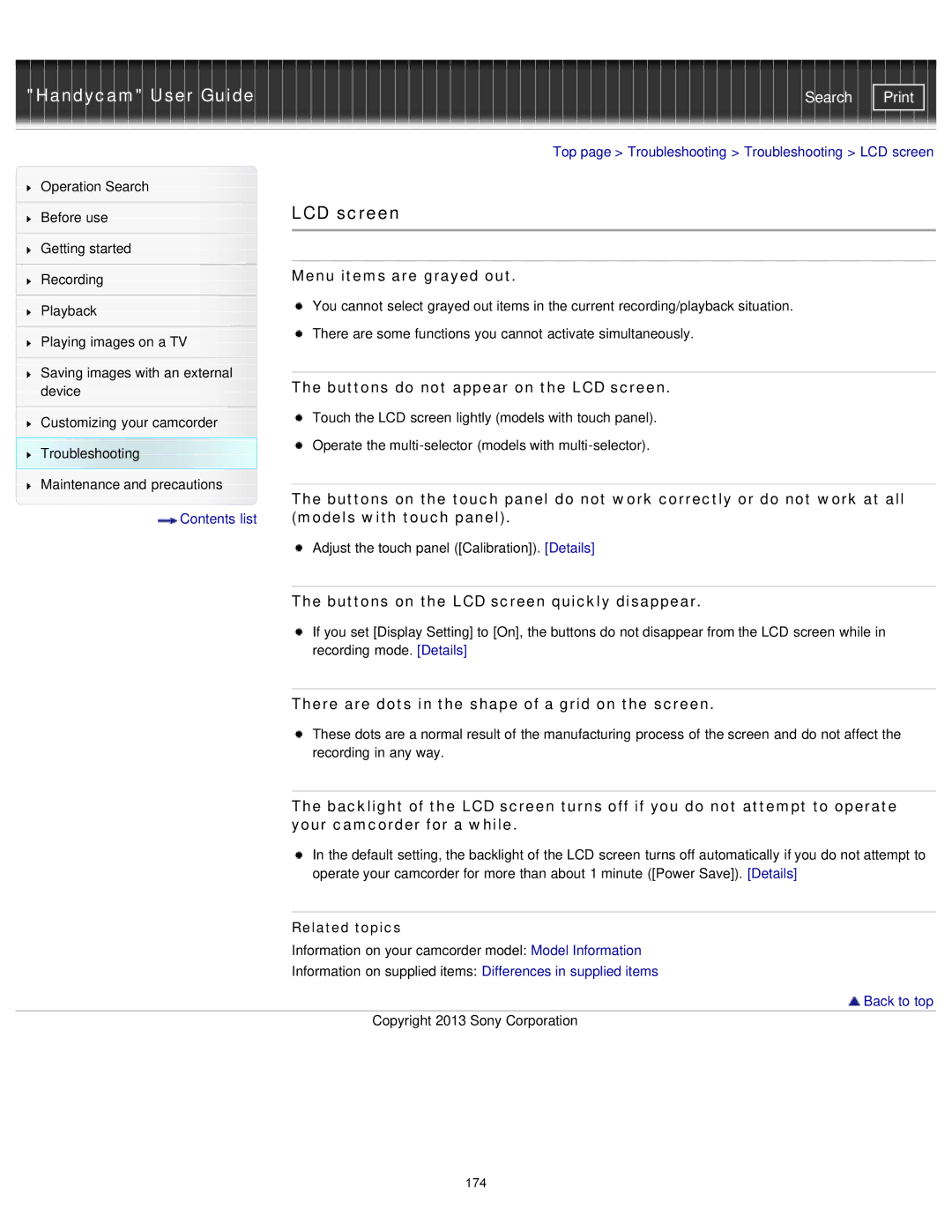"Handycam" User Guide
Operation Search
Before use
Getting started
Recording
Playback
Playing images on a TV
Saving images with an external device
Customizing your camcorder Troubleshooting Maintenance and precautions
![]() Contents list
Contents list
Search | |
|
|
Top page > Troubleshooting > Troubleshooting > LCD screen
LCD screen
Menu items are grayed out.
![]() You cannot select grayed out items in the current recording/playback situation.
You cannot select grayed out items in the current recording/playback situation. ![]() There are some functions you cannot activate simultaneously.
There are some functions you cannot activate simultaneously.
The buttons do not appear on the LCD screen.
![]() Touch the LCD screen lightly (models with touch panel).
Touch the LCD screen lightly (models with touch panel).
![]() Operate the
Operate the
The buttons on the touch panel do not work correctly or do not work at all (models with touch panel).
![]() Adjust the touch panel ([Calibration]). [Details]
Adjust the touch panel ([Calibration]). [Details]
The buttons on the LCD screen quickly disappear.
If you set [Display Setting] to [On], the buttons do not disappear from the LCD screen while in recording mode. [Details]
There are dots in the shape of a grid on the screen.
These dots are a normal result of the manufacturing process of the screen and do not affect the recording in any way.
The backlight of the LCD screen turns off if you do not attempt to operate your camcorder for a while.
In the default setting, the backlight of the LCD screen turns off automatically if you do not attempt to operate your camcorder for more than about 1 minute ([Power Save]). [Details]
Related topics
Information on your camcorder model: Model Information
Information on supplied items: Differences in supplied items
 Back to top
Back to top
Copyright 2013 Sony Corporation
174