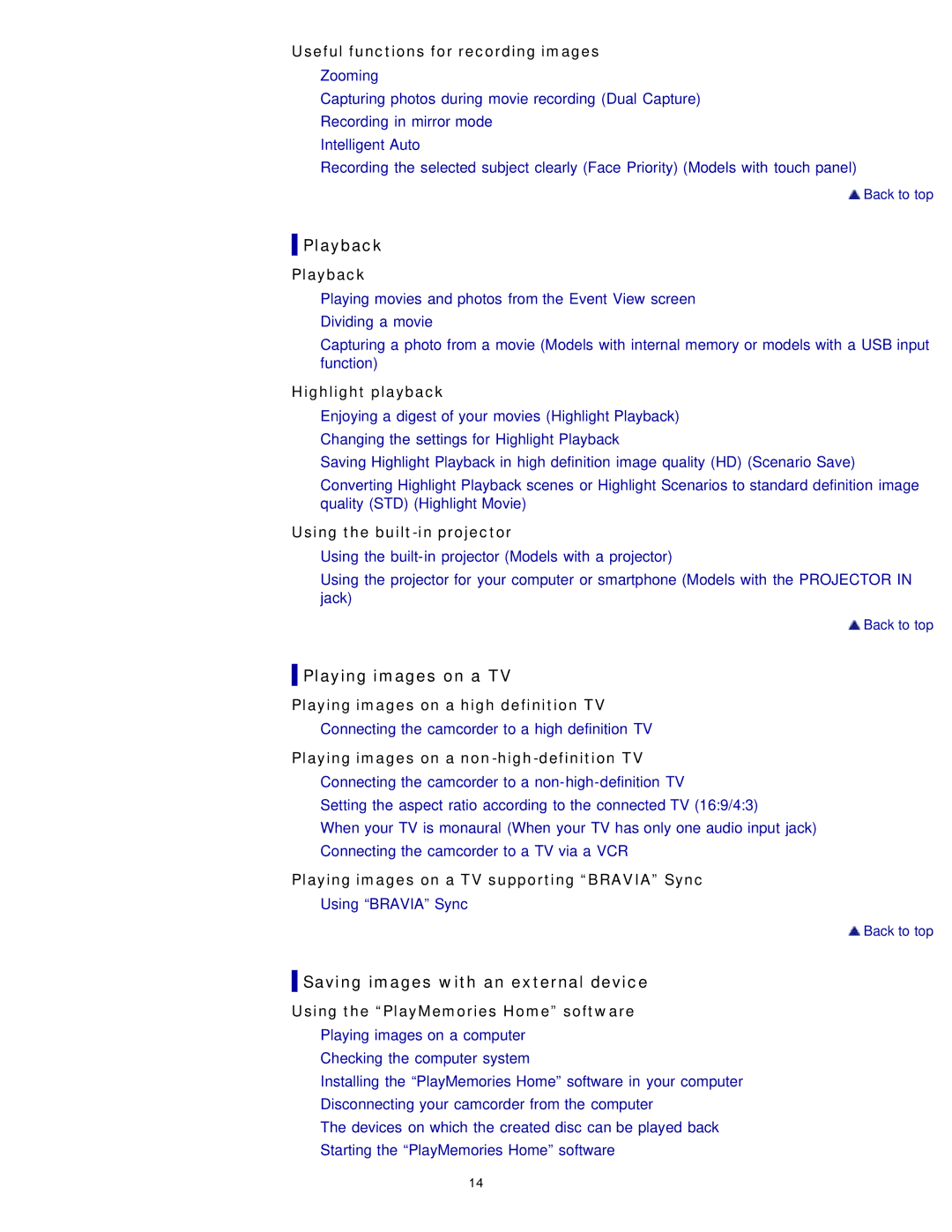Useful functions for recording images
Zooming
Capturing photos during movie recording (Dual Capture) Recording in mirror mode
Intelligent Auto
Recording the selected subject clearly (Face Priority) (Models with touch panel)
![]() Back to top
Back to top
 Playback
Playback
Playback
Playing movies and photos from the Event View screen Dividing a movie
Capturing a photo from a movie (Models with internal memory or models with a USB input function)
Highlight playback
Enjoying a digest of your movies (Highlight Playback) Changing the settings for Highlight Playback
Saving Highlight Playback in high definition image quality (HD) (Scenario Save)
Converting Highlight Playback scenes or Highlight Scenarios to standard definition image quality (STD) (Highlight Movie)
Using the built-in projector
Using the
Using the projector for your computer or smartphone (Models with the PROJECTOR IN jack)
![]() Back to top
Back to top
 Playing images on a TV
Playing images on a TV
Playing images on a high definition TV
Connecting the camcorder to a high definition TV
Playing images on a
Setting the aspect ratio according to the connected TV (16:9/4:3)
When your TV is monaural (When your TV has only one audio input jack) Connecting the camcorder to a TV via a VCR
Playing images on a TV supporting “BRAVIA” Sync
Using “BRAVIA” Sync
![]() Back to top
Back to top
 Saving images with an external device
Saving images with an external device
Using the “PlayMemories Home” software
Playing images on a computer
Checking the computer system
Installing the “PlayMemories Home” software in your computer
Disconnecting your camcorder from the computer
The devices on which the created disc can be played back
Starting the “PlayMemories Home” software
14