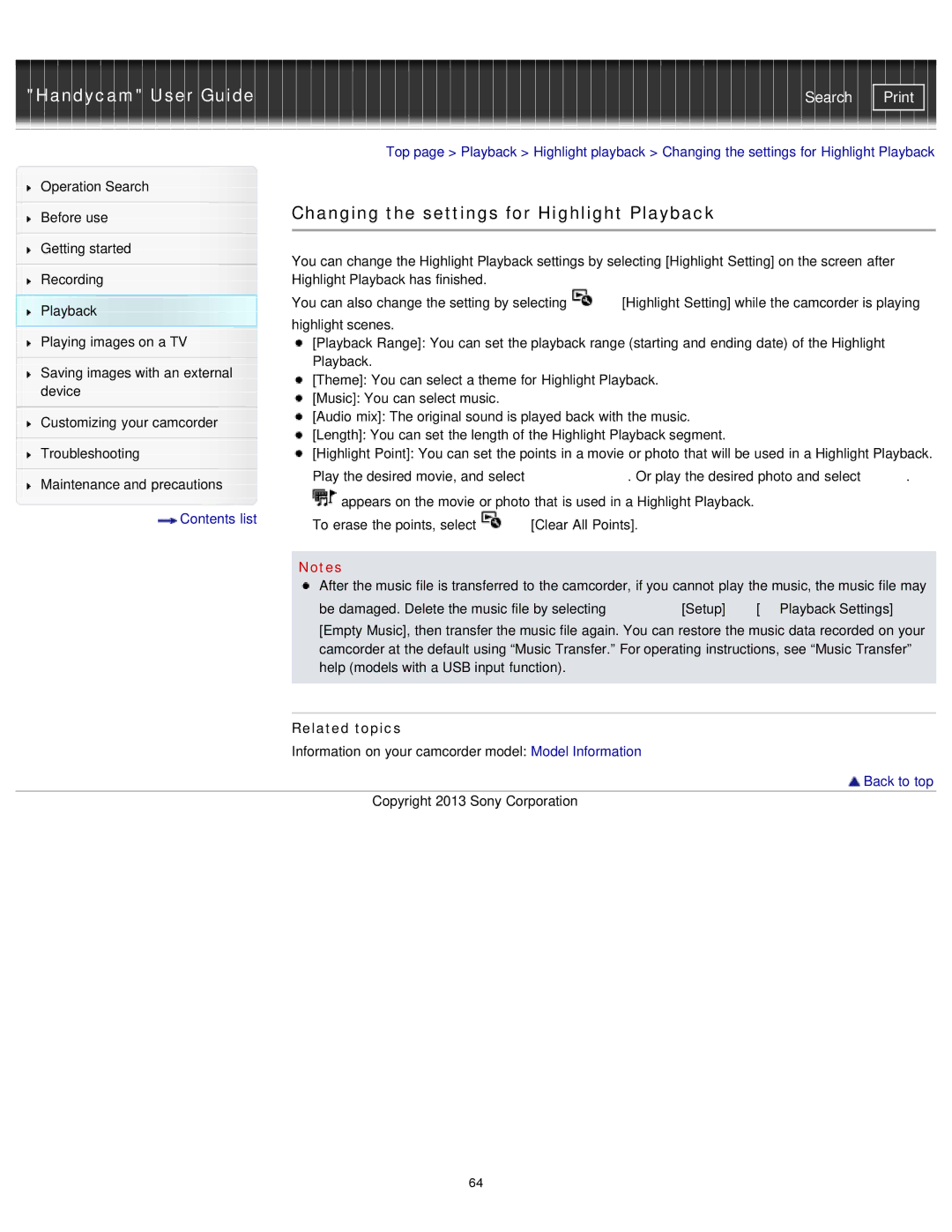"Handycam" User Guide
Operation Search
Before use
Getting started
Recording
Playback
Playing images on a TV
Saving images with an external device
Customizing your camcorder
Troubleshooting
Maintenance and precautions
![]() Contents list
Contents list
Search | |
|
|
Top page > Playback > Highlight playback > Changing the settings for Highlight Playback
Changing the settings for Highlight Playback
You can change the Highlight Playback settings by selecting [Highlight Setting] on the screen after Highlight Playback has finished.
You can also change the setting by selecting | [Highlight Setting] while the camcorder is playing |
highlight scenes.
[Playback Range]: You can set the playback range (starting and ending date) of the Highlight Playback.
[Theme]: You can select a theme for Highlight Playback.
[Music]: You can select music.
[Audio mix]: The original sound is played back with the music.
[Length]: You can set the length of the Highlight Playback segment.
[Highlight Point]: You can set the points in a movie or photo that will be used in a Highlight Playback.
Play the desired movie, and select ![]()
![]()
![]() . Or play the desired photo and select
. Or play the desired photo and select ![]() .
. ![]() appears on the movie or photo that is used in a Highlight Playback.
appears on the movie or photo that is used in a Highlight Playback.
To erase the points, select ![]()
![]() [Clear All Points].
[Clear All Points].
Notes
After the music file is transferred to the camcorder, if you cannot play the music, the music file may
be damaged. Delete the music file by selecting | [Setup] | [ Playback Settings] |
[Empty Music], then transfer the music file again. You can restore the music data recorded on your camcorder at the default using “Music Transfer.” For operating instructions, see “Music Transfer” help (models with a USB input function).
Related topics
Information on your camcorder model: Model Information
 Back to top
Back to top
Copyright 2013 Sony Corporation
64