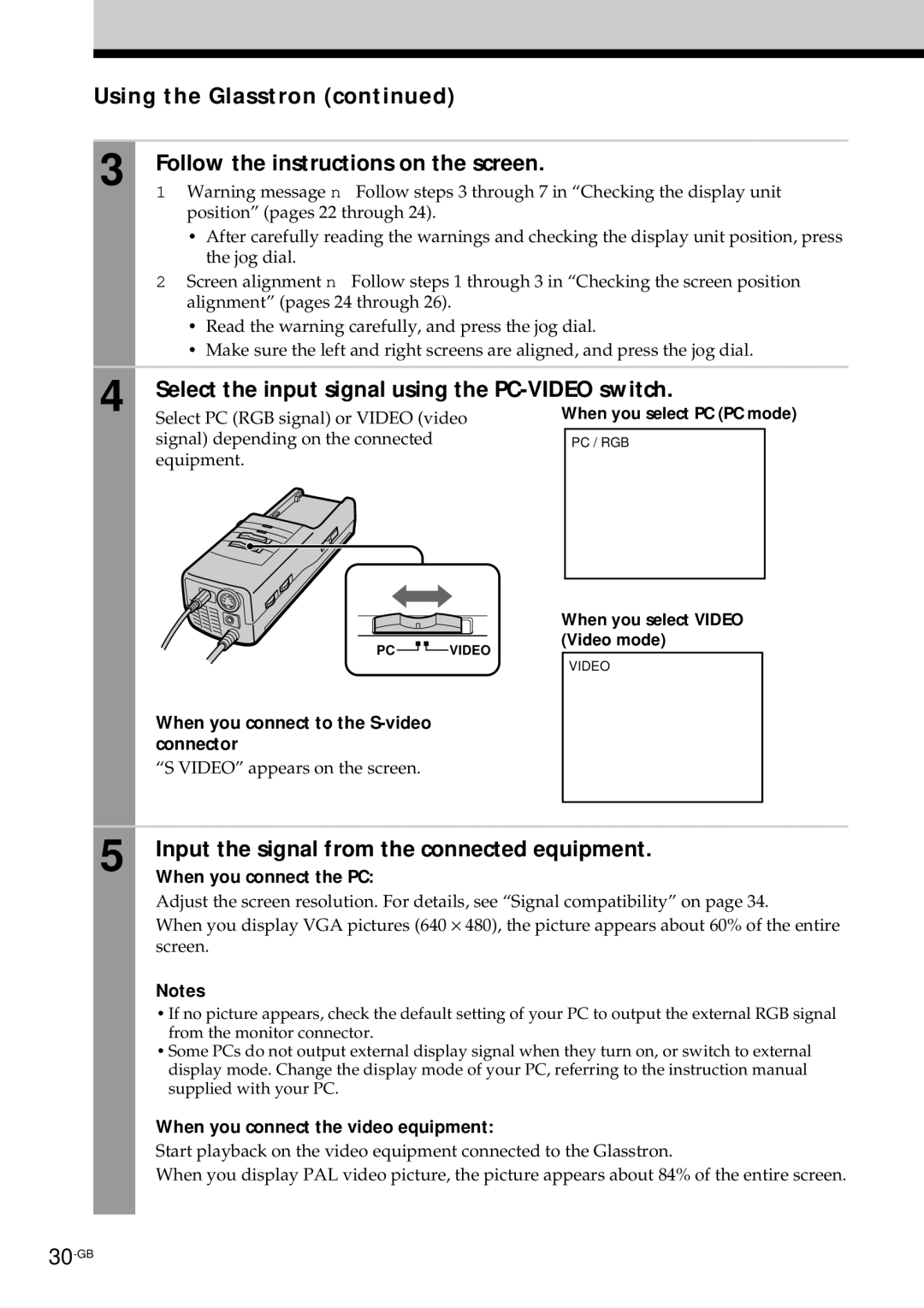Using the Glasstron (continued)
3 Follow the instructions on the screen. | |
1 | Warning message n Follow steps 3 through 7 in “Checking the display unit |
| position” (pages 22 through 24). |
| • After carefully reading the warnings and checking the display unit position, press |
| the jog dial. |
2 | Screen alignment n Follow steps 1 through 3 in “Checking the screen position |
| alignment” (pages 24 through 26). |
| • Read the warning carefully, and press the jog dial. |
| • Make sure the left and right screens are aligned, and press the jog dial. |
|
|
4 | Select the input signal using the | |||
Select PC (RGB signal) or VIDEO (video | When you select PC (PC mode) | |||
| signal) depending on the connected |
| PC / RGB |
|
| equipment. |
|
|
|
|
|
|
|
|
| When you select VIDEO |
PC | (Video mode) |
VIDEO | |
| VIDEO |
When you connect to the |
|
connector |
|
“S VIDEO” appears on the screen. |
|
5 Input the signal from the connected equipment.
When you connect the PC:
Adjust the screen resolution. For details, see “Signal compatibility” on page 34.
When you display VGA pictures (640 ⋅ 480), the picture appears about 60% of the entire screen.
Notes
•If no picture appears, check the default setting of your PC to output the external RGB signal from the monitor connector.
•Some PCs do not output external display signal when they turn on, or switch to external display mode. Change the display mode of your PC, referring to the instruction manual supplied with your PC.
When you connect the video equipment:
Start playback on the video equipment connected to the Glasstron.
When you display PAL video picture, the picture appears about 84% of the entire screen.